Convert Files Easily: Your Ultimate Guide to Quick File Conversion

In today's digital age, file conversion has become an essential task for individuals and businesses alike. Whether you need to convert a document, image, audio, or video file, having the right tools and knowledge is crucial. In this comprehensive guide, we will walk you through the process of file conversion, help you choose the right conversion tool, troubleshoot common issues, and provide advanced tips to streamline your workflow. By the end of this guide, you'll be equipped with everything you need to know about file conversion.
Understanding File Conversion
What is File Conversion?
File conversion refers to the process of changing the format of a file from one type to another. This is done to ensure compatibility, optimize file size, or enhance the quality of the file. For example, converting a Word document to a PDF file allows for easier sharing and ensures that the document's formatting remains intact.
Why Do You Need to Convert Files?
There are several reasons why you may need to convert files. Some common scenarios include:
-
Compatibility: Converting files to a compatible format ensures that they can be opened and viewed on different devices and software.
-
Optimization: Converting files to a more efficient format can reduce file size without compromising quality. This is particularly useful when dealing with large files that need to be shared or stored.
-
Enhancement: Converting files can also be used to enhance the quality or functionality of the content. For example, converting an image file to a different format may improve its resolution or allow for transparent backgrounds.
Types of File Conversions
File conversions can be categorized into four main types: document, image, audio, and video conversions. Let's explore each type in more detail.
Document File Conversions
Document file conversions involve changing the format of text-based files such as Word documents, PDFs, or PowerPoint presentations. This allows for easy sharing, editing, and compatibility across different platforms. Some popular document file formats include DOCX, PDF, RTF, and TXT.
Image File Conversions
Image file conversions are used to transform the format or properties of image files. This includes changing the file extension, compressing the image, or converting it to a different image format. Common image file formats include JPEG, PNG, GIF, and TIFF.
Audio File Conversions
Audio file conversions are used to modify the format or properties of audio files. This can involve changing the file type, compressing the audio, or converting it to a different audio format. Popular audio file formats include MP3, WAV, AAC, and FLAC.
Video File Conversions
Video file conversions allow for the transformation of video files into different formats or resolutions. This can be done to optimize the video for specific devices, reduce file size, or enhance the quality. Common video file formats include MP4, AVI, MOV, and WMV.
Choosing the Right File Conversion Tool
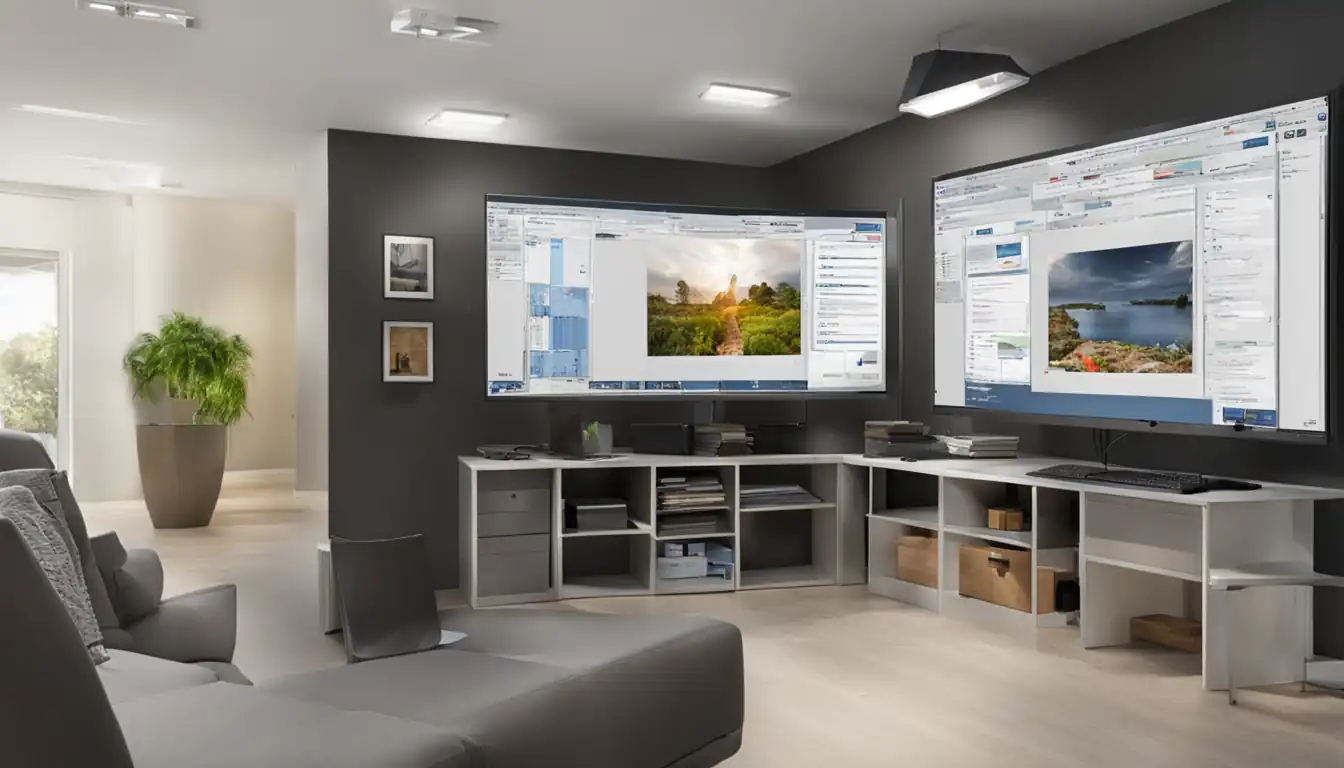
With numerous file conversion tools available, it's important to choose the right one for your needs. Consider the following factors when selecting a file conversion tool:
Desktop vs. Online Converters
Desktop converters are software applications that need to be installed on your computer. They offer more advanced features, offline accessibility, and increased security. Online converters, on the other hand, are web-based tools that require an internet connection. They are convenient, accessible from any device, and often free to use. Choose the option that best suits your requirements.
Key Features to Look For
When evaluating file conversion tools, look for the following key features:
-
Wide Format Support: Ensure that the tool supports the file formats you frequently work with.
-
Batch Conversion: The ability to convert multiple files at once can save you time and effort.
-
Customization Options: Look for tools that allow you to customize output settings such as resolution, quality, or compression level.
-
Speed and Performance: Consider tools that offer fast conversion speeds without compromising file quality.
Safety and Security Considerations
When dealing with sensitive files, it's crucial to prioritize safety and security. Look for file conversion tools that use encryption technology, have secure data transfer protocols, and offer privacy options. Additionally, read user reviews and check the tool's reputation to ensure it is trustworthy.
Step-by-Step Guide to Converting Files
Now that you understand the basics of file conversion and have chosen the right tool, let's walk through the step-by-step process of converting files.
Preparing Your Files for Conversion
Before converting your files, make sure they are organized and ready for the conversion process. This includes locating the files, creating a separate folder if necessary, and ensuring that the files are free from any errors or corruption.
Selecting the Correct Format
Identify the desired output format for your files. Consider the purpose of the conversion and the compatibility requirements of the intended recipients. For example, if you are converting a document for printing, PDF format is often the best choice due to its universal compatibility.
Using an Online File Converter
If you have opted for an online file converter, follow these steps:
-
Visit the website of your chosen online file converter.
-
Upload the file(s) you want to convert. Most online converters allow you to drag and drop files or select them from your computer.
-
Select the desired output format from the available options.
-
Customize any additional settings if necessary, such as resolution or compression level.
-
Click the "Convert" or "Start" button to initiate the conversion process.
-
Wait for the conversion to complete. The time required will depend on the file size and the speed of your internet connection.
-
Download the converted file(s) to your computer or save them to a cloud storage service.
Top Online File Converters
Here are some popular online file converters to consider:
- Zamzar: A versatile file conversion tool that supports a wide range of formats.
- OnlineConvert: Offers a user-friendly interface and supports various file types.
- Convertio: Provides advanced customization options and supports batch conversion.
Using a Desktop File Converter
If you have chosen a desktop file converter, follow these steps:
-
Install the chosen desktop file converter on your computer.
-
Open the software and locate the files you want to convert.
-
Select the desired output format from the available options.
-
Customize any additional settings if necessary, such as resolution or quality.
-
Click the "Convert" or "Start" button to begin the conversion process.
-
Wait for the conversion to complete. The time required will depend on the file size and the performance of your computer.
-
Access the converted file(s) from the designated output folder.
Recommended Desktop Conversion Tools
Here are some popular desktop file conversion tools to consider:
- Adobe Acrobat Pro: A comprehensive tool for converting and editing PDF files.
- HandBrake: A powerful video converter with advanced customization options.
- Audacity: A versatile audio editor that supports various file formats.
Troubleshooting Common File Conversion Issues

While file conversion is generally a straightforward process, you may encounter some common issues. Here are a few troubleshooting tips:
Compatibility Problems
If you are experiencing compatibility issues with the converted file, try the following:
- Ensure that you have selected the correct output format for your intended use.
- Update your software or device to the latest version to ensure compatibility.
- Try converting the file using a different file conversion tool or method.
Quality Loss Issues
If the converted file's quality is not satisfactory, consider these solutions:
- Adjust the output settings of the file conversion tool to improve quality.
- Use a higher resolution or quality setting during the conversion process.
- Try converting the file to a different format that better preserves quality.
Conversion Speed and Size Limits
If you are facing slow conversion speeds or size limitations, try the following:
- Close any unnecessary applications or processes running in the background to free up system resources.
- Check if the file conversion tool offers options to optimize speed or reduce file size.
- Split large files into smaller segments and convert them individually.
Advanced File Conversion Tips
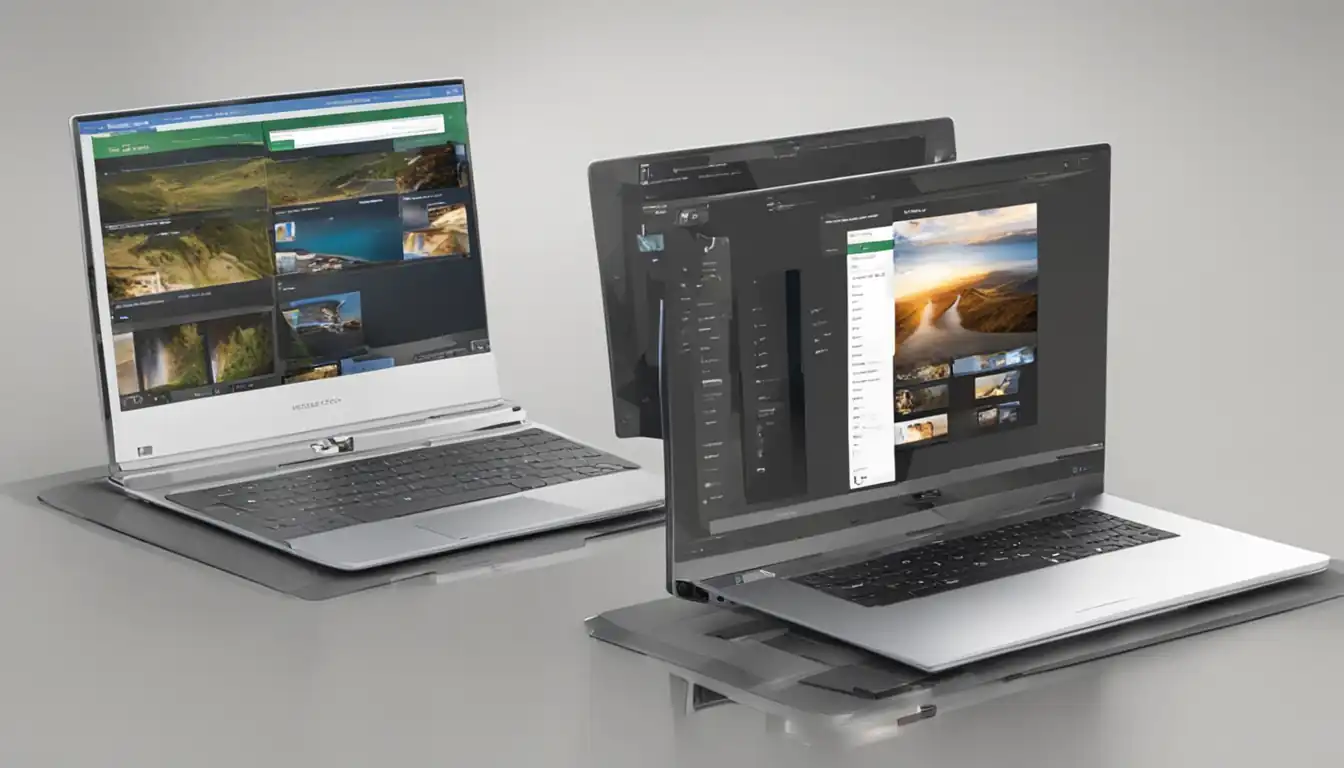
To further enhance your file conversion workflow, consider these advanced tips:
Batch Conversion for Efficiency
If you frequently need to convert multiple files, utilize the batch conversion feature offered by many file conversion tools. This allows you to convert multiple files simultaneously, saving you time and effort.
Customizing Output Settings
Take advantage of the customization options provided by file conversion tools. Adjusting settings such as resolution, quality, or compression level can help you achieve the desired output for your files.
Automating File Conversion with Scripts
For advanced users, consider automating the file conversion process using scripts or command-line tools. This can be particularly useful when dealing with large volumes of files or when you require specific conversion settings.
The Future of File Conversion
As technology continues to evolve, so does the field of file conversion. Here are some emerging technologies and predictions for file conversion tools:
Emerging Technologies
-
Artificial Intelligence (AI): AI-powered file conversion tools can analyze and optimize files for specific purposes, resulting in more accurate and efficient conversions.
-
Cloud-Based Solutions: Cloud-based file conversion tools offer increased accessibility, collaboration, and seamless integration with other software and services.
Predictions for File Conversion Tools
-
Improved Speed and Performance: Future file conversion tools are expected to offer even faster conversion speeds and better performance, allowing for quick and efficient conversions.
-
Enhanced Security: With the growing concern for data privacy, file conversion tools will likely prioritize advanced security features to protect sensitive information.
Conclusion
Efficient file conversion is essential in today's digital landscape. By understanding the basics of file conversion, choosing the right tool, and following the step-by-step guide provided in this article, you can streamline your workflow and ensure compatibility, optimization, and quality in your converted files. Stay updated with emerging technologies and advancements in file conversion tools to make the most of this essential process. With the knowledge gained from this ultimate guide, you are now equipped to convert files easily and effectively.