File Format Conversion for Beginners: A Comprehensive Guide

In today's digital age, file format conversion has become an essential skill for anyone working with various types of media. Whether you are a student, professional, or simply someone who enjoys multimedia, understanding how to convert file formats is crucial. This comprehensive guide will walk you through the basics of file formats, the reasons for converting them, the tools you can use, and provide step-by-step instructions for successful file format conversion.
Understanding File Formats
What is a File Format?
A file format refers to the structure and organization of data within a file. It determines how the data is stored, displayed, and accessed. Different file formats are designed for specific types of data, such as documents, images, audio, and video.
Common Types of File Formats
Document Formats
Document formats are used for storing and sharing text-based information. Some popular document formats include:
- Microsoft Word (.docx): Widely used for word processing and document creation.
- Portable Document Format (.pdf): Ideal for sharing documents that need to retain their formatting across different platforms.
- Rich Text Format (.rtf): A universal format compatible with various word processing software.
Image Formats
Image formats are used for storing and displaying visual content. Some common image formats include:
- Joint Photographic Experts Group (.jpeg): A widely supported format for photographs and web images.
- Portable Network Graphics (.png): Ideal for images with transparent backgrounds or high-quality graphics.
- Graphics Interchange Format (.gif): Often used for animated images and simple graphics.
Audio Formats
Audio formats are used for storing and playing audio files. Some popular audio formats include:
- MP3 (.mp3): A widely supported format known for its high compression and good audio quality.
- Waveform Audio File Format (.wav): Ideal for storing uncompressed audio with high fidelity.
- Advanced Audio Coding (.aac): Commonly used for streaming and mobile devices due to its efficient compression.
Video Formats
Video formats are used for storing and playing video files. Some common video formats include:
- MPEG-4 (.mp4): A widely supported format for video playback on various devices.
- Audio Video Interleave (.avi): A popular format for storing video and audio data.
- QuickTime File Format (.mov): Developed by Apple, commonly used for video editing and playback.
Why Convert File Formats?
Compatibility Issues
One of the main reasons for converting file formats is to ensure compatibility across different devices and software. Not all devices or software support the same file formats, so converting files to a compatible format allows for seamless playback or editing.
Reducing File Size
File format conversion can also help reduce the size of large files, making them easier to store, share, or upload. Some formats, such as JPEG for images or MP3 for audio, use compression techniques to significantly reduce file size without compromising quality.
Improving Quality
Converting files to a different format can sometimes improve the overall quality of the content. For example, converting a low-resolution image to a higher resolution format can enhance its clarity and detail.
Editing and Manipulation
Converting files to specific formats can also enable easier editing and manipulation. For example, converting a PDF document to a Word document allows for easier text editing, formatting changes, and content extraction.
Basic Tools for File Format Conversion
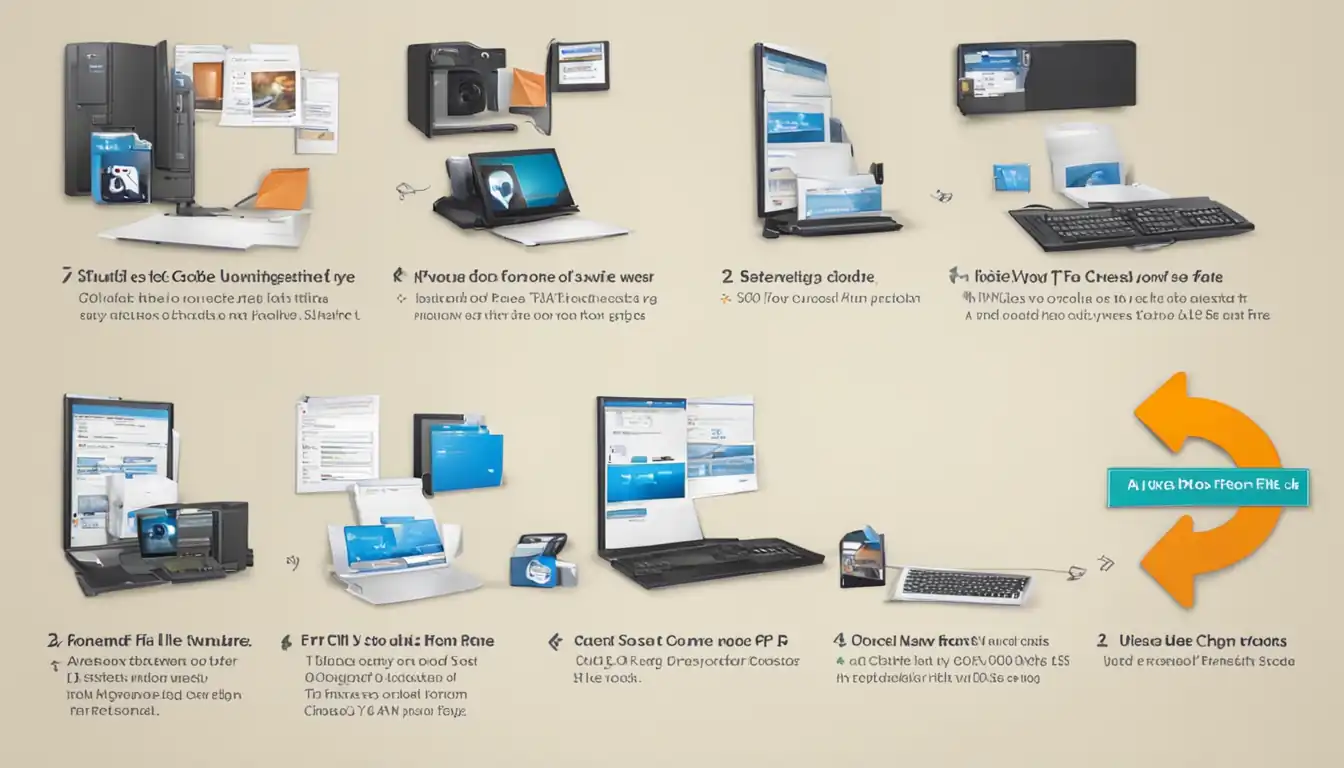
There are several tools available for file format conversion, ranging from desktop software to online tools and mobile apps. Here are some options to consider:
Desktop Software Solutions
Desktop software provides powerful features and flexibility for file format conversion. There are both free and paid software options available, depending on your needs and budget.
Free Software Options
- LibreOffice: A free and open-source office suite that includes a document converter for various formats.
- GIMP: A free and open-source image editing software that supports multiple image formats.
- Audacity: A free and open-source audio editor that allows for audio format conversion.
Paid Software Options
- Adobe Acrobat Pro: A comprehensive PDF solution that offers advanced conversion features and editing capabilities.
- Adobe Photoshop: A professional image editing software that supports various image formats and provides advanced conversion options.
- Adobe Premiere Pro: A professional video editing software that allows for video format conversion and manipulation.
Online Conversion Tools
Online conversion tools provide convenience and accessibility, as they can be accessed from any device with an internet connection. Some popular online conversion tools include:
- Zamzar: A versatile online file converter that supports a wide range of formats for documents, images, audio, and video.
- CloudConvert: An online conversion platform that offers extensive format support and allows for batch conversion of multiple files.
- OnlineConvert: A user-friendly online converter that supports various file formats and provides step-by-step instructions for conversion.
Mobile Apps for File Conversion
For on-the-go file format conversion, mobile apps can be a convenient option. Here are some popular mobile apps for file conversion:
- File Converter: Available for both iOS and Android, this app supports conversion between various document, image, audio, and video formats.
- Video Converter: Specifically designed for video conversion, this app allows for format conversion, compression, and editing on mobile devices.
- PDF Converter: Ideal for converting documents to PDF format, this app offers easy conversion and sharing options.
Step-by-Step Guide to Converting Files
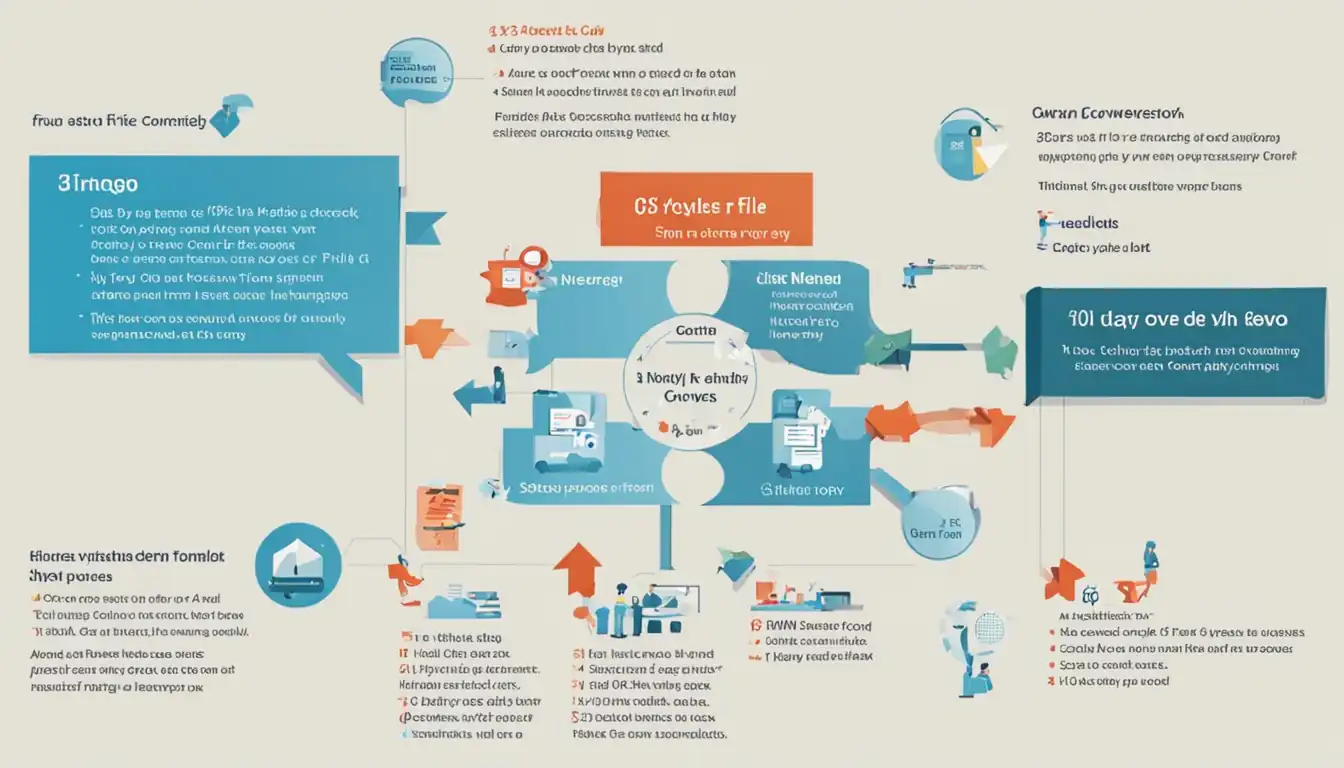
Now that you understand the basics and have the necessary tools, let's walk through the process of converting files step-by-step.
Preparing Your Files for Conversion
Before converting your files, it's important to ensure they are properly organized and backed up. Create a dedicated folder for the files you want to convert and make a backup copy of the original files to avoid any potential data loss.
Choosing the Right Format
Consider the purpose and intended use of the converted files when selecting the format. For example, if you plan to share a document online, PDF format might be the most suitable choice due to its universal compatibility.
Using Desktop Software for Conversion
If you prefer using desktop software for conversion, follow these general steps:
- Install the chosen software on your computer.
- Open the software and locate the file conversion feature.
- Select the file(s) you want to convert.
- Choose the desired output format.
- Adjust any additional settings, such as quality or compression.
- Start the conversion process.
- Save the converted file(s) to your desired location.
Example with a Popular Software
Let's take a look at an example using Adobe Acrobat Pro for converting a document to PDF format:
- Open Adobe Acrobat Pro on your computer.
- Click on "File" and select "Open" to choose the document you want to convert.
- Once the document is open, click on "File" again and select "Save As Other" or "Export PDF".
- Choose "PDF" as the output format.
- Adjust any additional settings, such as security options or page layout.
- Click on "Save" to start the conversion process.
- Specify the location to save the converted PDF file and click "Save".
Using Online Conversion Tools
If you prefer using online conversion tools, follow these general steps:
- Visit the website of the chosen online conversion tool.
- Upload the file(s) you want to convert.
- Select the desired output format.
- Adjust any additional settings, if available.
- Start the conversion process.
- Download the converted file(s) to your computer or save them to a cloud storage service.
Step-by-Step with a Web Service
Let's go through an example using Zamzar, an online file converter:
- Visit the Zamzar website (www.zamzar.com).
- Click on "Add Files" or drag and drop the file(s) you want to convert.
- Select the desired output format from the drop-down menu.
- Provide your email address to receive the converted file(s).
- Click on "Convert Now" to start the conversion process.
- Wait for the conversion to complete and check your email for the download link.
- Download the converted file(s) to your computer.
Tips for Successful File Conversion
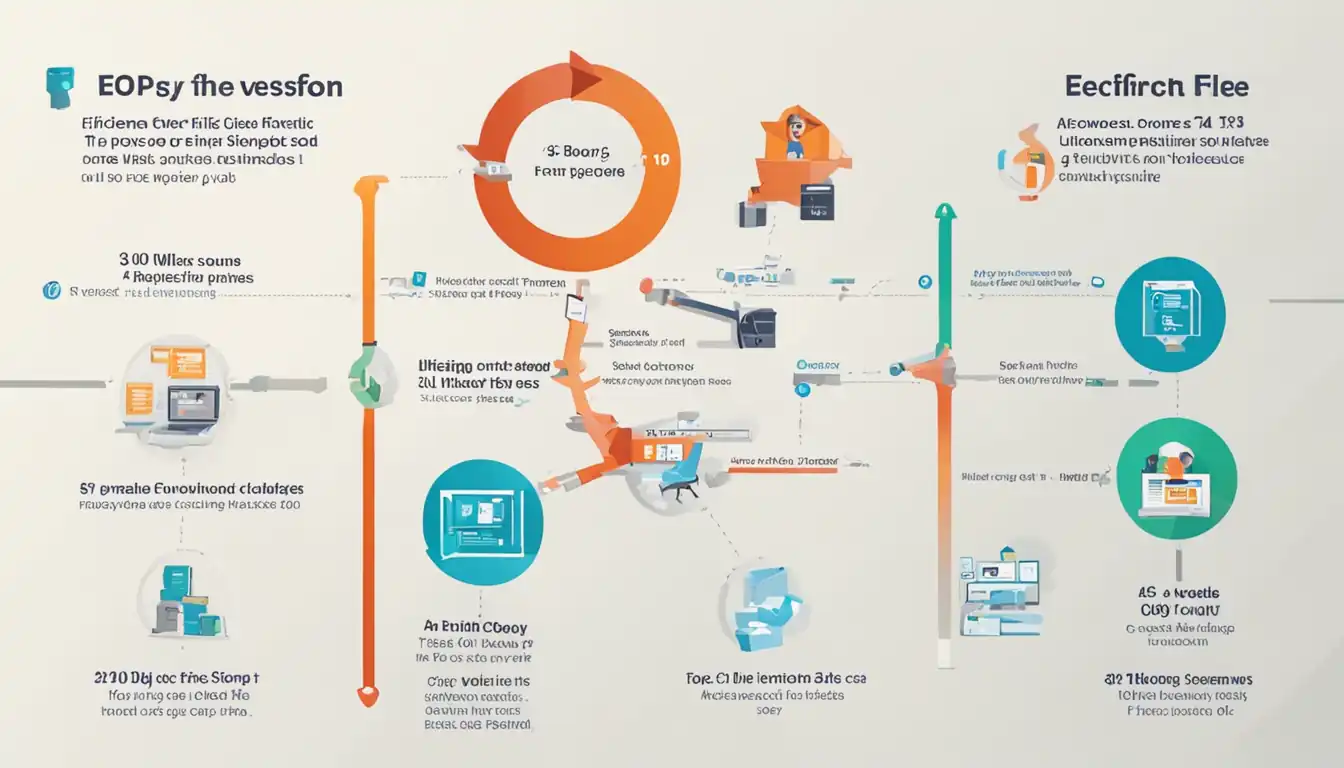
To ensure successful file format conversion, consider the following tips:
Understanding Quality and Compression
Be mindful of the quality and compression settings when converting files. Higher compression levels may result in reduced quality, while lower compression levels may increase file size. Find the right balance based on your specific needs.
Batch Conversion for Multiple Files
If you have multiple files to convert, look for tools that support batch conversion. This will save you time and effort by allowing you to convert multiple files simultaneously.
Handling Conversion Errors
In case of conversion errors or issues, try the following troubleshooting steps:
- Verify that the original file is not corrupted or damaged.
- Ensure that you are using the correct input and output formats.
- Update your software or online tool to the latest version.
- Restart your computer or device and try the conversion again.
Advanced Considerations
As you become more experienced with file format conversion, you may encounter advanced considerations. Here are a couple of examples:
Lossy vs. Lossless Formats
When converting files, you may come across the terms "lossy" and "lossless." Lossy formats, such as JPEG for images or MP3 for audio, use compression techniques that result in some loss of quality. Lossless formats, such as PNG for images or WAV for audio, retain the original quality without any loss.
File Conversion for Specific Purposes
Depending on your specific needs, you may need to convert files for professional printing, web publishing, or archiving. Each purpose may require different formats and settings to ensure optimal results.
Professional Printing
When preparing files for professional printing, consult with the printing service provider to determine the preferred file format and any specific requirements, such as color profiles or resolution.
Web Publishing
For web publishing, consider using formats that are widely supported by web browsers, such as JPEG for images and MP4 for videos. Optimize file sizes for faster loading times without compromising quality.
Archiving
When archiving files for long-term storage, consider using formats that are widely supported and have good preservation qualities, such as PDF/A for documents or TIFF for images.
Best Practices for File Format Conversion
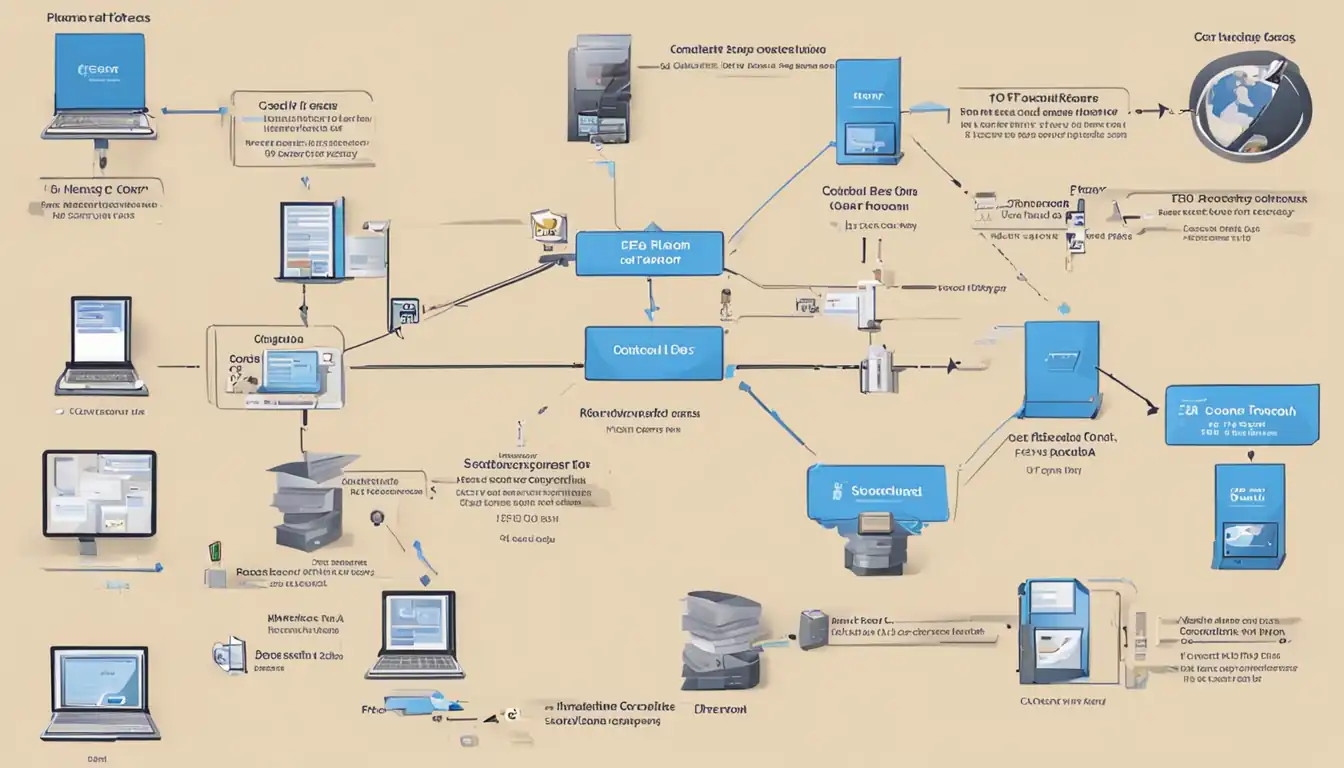
To ensure a smooth file format conversion process, follow these best practices:
Backing Up Original Files
Always make a backup copy of your original files before conversion. This ensures that you have a safe copy in case of any unexpected issues or data loss during the conversion process.
Checking Compatibility with Intended Platforms
Before converting files, verify that the intended platforms or devices support the output format. This will prevent any compatibility issues when trying to access or use the converted files.
Testing Files Post-Conversion
After converting files, take the time to test and verify the quality and functionality of the converted files. Open them on different devices or software to ensure they are working as expected.
Troubleshooting Common Issues
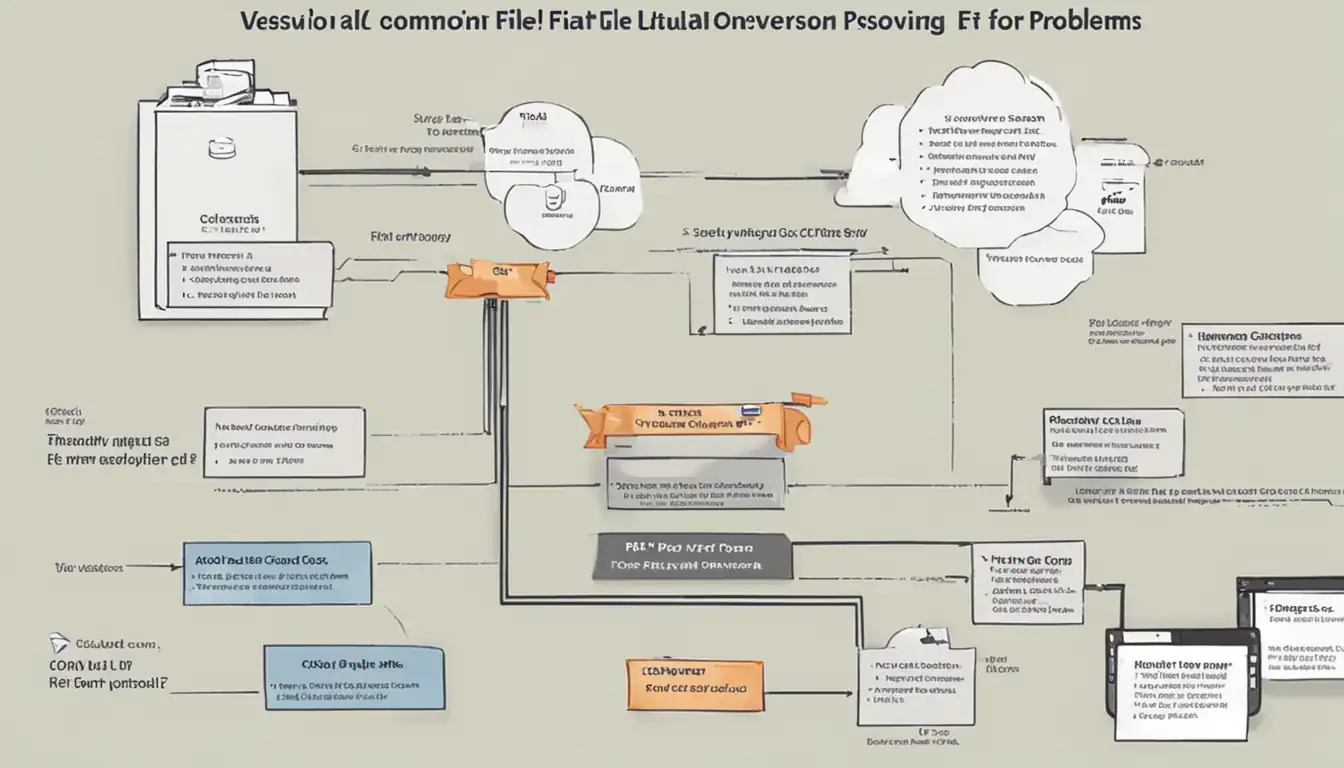
While file format conversion is generally straightforward, you may encounter some common issues. Here are a few troubleshooting tips:
Dealing with Corrupted Files
If you encounter corrupted files during the conversion process, try using file repair tools or software designed to recover data from damaged files. In some cases, you may need to obtain a new copy of the original file.
Format Not Supported Errors
If you receive a "format not supported" error, double-check that you are using a compatible input format and select a different output format. Some formats may not be supported by certain software or online tools.
Quality Loss After Conversion
If you notice a significant loss in quality after conversion, consider adjusting the settings or using a different format. Experiment with different compression levels or try lossless formats to preserve the original quality.
Conclusion
File format conversion is a valuable skill in today's digital world. Whether you need to convert documents, images, audio, or video files, understanding the basics and using the right tools can make the process seamless. By following the step-by-step guide and implementing best practices, you can successfully convert files to meet your specific needs. Remember to back up your original files, test the converted files, and explore additional resources for further learning.
Additional Resources
To further enhance your knowledge and skills in file format conversion, consider exploring the following resources:
Forums and Communities for Beginners
- Reddit - r/techsupport: A community where you can ask questions and seek assistance related to file format conversion and other technical issues.
- Stack Exchange - Super User: A question and answer site dedicated to computer enthusiasts and power users. Browse through the file format conversion-related questions or ask your own.
Further Reading and Tutorials
- Adobe Help Center: Access official documentation and tutorials for Adobe software, including guides on file format conversion using Adobe Acrobat Pro, Photoshop, and Premiere Pro.
- Digital Trends - How to Convert Files: An article providing an overview of file conversion methods and tips for different file types.
Recommended Software and Tools
- LibreOffice: A free and open-source office suite that includes a document converter.
- GIMP: A free and open-source image editing software that supports multiple image formats.
- Audacity: A free and open-source audio editor that allows for audio format conversion.
- Zamzar: An online file converter supporting various formats for documents, images, audio, and video.
- CloudConvert: An online conversion platform offering extensive format support and batch conversion capabilities.
- File Converter: A mobile app available for iOS and Android that supports conversion between various file formats.
With the knowledge gained from this comprehensive guide and the resources provided, you are well-equipped to tackle file format conversion with confidence. Practice and explore different tools to become proficient in converting files for your specific needs.