The Ultimate Guide to Converting File Types
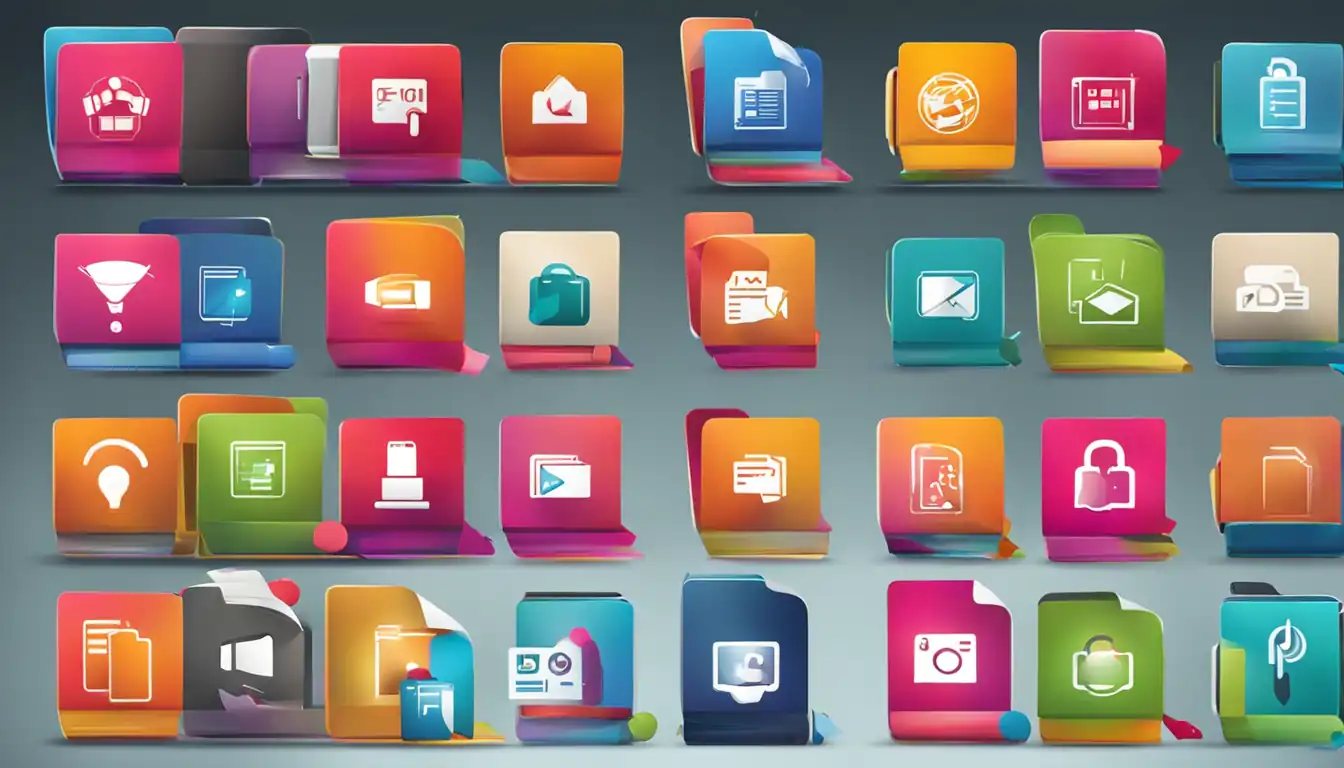
Introduction to File Conversion
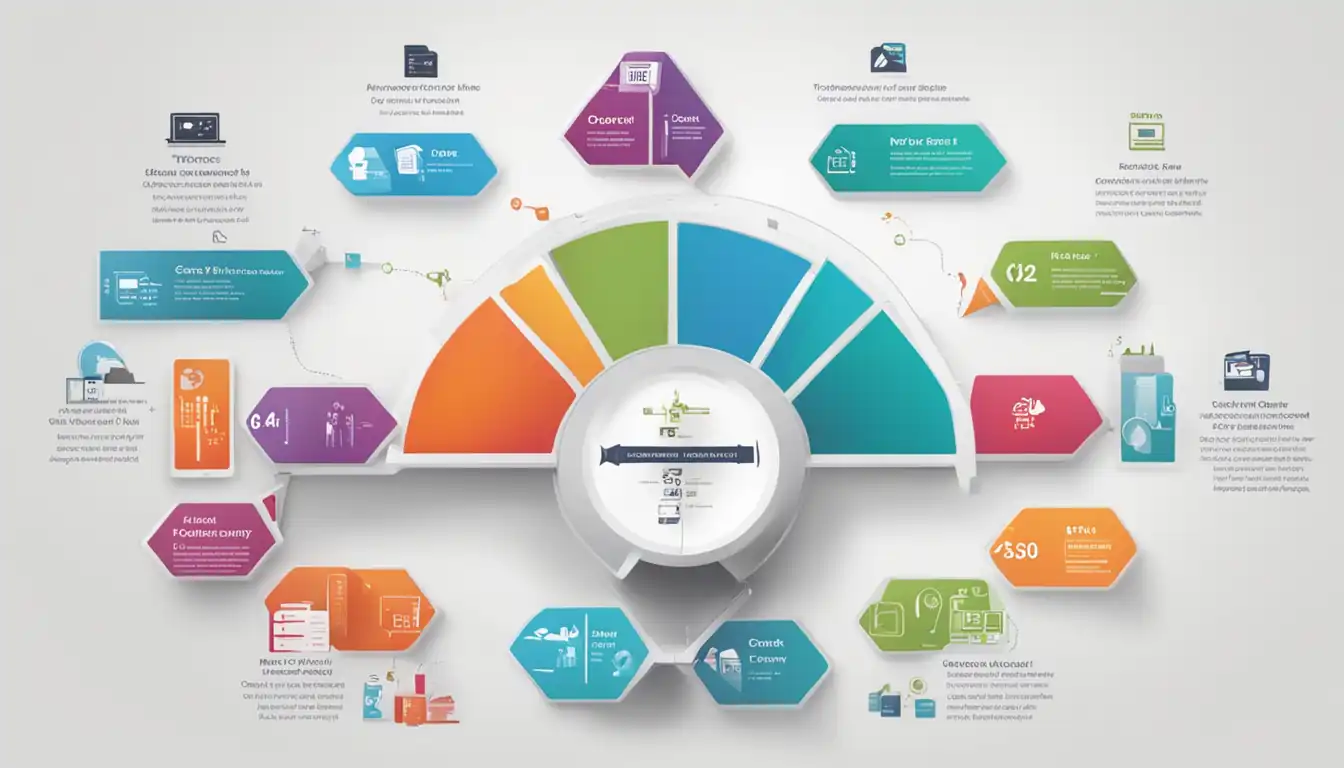 In today's digital age, file conversion has become an essential task for individuals and businesses alike. Whether you need to convert a Word document to a PDF, an image to a different format, or a video for various devices, understanding the process of file conversion is crucial. This comprehensive guide will walk you through the different file formats, tools for conversion, step-by-step guides, best practices, troubleshooting common issues, and the future of file conversion technology.
In today's digital age, file conversion has become an essential task for individuals and businesses alike. Whether you need to convert a Word document to a PDF, an image to a different format, or a video for various devices, understanding the process of file conversion is crucial. This comprehensive guide will walk you through the different file formats, tools for conversion, step-by-step guides, best practices, troubleshooting common issues, and the future of file conversion technology.
Why File Conversion is Essential
File conversion allows you to transform files from one format to another, enabling compatibility and accessibility across different platforms and devices. It ensures that your files can be opened, edited, and shared without any compatibility issues. Whether you're sending important documents to clients, sharing images on social media, or archiving files for long-term storage, file conversion is essential to ensure seamless communication and collaboration.
Common File Conversion Scenarios
There are numerous scenarios where file conversion becomes necessary. Some common examples include:
- Converting a Word document (DOCX) to a PDF for easy sharing and printing.
- Transforming images (JPG, PNG, GIF) into different formats to suit specific requirements.
- Converting audio files (MP3, WAV, FLAC) to ensure compatibility with various devices.
- Transcoding video files (MP4, AVI, MOV) to optimize playback on different platforms.
- Compressing and decompressing archive files (ZIP, RAR, 7Z) to save storage space and facilitate file transfer.
Understanding the different file formats and their conversion possibilities is crucial for efficient file management.
Understanding Different File Formats
To effectively convert files, it's important to have a basic understanding of the different file formats and their characteristics. Here are some key file format categories:
Text File Formats (DOCX, PDF, TXT)
Text file formats are primarily used for documents containing textual content. The most common formats include DOCX (Microsoft Word), PDF (Portable Document Format), and TXT (plain text). Each format has its own advantages and use cases. For example, DOCX is widely used for word processing and editing, while PDF is ideal for sharing documents in a read-only format.
Image File Formats (JPG, PNG, GIF)
Image file formats are used to store and display graphical content. Popular formats include JPG (Joint Photographic Experts Group), PNG (Portable Network Graphics), and GIF (Graphics Interchange Format). Each format has its own compression methods, color support, and transparency capabilities. Choosing the right image format is crucial to maintain image quality and optimize file size.
Audio File Formats (MP3, WAV, FLAC)
Audio file formats are used to store and play audio content. MP3 (MPEG Audio Layer III), WAV (Waveform Audio File Format), and FLAC (Free Lossless Audio Codec) are commonly used formats. Each format has its own compression method and quality trade-offs. Understanding the compatibility and quality requirements of different devices and platforms is important when converting audio files.
Video File Formats (MP4, AVI, MOV)
Video file formats are used to store and play video content. MP4 (MPEG-4 Part 14), AVI (Audio Video Interleave), and MOV (QuickTime File Format) are widely used formats. Each format has its own compression methods, quality settings, and compatibility with different devices and platforms. Converting video files requires considering the target device and desired video quality.
Archive File Formats (ZIP, RAR, 7Z)
Archive file formats are used to compress and combine multiple files into a single file for easier storage and transfer. ZIP, RAR, and 7Z are popular archive formats. They offer different compression algorithms, encryption options, and compatibility with various operating systems. Converting archive files involves compressing or decompressing files based on specific requirements.
Tools for Converting File Types
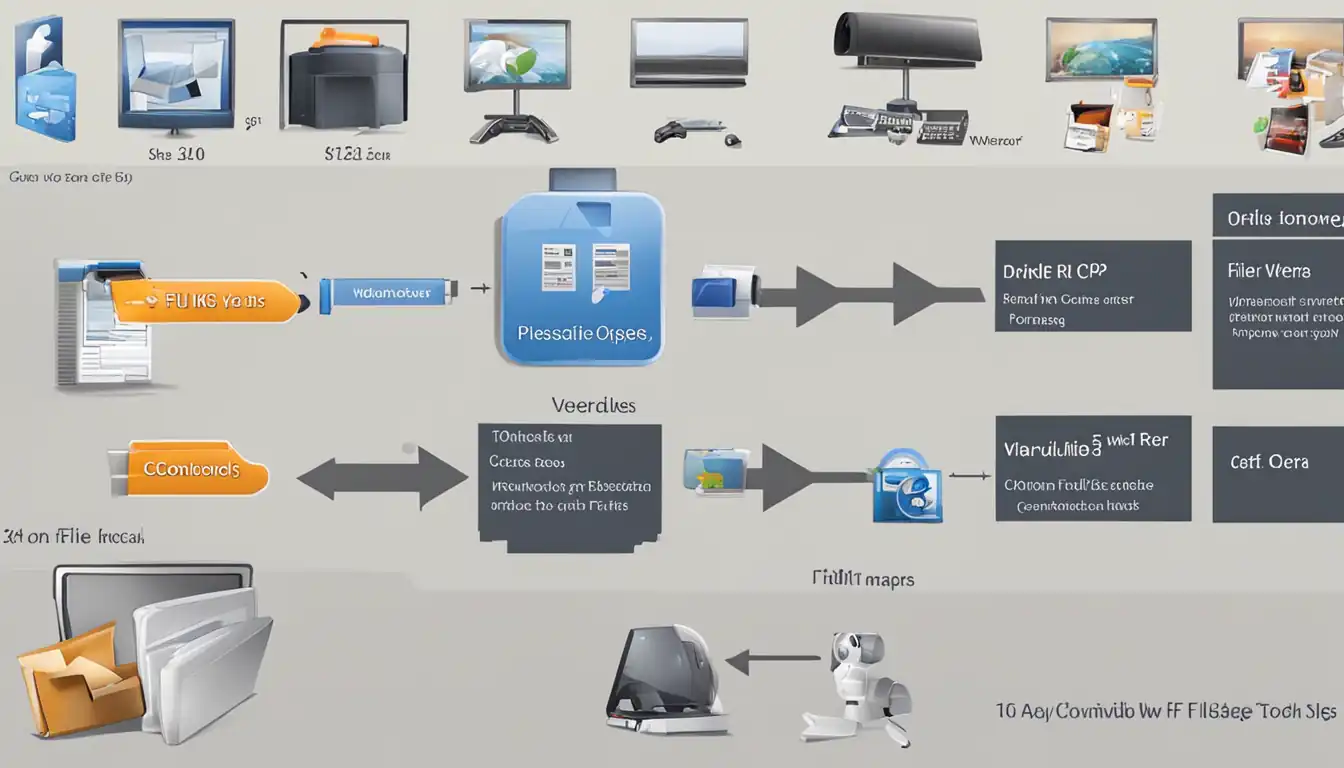 There are several tools available for converting file types, catering to different user preferences and requirements. Here are some common options:
There are several tools available for converting file types, catering to different user preferences and requirements. Here are some common options:
Desktop Software Solutions
Desktop software solutions provide comprehensive file conversion capabilities. Applications like Adobe Acrobat, Microsoft Office Suite, and multimedia editing software offer built-in conversion features. These tools provide a user-friendly interface, advanced settings, and batch conversion options. They are suitable for users who frequently convert files and require advanced customization.
Online Conversion Services
Online conversion services offer convenience and accessibility. Websites like Zamzar, OnlineConvert, and CloudConvert allow users to upload files and convert them to different formats. These services support a wide range of file types and provide quick conversions without the need for software installation. Online conversion services are ideal for occasional users or those who prefer a hassle-free conversion process.
Command-Line Tools
Command-line tools provide flexibility and automation for advanced users. Tools like FFmpeg, Pandoc, and ImageMagick offer powerful conversion capabilities through command-line interfaces. They allow users to create scripts or integrate conversion processes into automated workflows. Command-line tools are suitable for users with programming knowledge or those who require batch conversions and advanced customization.
Choosing the right tool depends on factors such as user expertise, conversion frequency, customization requirements, and the desired level of automation.
Step-by-Step Guides for Popular File Conversions
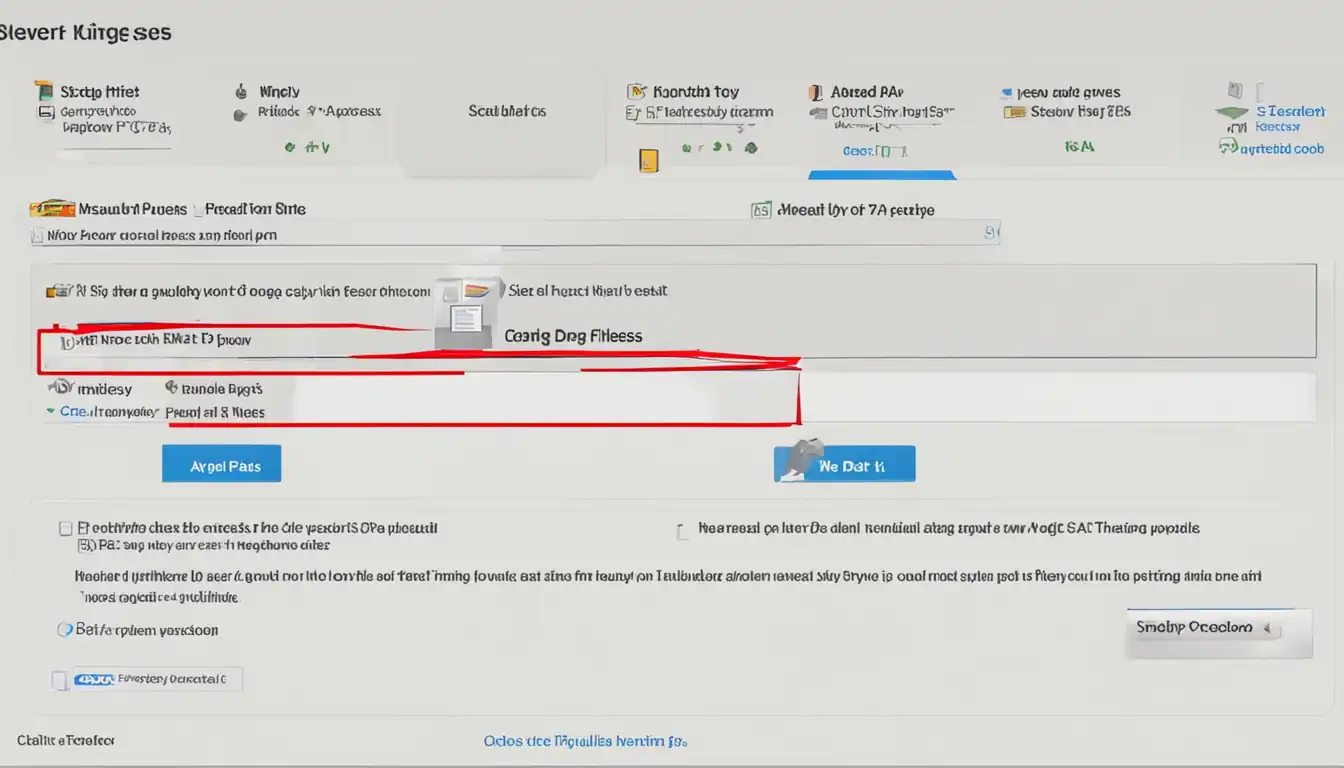 Now that you have an understanding of different file formats and conversion tools, let's explore step-by-step guides for some popular file conversions:
Now that you have an understanding of different file formats and conversion tools, let's explore step-by-step guides for some popular file conversions:
Converting Word Documents to PDF
- Open the Word document in Microsoft Word or any compatible word processing software.
- Click on "File" and select "Save As" or "Export."
- Choose the PDF format from the available options.
- Customize any settings, such as page orientation or security options.
- Click "Save" to convert the Word document to PDF.
Turning Images into Vector Files
- Open the image in a vector graphics editor like Adobe Illustrator or Inkscape.
- Use the "Image Trace" or "Live Trace" feature to convert the raster image to a vector format.
- Adjust the settings to optimize the conversion based on the image complexity and desired output.
- Save the vector file in a suitable format like SVG (Scalable Vector Graphics) or AI (Adobe Illustrator).
Transcoding Video Files for Different Devices
- Install a video transcoding software like HandBrake or Adobe Media Encoder.
- Open the software and import the video file you want to convert.
- Choose the desired output format or device preset from the available options.
- Customize any settings, such as resolution, bitrate, or audio quality.
- Start the transcoding process and wait for the conversion to complete.
Compressing and Decompressing Archives
- Install a file compression software like WinRAR, 7-Zip, or WinZip.
- Right-click on the file or folder you want to compress or decompress.
- Select the appropriate option from the context menu (e.g., "Add to archive" or "Extract files").
- Customize any settings, such as compression level or encryption options.
- Click "OK" to compress or decompress the files.
Best Practices for File Conversion
To ensure successful file conversion, it's important to follow these best practices:
Maintaining File Quality During Conversion
- Choose the appropriate output format and settings to preserve the quality of the converted file.
- Avoid excessive compression or downsampling, especially for images and videos.
- Test the converted file on different devices and platforms to ensure compatibility and quality.
Ensuring Data Security and Privacy
- Use reputable software or online services for file conversion to protect your data.
- Be cautious when uploading sensitive files to online conversion services and ensure they have proper security measures in place.
- Regularly update your conversion tools to benefit from security patches and bug fixes.
Managing Large File Conversions
- For large files, consider using batch conversion options or command-line tools to save time and resources.
- Optimize file sizes when converting large media files to minimize storage requirements and facilitate sharing.
Troubleshooting Common Conversion Issues
Despite following best practices, you may encounter some common issues during file conversion. Here are a few troubleshooting tips:
Dealing with Corrupted Files
- Ensure that the source file is not corrupted by opening it in its native application.
- Use file repair tools or online services specifically designed to fix corrupted files.
- If possible, try converting the file on a different device or using an alternative conversion tool.
Handling Unsupported File Formats
- Check if the desired output format is supported by the conversion tool you are using.
- Convert the file to an intermediate format that is supported by the tool, then convert it to the desired format using a different tool.
- Explore alternative conversion tools or services that support the specific file format you need.
Resolving Conversion Errors
- Check for any error messages or notifications provided by the conversion tool.
- Verify that the source file is not open or being used by another application.
- Restart the conversion process or try converting the file on a different device.
Future of File Conversion Technology
As technology continues to advance, file conversion is also evolving. Here are some trends shaping the future of file conversion:
AI and Machine Learning in File Conversion
Artificial intelligence and machine learning algorithms are being employed to improve the accuracy and efficiency of file conversion. These technologies can automatically detect file formats, optimize conversion settings, and enhance the overall conversion process.
The Role of Cloud Computing in File Conversion
Cloud computing allows for seamless file conversion across different devices and platforms. Cloud-based conversion services provide scalability, accessibility, and real-time collaboration, making file conversion more efficient and convenient.
Conclusion
File conversion is an essential process for individuals and businesses to ensure compatibility and accessibility of files across different platforms and devices. By understanding the different file formats, utilizing the right tools, following best practices, and troubleshooting common issues, you can successfully convert files while maintaining quality and data security. As technology advances, AI, machine learning, and cloud computing will continue to shape the future of file conversion, making it even more seamless and efficient.
Recap of Key Points
- File conversion is essential for compatibility and accessibility.
- Different file formats exist for text, images, audio, video, and archives.
- Desktop software, online services, and command-line tools are available for file conversion.
- Step-by-step guides help with popular file conversions.
- Best practices include maintaining file quality, ensuring data security, and managing large conversions.
- Troubleshooting tips can help resolve common conversion issues.
- AI, machine learning, and cloud computing are shaping the future of file conversion.
Final Thoughts on File Conversion
Mastering the art of file conversion empowers you to work with files seamlessly, regardless of their format. By following the guidelines and utilizing the right tools, you can convert files efficiently while maintaining quality and security. Stay updated with the latest advancements in file conversion technology to leverage its full potential and make the most out of your digital files.
Additional Resources
Forums and Communities for Tech Support:
Recommended Software and Services: