The Ultimate Guide to File Format Conversion for Professionals
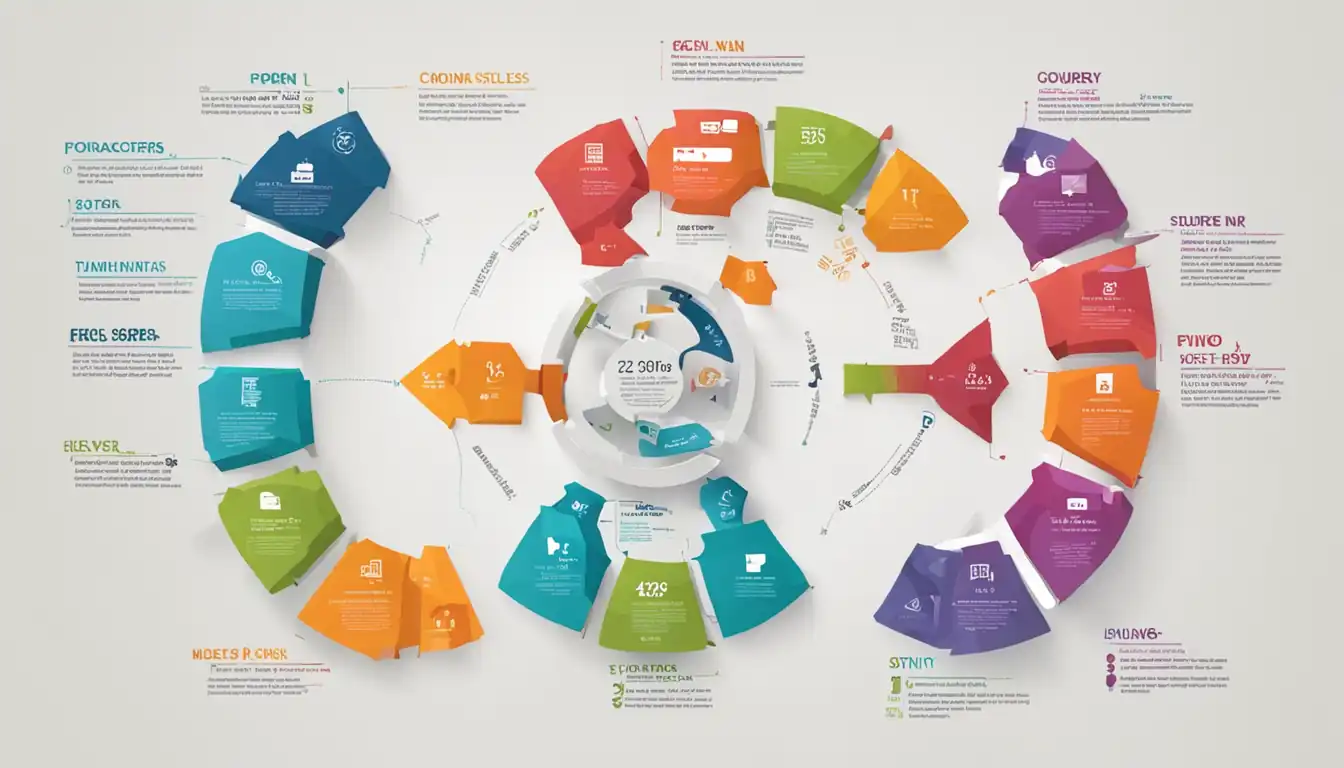
File format conversion is an essential task for professionals across various industries. Whether you work in media and entertainment, legal and administrative, healthcare and scientific research, or engineering and design, understanding how to convert file formats is crucial for efficient workflow and collaboration. In this comprehensive guide, we will explore the importance of file format conversion, essential tools and techniques, industry-specific considerations, best practices, troubleshooting common issues, and the future of file conversion technology.
Understanding File Format Conversion
Why File Format Conversion Matters for Professionals
File format conversion plays a vital role in professional settings for several reasons. First and foremost, it enables compatibility between different software applications and platforms. Professionals often need to share files with colleagues, clients, or partners who may use different software or operating systems. By converting files to a universally supported format, such as PDF or JPEG, professionals can ensure seamless collaboration and prevent compatibility issues.
Furthermore, file format conversion allows professionals to optimize files for specific purposes. For example, converting a high-resolution image to a compressed format can reduce file size without compromising image quality. This is particularly important when sharing files via email or uploading them to websites or cloud storage platforms.
Common File Formats and Their Uses
Before diving into the file conversion process, it's crucial to understand the most common file formats and their typical uses. Here are some of the widely used file formats:
-
PDF (Portable Document Format): PDF files are ideal for sharing documents that need to retain their formatting across different devices and operating systems. They are commonly used for contracts, reports, and presentations.
-
JPEG (Joint Photographic Experts Group): JPEG is a widely supported image format that offers a good balance between file size and image quality. It is commonly used for photographs and graphics on websites and social media.
-
MP4 (MPEG-4 Part 14): MP4 is a popular video format that provides high-quality video compression. It is widely used for streaming, video editing, and sharing videos online.
-
DOCX (Microsoft Word Document): DOCX is the default file format for Microsoft Word documents. It is widely used for creating and sharing text-based documents, such as resumes, letters, and articles.
-
XLSX (Microsoft Excel Spreadsheet): XLSX is the default file format for Microsoft Excel spreadsheets. It is commonly used for organizing and analyzing data, creating budgets, and generating reports.
-
CSV (Comma-Separated Values): CSV is a plain text file format used for storing tabular data. It is widely used for data exchange between different software applications and databases.
Understanding the purpose and characteristics of different file formats will help professionals make informed decisions when converting files.
Essential File Conversion Tools for Professionals
To perform file format conversion effectively, professionals need access to reliable and user-friendly tools. Here are some essential tools for professionals:
Desktop Software Solutions
Desktop software solutions offer robust features and advanced capabilities for file format conversion. They are typically installed on a computer and provide a wide range of options for converting files. Some popular desktop software solutions for file conversion include:
-
Adobe Acrobat Pro: Adobe Acrobat Pro is a comprehensive PDF editor that allows professionals to convert various file formats to PDF and vice versa. It offers advanced features for editing, annotating, and securing PDF files.
-
Microsoft Office Suite: Microsoft Office Suite includes applications like Microsoft Word, Excel, and PowerPoint, which offer built-in conversion options. Users can easily convert files between different formats within the respective applications.
-
Adobe Photoshop: Adobe Photoshop is a powerful image editing software that supports various image file formats. It allows professionals to convert images to different formats, adjust image quality, and apply compression techniques.
Online Conversion Services
Online conversion services provide a convenient and accessible way to convert files without the need for installing additional software. These services are typically cloud-based and offer a user-friendly interface for uploading and converting files. Some popular online conversion services include:
-
Zamzar: Zamzar is an online file conversion service that supports a wide range of file formats. It allows users to upload files, select the desired output format, and receive the converted files via email or download.
-
CloudConvert: CloudConvert is a versatile online file conversion platform that supports over 200 file formats. It offers advanced options for customizing the conversion process, such as adjusting image quality or selecting specific pages from a document.
-
Smallpdf: Smallpdf is a popular online PDF conversion service that offers a range of tools for converting, compressing, and editing PDF files. It provides a simple and intuitive interface for converting files to and from PDF format.
Command-Line Tools for Advanced Users
For advanced users and professionals with specific requirements, command-line tools offer flexibility and automation capabilities. These tools are typically used in scripting or batch processing scenarios. Some command-line tools commonly used for file format conversion include:
-
FFmpeg: FFmpeg is a powerful command-line tool for converting and manipulating audio and video files. It supports a wide range of formats and offers advanced options for adjusting codecs, bitrates, and other parameters.
-
Pandoc: Pandoc is a command-line tool for converting documents between different markup formats, such as Markdown, HTML, and LaTeX. It is widely used by professionals in the publishing and technical writing industries.
-
ImageMagick: ImageMagick is a command-line tool for manipulating and converting images. It supports a vast range of image file formats and offers advanced options for resizing, cropping, and applying various effects.
Choosing the right tool depends on factors such as the desired output format, the complexity of the conversion process, and the user's technical expertise.
Step-by-Step Process for File Conversion

Converting files from one format to another involves several steps to ensure a successful and accurate conversion. Here is a step-by-step process for file conversion:
Identifying the Right Tool for Your File Type
The first step in the file conversion process is to identify the appropriate tool for your specific file type. Consider the input format of your file and determine which software or online service supports the conversion to your desired output format. If you are unsure, consult the documentation or support resources provided by the tool or service.
Preparing Your Files for Conversion
Before initiating the conversion process, it is essential to prepare your files to ensure optimal results. Here are some key considerations:
-
Backup your files: Before converting any files, it is advisable to create a backup copy of the original files. This ensures that you can revert to the original format if needed.
-
Organize your files: If you are converting multiple files, organize them in a logical and consistent manner. This will make it easier to track and manage the converted files.
-
Check for compatibility: Ensure that the files you intend to convert are compatible with the selected tool or service. Some tools may have limitations or specific requirements for input files.
Executing the Conversion Process
Once you have identified the right tool and prepared your files, it's time to execute the conversion process. Follow these steps:
-
Open the selected tool or access the online conversion service.
-
Select the input files you want to convert. Depending on the tool or service, you may be able to upload multiple files simultaneously.
-
Choose the desired output format for the conversion. Some tools may offer additional options for customizing the output, such as image quality or compression settings.
-
Initiate the conversion process and wait for the tool or service to complete the conversion. The time required for conversion may vary depending on factors such as file size and the complexity of the conversion.
-
Once the conversion is complete, download the converted files to your computer or access them through the online service. Verify the converted files to ensure they meet your requirements.
By following these steps, professionals can successfully convert files from one format to another, enabling seamless collaboration and optimized file usage.
Advanced File Conversion Techniques
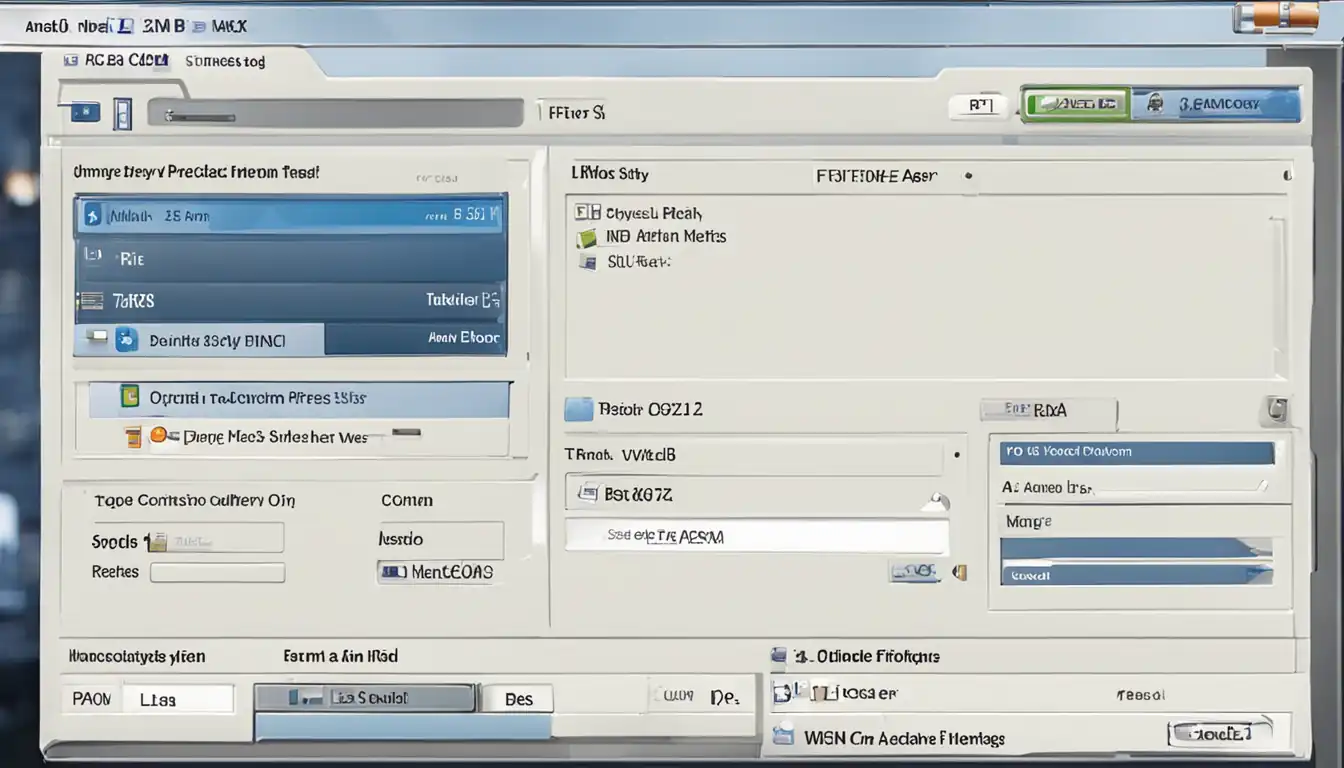
While the basic file conversion process covers most scenarios, professionals may encounter situations that require advanced techniques. Here are some advanced file conversion techniques:
Batch Conversion for Large Projects
In scenarios where professionals need to convert a large number of files, batch conversion techniques can significantly streamline the process. Instead of converting files one by one, batch conversion allows users to convert multiple files simultaneously. This saves time and effort, especially when dealing with extensive projects or large file collections.
Many desktop software solutions and online conversion services offer batch conversion capabilities. Users can select multiple files for conversion and specify the desired output format. The tool or service will then process the files in a batch, generating the converted files in the specified format.
Automating Repetitive Conversion Tasks
Professionals who frequently perform repetitive conversion tasks can benefit from automation techniques. Automation allows users to streamline the conversion process by eliminating manual steps and reducing human error. Some tools and services offer automation features, such as scripting or integration with workflow management systems.
For example, command-line tools like FFmpeg or Pandoc can be integrated into scripts or workflows to automate file conversion tasks. By defining the conversion parameters and input files in a script, professionals can execute the conversion process with a single command or trigger it automatically based on specific events or schedules.
Ensuring Data Integrity During Conversion
Data integrity is a critical consideration during file format conversion, especially when dealing with sensitive or valuable information. Professionals must ensure that the conversion process does not compromise the integrity or security of the data.
To maintain data integrity during conversion, professionals should:
-
Use trusted tools: Choose reliable and reputable tools or services for file conversion. Research user reviews, check for security certifications, and verify the tool's track record in handling sensitive data.
-
Encrypt sensitive files: If you are converting files that contain sensitive information, consider encrypting them before conversion. This adds an extra layer of protection and prevents unauthorized access to the data.
-
Verify converted files: After the conversion process, carefully review the converted files to ensure that the content, formatting, and data integrity are preserved. Compare the converted files with the original files to identify any discrepancies or errors.
By following these advanced techniques, professionals can optimize their file conversion workflow, save time, and ensure the integrity of their data.
File Format Conversion in Different Industries
File format conversion is a universal need across various industries. Let's explore how file conversion is relevant in different professional domains:
Media and Entertainment
In the media and entertainment industry, professionals often deal with large multimedia files, such as videos, audio recordings, and images. File format conversion allows them to optimize files for different platforms, such as streaming services, social media, or offline distribution. It also enables collaboration between different software applications used in video editing, audio production, and graphic design.
Legal and Administrative
Professionals in the legal and administrative fields frequently work with documents that need to be shared, reviewed, and signed by multiple parties. File format conversion ensures compatibility between different document management systems and allows professionals to convert files to formats that preserve the original formatting and layout. It also enables the redaction of sensitive information and the application of digital signatures.
Healthcare and Scientific Research
In healthcare and scientific research, professionals generate and exchange a vast amount of data, including medical records, research papers, and experimental results. File format conversion is crucial for sharing data between different research institutions, analyzing data using specialized software, and archiving data in a standardized format. It also facilitates the integration of data from various sources for comprehensive analysis and reporting.
Engineering and Design
Professionals in engineering and design industries work with complex CAD (Computer-Aided Design) files, 3D models, and technical drawings. File format conversion allows them to exchange files with clients, manufacturers, or contractors who may use different CAD software or visualization tools. It also enables the conversion of files to formats suitable for 3D printing, virtual reality, or augmented reality applications.
Understanding the specific requirements and challenges of each industry helps professionals tailor their file conversion processes to meet their unique needs.
Best Practices for File Format Conversion
To ensure successful file format conversion and maintain the quality and integrity of files, professionals should follow these best practices:
Maintaining File Quality and Fidelity
When converting files, professionals should strive to preserve the quality and fidelity of the original content. Here are some best practices:
-
Choose appropriate output formats: Select output formats that offer the desired balance between file size and quality. Consider the specific requirements of the file, such as resolution, color depth, or audio bitrate.
-
Avoid unnecessary compression: While compression can reduce file size, excessive compression can result in a loss of quality. Use compression techniques judiciously, considering the intended use of the file and the acceptable level of quality degradation.
-
Perform quality checks: After conversion, carefully review the converted files to ensure that the content, formatting, and visual/audio quality are preserved. Compare the converted files with the original files to identify any discrepancies or artifacts introduced during the conversion process.
Managing File Size and Compression
File size is a crucial consideration, especially when sharing files over the internet or via email. Here are some best practices for managing file size and compression:
-
Optimize images: Use image editing software or online tools to optimize images for web or screen viewing. Reduce image resolution, apply appropriate compression techniques, and convert images to formats that offer good compression without significant loss of quality (e.g., JPEG).
-
Consider alternative formats: If file size is a significant concern, consider converting files to alternative formats that offer better compression. For example, converting a video file from MP4 to a more efficient codec like H.265 can significantly reduce file size without sacrificing quality.
-
Utilize compression algorithms: Some file formats, such as PDF or ZIP, offer built-in compression algorithms. When converting files to these formats, enable compression options to reduce file size without compromising the integrity of the content.
Securing Sensitive Information During Conversion
Professionals often handle sensitive information that needs to be protected during the conversion process. Here are some best practices for securing sensitive information:
-
Use encryption: If you are converting files that contain sensitive information, consider encrypting them before conversion. This ensures that even if the converted files are intercepted or accessed by unauthorized individuals, the data remains protected.
-
Remove metadata: Files often contain metadata, such as author names, timestamps, or geolocation information, which can compromise privacy or confidentiality. Before conversion, use metadata removal tools or settings to strip sensitive metadata from the files.
-
Follow data protection regulations: Be aware of data protection regulations applicable to your industry or region. Ensure that your file conversion processes comply with relevant regulations, such as the General Data Protection Regulation (GDPR) or the Health Insurance Portability and Accountability Act (HIPAA).
By following these best practices, professionals can optimize their file conversion processes, maintain file quality, and protect sensitive information.
Troubleshooting Common File Conversion Issues
Despite following best practices, professionals may encounter common issues during the file conversion process. Here are some troubleshooting tips for addressing these issues:
Dealing with Corrupted Files
Corrupted files can cause errors or failures during the conversion process. Here are some steps to deal with corrupted files:
-
Verify file integrity: Before initiating the conversion process, verify the integrity of the original files. Check for any signs of corruption, such as error messages, unusual file sizes, or missing content.
-
Use file repair tools: If you suspect a file is corrupted, try using file repair tools specific to the file format. Many software applications offer built-in repair options or third-party tools can be used to recover corrupted files.
-
Convert in smaller batches: If you are converting multiple files and encounter issues with specific files, try converting them in smaller batches. This can help isolate the problematic files and identify any issues that may be specific to those files.
Overcoming Compatibility Problems
Compatibility problems can arise when converting files between different software applications or operating systems. Here are some strategies to overcome compatibility issues:
-
Choose universally supported formats: When possible, convert files to universally supported formats, such as PDF or JPEG. These formats are widely compatible across different platforms and software applications.
-
Update software versions: Ensure that the software applications used for conversion are up to date. Software updates often include bug fixes and compatibility improvements that can resolve issues with specific file formats.
-
Convert to intermediate formats: If direct conversion between two formats is causing compatibility problems, consider converting the file to an intermediate format that is compatible with both the source and target formats. Then, convert the intermediate file to the desired output format.
Addressing Conversion Errors and Failures
Sometimes, file conversion processes may encounter errors or fail to complete successfully. Here are some steps to address conversion errors and failures:
-
Check error messages: When a conversion process fails or encounters an error, carefully review the error messages or log files provided by the tool or service. Error messages often provide valuable information about the cause of the issue.
-
Verify input file compatibility: Ensure that the input files are compatible with the selected tool or service. Some tools may have limitations or specific requirements for input files, such as file size, file format, or encoding.
-
Try alternative tools or services: If a specific tool or service consistently fails to convert files, consider trying alternative tools or services. Different tools may handle specific file formats or conversion scenarios more effectively.
By following these troubleshooting tips, professionals can overcome common issues and ensure successful file format conversion.
The Future of File Format Conversion
As technology continues to evolve, so does the field of file format conversion. Here are some emerging trends in file conversion technology:
Emerging Trends in File Conversion Technology
-
Cloud-based conversion: Cloud-based file conversion services are becoming increasingly popular due to their accessibility, scalability, and collaboration features. These services allow users to convert files without the need for installing additional software and offer seamless integration with cloud storage platforms.
-
Artificial intelligence (AI) and machine learning: AI and machine learning technologies are being integrated into file conversion tools to automate and optimize the conversion process. These technologies can analyze file content, detect patterns, and make intelligent decisions to improve conversion accuracy and efficiency.
-
Real-time collaboration: Real-time collaboration features are being incorporated into file conversion tools, enabling multiple users to work on the same file simultaneously. This enhances collaboration and reduces the need for manual file conversion and sharing.
The Role of AI in File Conversion
AI is revolutionizing the file conversion process by enabling intelligent automation, enhanced accuracy, and improved user experience. Here are some ways AI is transforming file conversion:
-
Automated file format detection: AI algorithms can analyze file content and automatically detect the input file format, eliminating the need for manual selection.
-
Intelligent file conversion recommendations: AI can analyze user preferences, historical data, and file characteristics to provide intelligent recommendations for the most suitable output format and conversion settings.
-
Content-aware conversion: AI algorithms can analyze the content of files, such as images or documents, and optimize the conversion process based on the specific content characteristics. For example, AI can identify text regions in an image and convert them to editable text during image-to-text conversion.
-
Quality assurance and error detection: AI can analyze converted files and compare them with the original files to detect any discrepancies or errors. This helps ensure the accuracy and fidelity of the converted files.
The integration of AI technologies into file conversion tools holds great promise for improving efficiency, accuracy, and user experience in the future.
Conclusion
Efficient file format conversion is a critical skill for professionals in various industries. By understanding the importance of file format conversion, utilizing essential tools and techniques, considering industry-specific requirements, following best practices, and troubleshooting common issues, professionals can streamline their workflow and enhance collaboration. As technology advances, the future of file format conversion holds exciting possibilities, with emerging trends such as cloud-based conversion, AI integration, and real-time collaboration shaping the landscape of file conversion. By staying informed and adapting to these advancements, professionals can stay ahead and optimize their professional workflow with efficient file conversion.
Additional Resources
Forums and Communities for File Conversion:
-
Stack Overflow: A popular online community for developers and technical professionals where you can find answers to specific file conversion questions.
-
Reddit /r/techsupport: A subreddit dedicated to providing technical support and advice, including file conversion-related topics.
Further Reading and Tutorials:
-
How to Convert Files to Different Formats: A comprehensive guide on file conversion techniques and tools.
-
The Complete Guide to File Conversion: An in-depth resource covering various aspects of file conversion, including troubleshooting tips and best practices.