Ultimate Guide to Convert File Formats: Tools and Tips
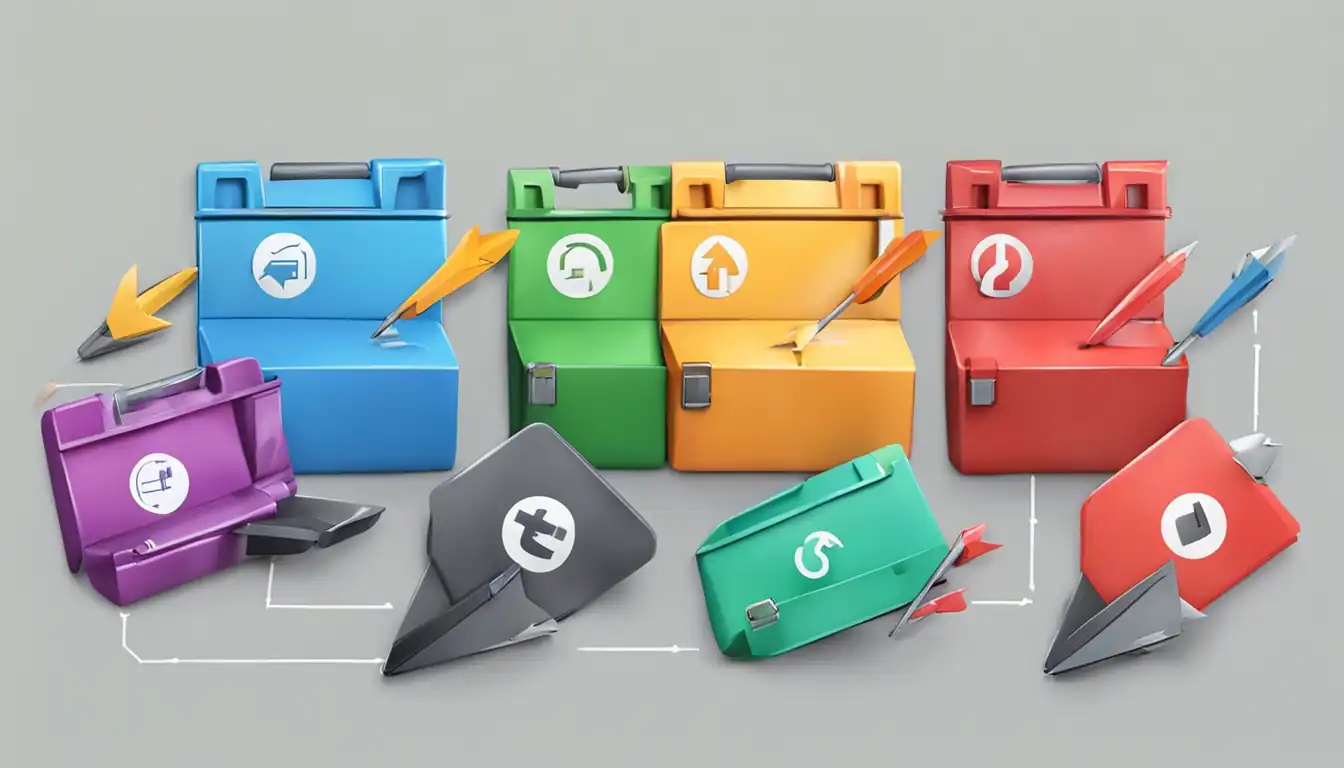
File formats play a crucial role in our digital lives. Whether it's documents, images, audio files, or videos, understanding file formats and knowing how to convert them is essential. In this ultimate guide, we will explore the various file formats, reasons to convert them, and the best tools and tips for successful file conversion.
Understanding File Formats
What Are File Formats?
File formats are standardized ways of organizing and storing data in a file. They determine how the data is structured, encoded, and displayed. Each file format has its own unique characteristics and is designed for specific purposes. Understanding different file formats is the first step towards successful file conversion.
Common File Format Types and Their Uses
There are numerous file formats used for different types of data. Here are some common file format types and their uses:
- Documents: DOCX (Microsoft Word), PDF (Portable Document Format), TXT (Plain Text)
- Images: JPEG (Joint Photographic Experts Group), PNG (Portable Network Graphics), GIF (Graphics Interchange Format)
- Audio: MP3 (MPEG Audio Layer 3), WAV (Waveform Audio File Format), FLAC (Free Lossless Audio Codec)
- Video: AVI (Audio Video Interleave), MP4 (MPEG-4 Part 14), MOV (QuickTime File Format)
Each file format has its own advantages and disadvantages, and choosing the right format depends on the specific requirements of your project.
Reasons to Convert File Formats
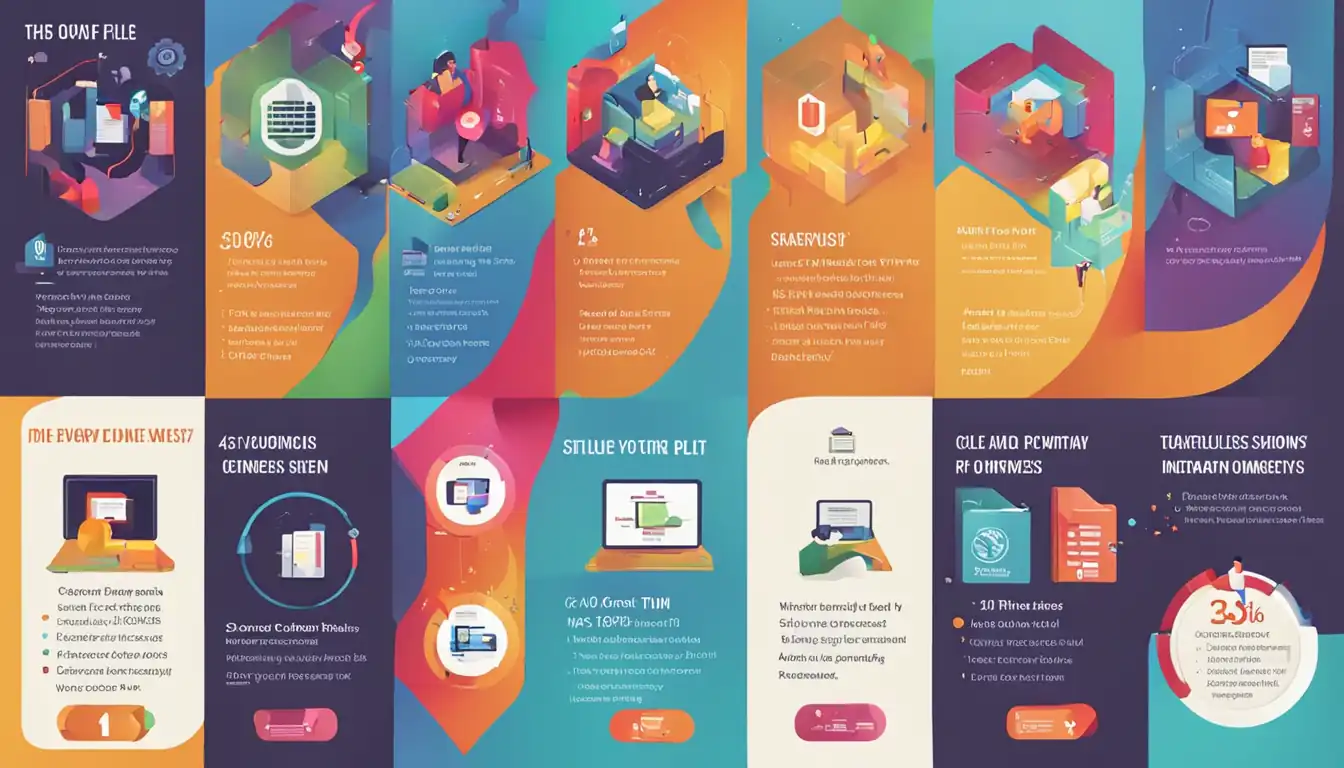
There are several reasons why you might need to convert file formats. Let's explore some of the most common ones:
Compatibility Across Different Platforms
Different platforms and devices support different file formats. Converting files to compatible formats ensures that they can be accessed and viewed on various devices without any compatibility issues. For example, converting a DOCX file to PDF makes it accessible on any device with a PDF reader.
Reducing File Size for Storage and Transfer
Some file formats are more efficient in terms of file size than others. Converting files to compressed formats can significantly reduce their size, making them easier to store and transfer. For instance, converting an image from JPEG to PNG can reduce its file size without compromising image quality.
Improving File Quality and Accessibility
Converting files to different formats can also help improve their quality and accessibility. For example, converting a low-quality audio file to a lossless format like WAV can enhance its sound quality. Similarly, converting a document to an accessible format like HTML can make it easier for people with disabilities to access and read the content.
Preparing Files for Conversion

Before starting the file conversion process, it's important to take a few preparatory steps to ensure a smooth and successful conversion.
Backing Up Original Files
Before converting any file, it's crucial to create a backup of the original file. This ensures that you have a copy of the file in its original format in case anything goes wrong during the conversion process. It's always better to be safe than sorry.
Checking File Integrity
Before converting a file, it's important to check its integrity. Corrupted files may not convert properly or may result in errors during the conversion process. Use file integrity checking tools to ensure that the file is in good condition before proceeding with the conversion.
How to Convert File Formats
Now that we understand the importance of file conversion and have prepared our files, let's explore the different methods and tools available for converting file formats.
Using Built-in Software for Basic Conversions
Many software applications, such as Microsoft Office and photo editing software, have built-in features for basic file conversions. Let's look at some examples:
Converting Documents in Microsoft Office
Microsoft Office offers built-in functionality to convert documents to different formats. For example, in Microsoft Word, you can go to the "File" menu, select "Save As," and choose the desired format from the dropdown menu. This allows you to convert a DOCX file to PDF, TXT, or other supported formats.
Converting Images in Photo Editing Software
Photo editing software like Adobe Photoshop or GIMP also provides options to convert images to different formats. In these software, you can open an image, go to the "File" menu, select "Export" or "Save As," and choose the desired format. This allows you to convert an image from JPEG to PNG, GIF, or other supported formats.
Online File Conversion Tools
Online file conversion tools are convenient and accessible options for converting files. These tools can be accessed through web browsers and offer a wide range of conversion options. Let's explore the advantages and security considerations of using online converters:
Advantages of Online Converters
- Convenience: Online converters can be accessed from any device with an internet connection, eliminating the need for installing additional software.
- Wide Format Support: Online converters usually support a wide range of file formats, allowing you to convert files between different types.
- User-Friendly Interface: Most online converters have a simple and intuitive interface, making the conversion process easy for users of all skill levels.
Security Considerations for Online Tools
While online converters offer convenience, it's important to consider security aspects when using them:
- File Privacy: Ensure that the online converter you choose guarantees the privacy and security of your files. Look for converters that use encryption and have clear privacy policies.
- Malware and Viruses: Be cautious of online converters that may contain malware or viruses. Use reputable and trusted converters to minimize the risk.
Dedicated File Conversion Software
For advanced users or those with specific conversion requirements, dedicated file conversion software provides more comprehensive features and customization options. Let's explore some top software picks:
Top Software Picks for Advanced Users
- Adobe Acrobat: Adobe Acrobat is a powerful software for converting and editing PDF files. It offers advanced features for converting documents, images, and even web pages to PDF format.
- HandBrake: HandBrake is a popular open-source video converter that supports a wide range of video formats. It provides advanced options for customizing video conversion settings.
- Audacity: Audacity is a free and open-source audio editing software that also supports audio file conversion. It allows you to convert audio files to various formats and perform editing tasks.
Free vs. Paid Conversion Tools
When choosing file conversion software, you'll come across both free and paid options. Free software can be a good starting point for basic conversion needs, while paid software often offers more advanced features and technical support. Consider your specific requirements and budget when deciding between free and paid options.
Step-by-Step Conversion Guides
Now that we have explored different methods and tools for file conversion, let's dive into step-by-step conversion guides for some common file types.
Converting Audio Files
MP3 to WAV and Vice Versa
- Open a dedicated audio conversion software like Audacity.
- Import the MP3 file you want to convert.
- Go to the "File" menu and select "Export" or "Save As."
- Choose WAV as the output format.
- Select the desired quality settings.
- Click "Export" to start the conversion process.
- Once the conversion is complete, you will have a WAV file.
Converting Video Files
AVI to MP4 and Other Popular Formats
- Install a video conversion software like HandBrake.
- Open the software and import the AVI file you want to convert.
- Select the output format (e.g., MP4) from the available options.
- Customize the conversion settings if needed.
- Choose the destination folder for the converted file.
- Click "Start" or "Convert" to begin the conversion process.
- Once the conversion is complete, you will have an MP4 file or the desired format.
Converting Image Files
JPEG to PNG and More
- Open photo editing software like Adobe Photoshop or GIMP.
- Open the JPEG image you want to convert.
- Go to the "File" menu and select "Export" or "Save As."
- Choose PNG as the output format.
- Select the desired compression settings.
- Click "Export" to start the conversion process.
- Once the conversion is complete, you will have a PNG image.
Converting Document Files
DOCX to PDF and Other Document Conversions
- Open Microsoft Word or any word processing software that supports document conversion.
- Open the DOCX file you want to convert.
- Go to the "File" menu and select "Save As" or "Export."
- Choose PDF as the output format.
- Select the desired settings, such as page layout and security options.
- Click "Save" to start the conversion process.
- Once the conversion is complete, you will have a PDF document.
Troubleshooting Common Conversion Issues
While file conversion is generally a straightforward process, you may encounter some common issues. Here are some troubleshooting tips for dealing with them:
Dealing with Corrupted Files
If you encounter a corrupted file during conversion, try the following steps:
- Use file repair tools specific to the file format to fix any corruption issues.
- If the file is severely corrupted, try recovering it from a backup or contacting professional data recovery services.
Managing Loss of Quality
Loss of quality can occur during file conversion, especially when compressing files. To minimize quality loss:
- Choose lossless formats whenever possible.
- Adjust compression settings to find a balance between file size and quality.
- Consider using dedicated software that offers advanced options for preserving quality during conversion.
Handling Large File Conversions
Converting large files can be time-consuming and resource-intensive. Here are some tips for handling large file conversions:
- Optimize your computer's performance by closing unnecessary applications and freeing up disk space.
- Consider using cloud-based conversion services that can handle large files more efficiently.
- Split large files into smaller segments before conversion, if applicable.
Best Practices for File Conversion
To ensure successful file conversion and optimal results, follow these best practices:
Choosing the Right Format for Your Needs
Before converting a file, consider the purpose and requirements of the file. Choose a format that best suits your needs in terms of compatibility, quality, and accessibility.
Understanding Compression and Quality
Compression is often used to reduce file size, but it can also impact the quality of the file. Understand the trade-offs between file size and quality, and choose compression settings accordingly.
Ensuring Data Privacy During Conversion
When using online converters or third-party software, ensure that your files are handled securely. Look for converters that use encryption and have clear privacy policies to protect your data.
Conclusion
In this ultimate guide to file conversion, we have explored the importance of file formats, reasons to convert them, and various tools and tips for successful file conversion. By understanding file formats, preparing files properly, and utilizing the right tools, you can convert files efficiently and effectively. Remember to follow best practices and troubleshoot common issues to ensure a smooth conversion process. Happy converting!
Additional Resources
Forums and Communities for File Conversion Help:
Further Reading on File Formats and Conversion: