Ultimate Guide to File Format Conversion: Step-by-Step Tutorials
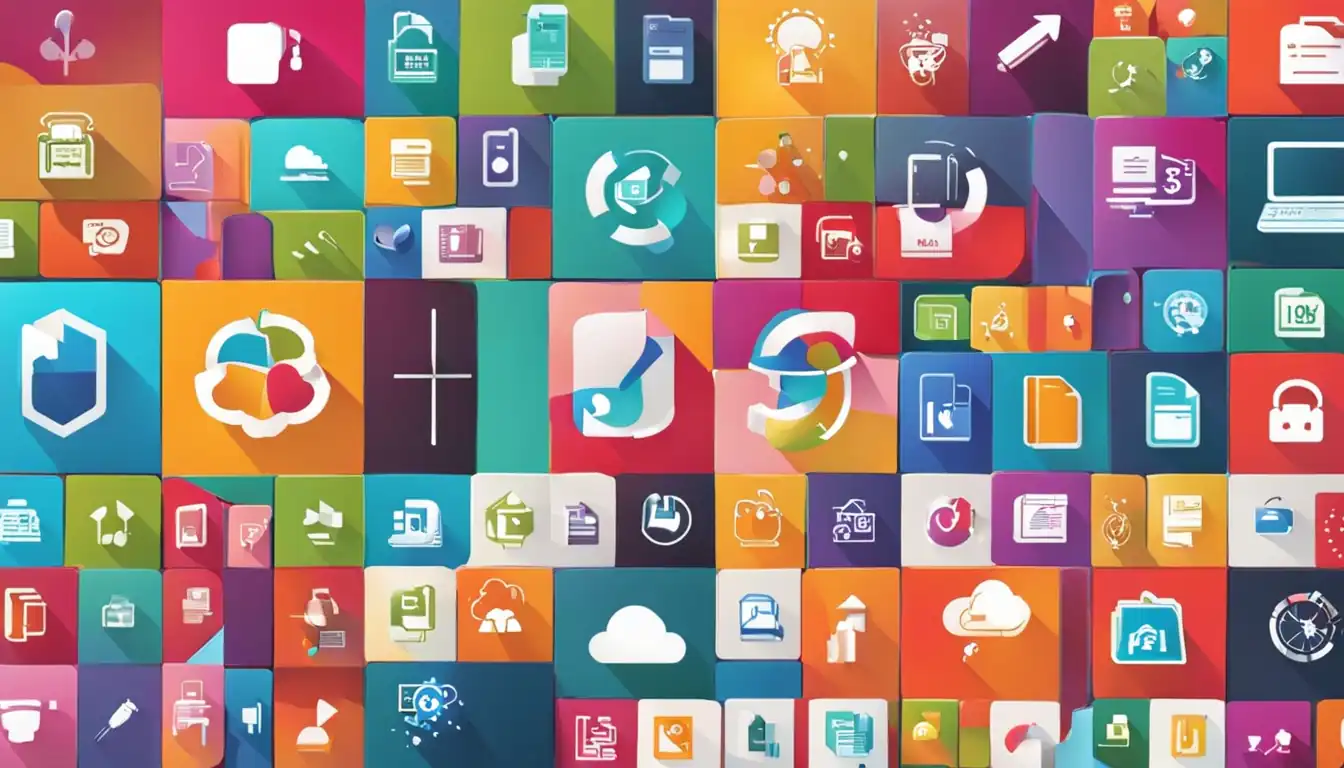
Introduction to File Format Conversion
In today's digital age, file format conversion has become an essential skill for individuals and businesses alike. Whether you need to convert a document, audio or video file, or an image, understanding the process and having the right tools at your disposal is crucial. This ultimate guide will provide you with step-by-step tutorials, advanced techniques, troubleshooting tips, and best practices to help you master the art of file format conversion.
What is File Format Conversion?
File format conversion refers to the process of changing the format of a file from one type to another. It allows you to transform files into a format that is compatible with different devices, software, or platforms. For example, converting a Word document (DOCX) to a Portable Document Format (PDF) makes it accessible to users who may not have the necessary software to open DOCX files.
Why Do You Need to Convert File Formats?
There are several reasons why you may need to convert file formats. Some common scenarios include:
- Compatibility: Different devices and software support specific file formats. Converting files ensures compatibility across various platforms.
- Accessibility: Converting files to widely supported formats makes them accessible to a larger audience.
- Compression: Converting files can reduce their size, making it easier to store, share, or upload them.
- Editing: Converting files to editable formats allows you to make changes or modifications as needed.
- Preservation: Converting files to archival formats helps preserve their content and ensures long-term accessibility.
Understanding Different File Formats
Before diving into the conversion process, it's important to familiarize yourself with the various file formats you may encounter. Here are some common file format categories:
Common Document Formats
- DOCX: Microsoft Word document format.
- PDF: Portable Document Format, widely used for sharing documents that preserve their formatting across different platforms.
- EPUB: Electronic Publication format, commonly used for ebooks.
Audio and Video Formats
- MP4: MPEG-4 video format, widely supported for multimedia playback.
- MP3: Compressed audio format, suitable for music and audio playback.
- AVI: Audio Video Interleave format, commonly used for video playback.
- MOV: QuickTime video format, widely supported by Apple devices.
Image File Formats
- JPEG: Joint Photographic Experts Group format, commonly used for photographs and images on the web.
- PNG: Portable Network Graphics format, supports lossless compression and transparency.
- RAW: Unprocessed image format, retains all original data captured by the camera.
- TIFF: Tagged Image File Format, widely used for high-quality images and professional printing.
Preparing for File Conversion
Before you begin the file conversion process, there are a few important steps to take:
Choosing the Right Software
Selecting the appropriate software for file conversion is crucial. Consider factors such as the formats supported, ease of use, and additional features like batch conversion or advanced editing capabilities. Popular software options include Adobe Acrobat, HandBrake, and GIMP.
Backing Up Your Files
It's always a good practice to create backups of your files before performing any conversions. This ensures that you have a copy of the original file in case of any issues or unintended changes during the conversion process.
Step-by-Step Conversion Tutorials
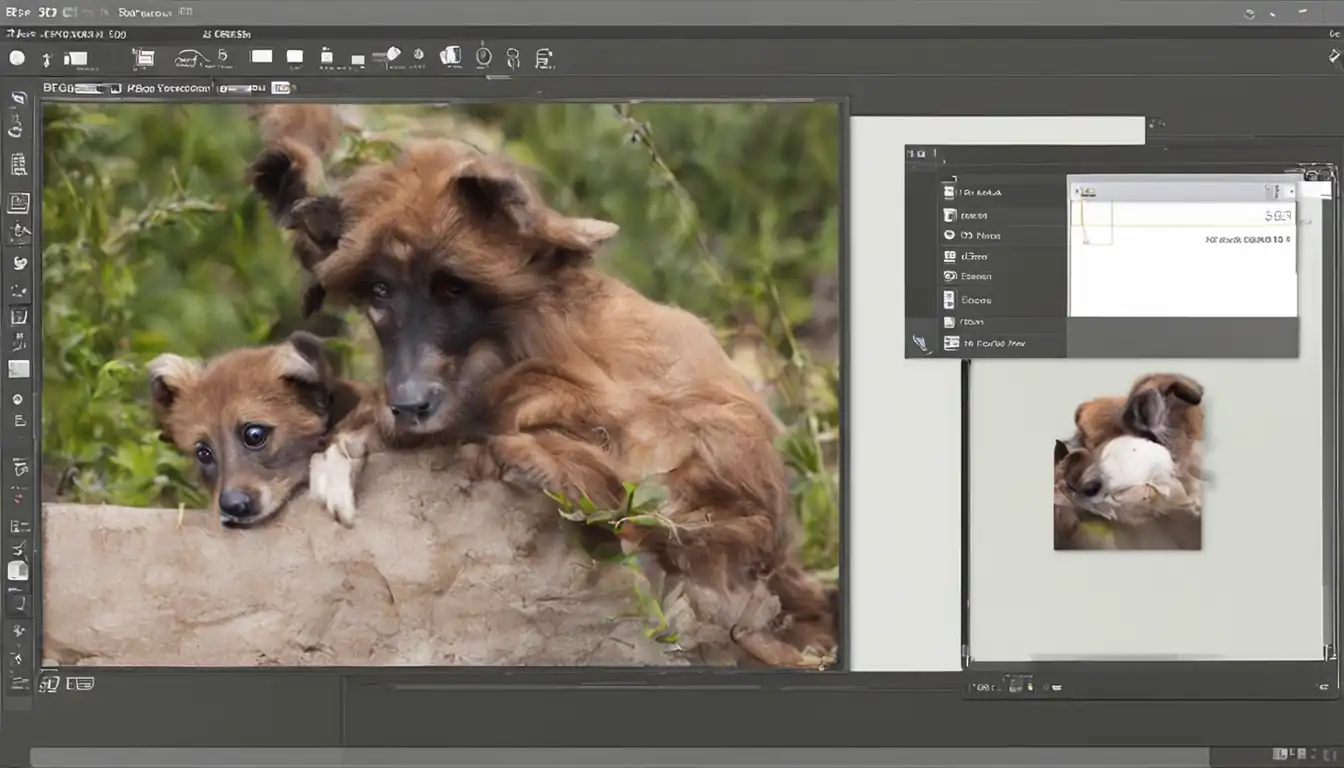 Now that you're equipped with the necessary knowledge and preparations, let's dive into some step-by-step tutorials for different file conversion scenarios.
Now that you're equipped with the necessary knowledge and preparations, let's dive into some step-by-step tutorials for different file conversion scenarios.
Document Conversion Tutorial
Converting documents from one format to another can be a common requirement. Here are two tutorials to get you started:
Converting DOCX to PDF
- Open the DOCX file in Microsoft Word or any compatible word processing software.
- Click on "File" and select "Save As" or "Export."
- Choose PDF as the output format and click "Save" to convert the file.
Converting PDF to EPUB
- Use an online converter or specialized software like Adobe Acrobat to convert the PDF file to EPUB.
- Upload the PDF file to the converter or open it in Adobe Acrobat.
- Select EPUB as the output format and initiate the conversion process.
Audio and Video Conversion Tutorial
Converting audio and video files allows you to play them on different devices or platforms. Here are two tutorials to guide you:
Converting MP4 to MP3
- Download and install a video-to-audio converter like HandBrake or FFmpeg.
- Open the converter and import the MP4 file.
- Select MP3 as the output format and specify the desired audio quality.
- Start the conversion process and wait for the MP3 file to be generated.
Converting AVI to MOV
- Use a video converter software like HandBrake or Adobe Media Encoder.
- Import the AVI file into the converter.
- Choose MOV as the output format and adjust any desired settings.
- Initiate the conversion process to obtain the MOV file.
Image Conversion Tutorial
Converting image files can be useful for various purposes. Here are two tutorials to assist you:
Converting JPEG to PNG
- Open the JPEG image in an image editing software like Adobe Photoshop or GIMP.
- Click on "File" and select "Save As" or "Export."
- Choose PNG as the output format and adjust any desired settings.
- Save the file to convert it to PNG.
Converting RAW to TIFF
- Use specialized software like Adobe Lightroom or Capture One to convert RAW files.
- Import the RAW file into the software.
- Select TIFF as the output format and adjust any desired settings.
- Initiate the conversion process to obtain the TIFF file.
Advanced File Conversion Techniques
Once you've mastered the basics, you can explore advanced file conversion techniques to enhance your workflow. Here are two techniques to consider:
Batch Conversion
Batch conversion allows you to convert multiple files simultaneously, saving time and effort. Most conversion software supports batch processing, enabling you to convert entire folders or selected files in one go.
Lossy vs. Lossless Conversion
When converting files, you may encounter the terms "lossy" and "lossless." Lossy conversion involves compressing files and sacrificing some quality to reduce their size. Lossless conversion, on the other hand, maintains the original quality but may result in larger file sizes. Consider your specific requirements and choose the appropriate conversion method accordingly.
Troubleshooting Common Conversion Issues
While file conversion is generally straightforward, you may encounter some common issues. Here are two common problems and their solutions:
Compatibility Problems
If you encounter compatibility issues after converting a file, ensure that you're using a format supported by the target device or software. Consider converting the file to a different format that is compatible with the intended platform.
Quality Loss and How to Prevent It
Lossy file conversions can result in a reduction in quality. To minimize quality loss, choose higher quality settings during the conversion process. Additionally, consider using lossless formats whenever possible to preserve the original quality of the file.
Automating File Conversion
For repetitive or large-scale file conversion tasks, automating the process can save time and effort. Here are two methods for automating file conversion:
Using Command Line Tools
Command line tools like FFmpeg or ImageMagick provide powerful capabilities for automating file conversion. By writing scripts or commands, you can automate the conversion process and execute it with a single command.
Setting Up Automated Workflows
Some software, like Adobe Acrobat or HandBrake, allow you to create automated workflows or presets. These workflows can be customized to perform specific conversion tasks automatically, saving you time and effort.
Best Practices for File Conversion
To ensure successful file conversion and maintain file integrity, consider the following best practices:
Maintaining File Integrity
Always keep a backup of the original file before performing any conversions. This ensures that you can revert to the original file if needed and prevents data loss or corruption during the conversion process.
Ensuring Data Security During Conversion
If you're dealing with sensitive or confidential files, ensure that the conversion process is performed on secure systems. Use reputable software and take necessary precautions to protect your data from unauthorized access or breaches.
Conclusion
Congratulations! You've now become well-versed in the art of file format conversion. In this ultimate guide, we covered the basics of file format conversion, step-by-step tutorials for different file types, advanced techniques, troubleshooting tips, and best practices. By following these guidelines, you can confidently convert files to meet your specific needs while ensuring compatibility, maintaining quality, and preserving data integrity.
Recap of Key Points
- File format conversion is the process of changing a file's format from one type to another.
- Understanding different file formats is essential to choose the right conversion method.
- Preparing for file conversion involves selecting the appropriate software and backing up your files.
- Step-by-step tutorials provide guidance for document, audio and video, and image conversion.
- Advanced techniques include batch conversion and understanding lossy vs. lossless conversion.
- Troubleshooting common conversion issues involves addressing compatibility problems and minimizing quality loss.
- Automating file conversion can be achieved through command line tools or setting up automated workflows.
- Best practices include maintaining file integrity and ensuring data security during conversion.
Further Resources and Tools
For more information and additional tools to assist you in file format conversion, consider exploring the following resources:
Frequently Asked Questions
Q: Can I convert files without using specialized software? A: Yes, there are online converters available for simple file conversions. However, specialized software often provides more features and customization options.
Q: Can I convert files in bulk? A: Yes, most conversion software supports batch processing, allowing you to convert multiple files simultaneously.
Q: Will file conversion result in any quality loss? A: It depends on the conversion method and settings. Lossy conversions may result in some quality loss, while lossless conversions maintain the original quality.
Q: How can I ensure compatibility after converting a file? A: Ensure that you're converting the file to a format supported by the target device or software. Consider researching the compatibility requirements before performing the conversion.
Q: Is it necessary to back up files before converting them? A: Yes, creating backups of your files is essential to prevent data loss or corruption during the conversion process.