Understanding Common Executable File Types

Introduction to Executable Files
Executable files play a crucial role in the operation of software. They are responsible for carrying out specific tasks and instructions within a computer system. In this article, we will explore the different types of executable files, how they work, and the risks associated with them.
What Are Executable Files?
Executable files, also known as executables, are files that contain machine code instructions that can be executed directly by a computer's operating system. These files are responsible for performing specific functions or tasks within a software program.
The Role of Executables in Software Operation
Executables are essential for the proper functioning of software programs. They contain the instructions necessary to carry out tasks such as launching applications, running scripts, or performing system operations. Without executable files, software programs would not be able to perform their intended functions.
The Most Common Executable File Types
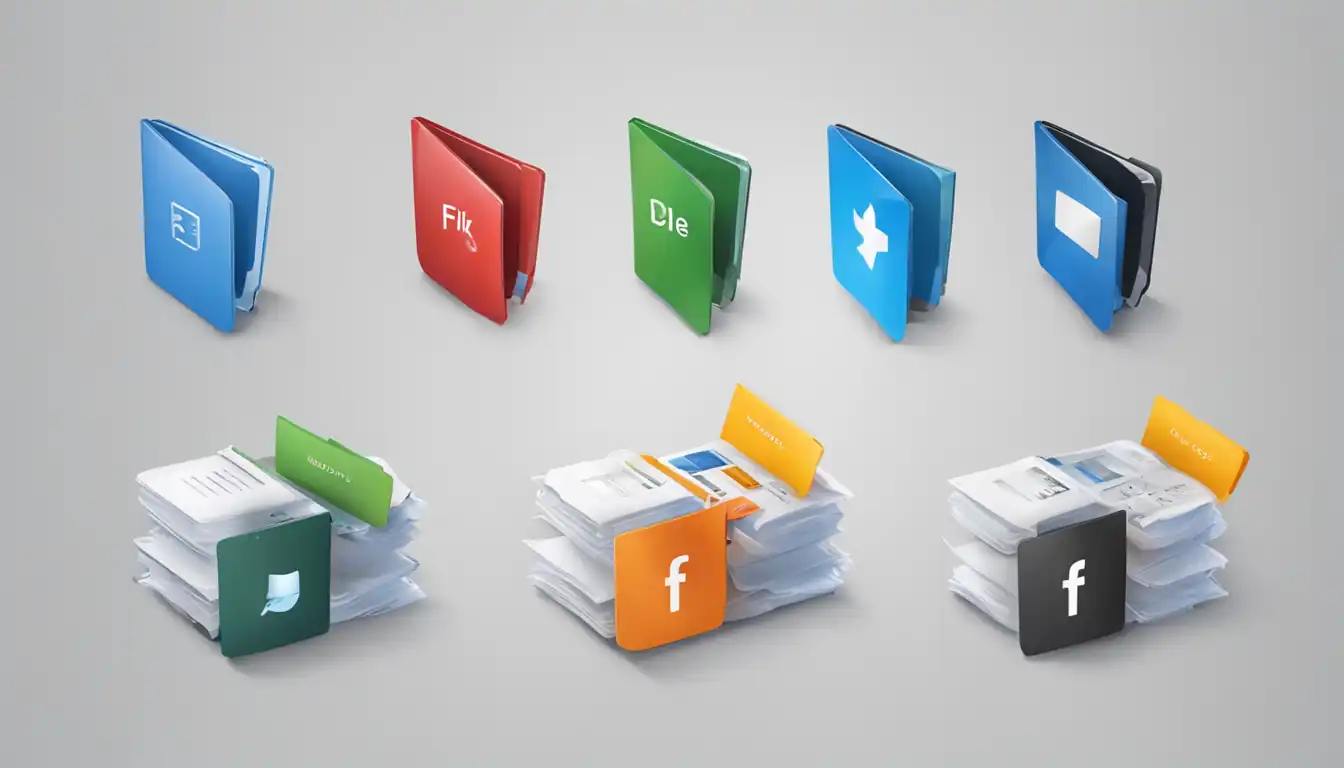 There are various executable file types used across different operating systems. Let's explore the most common ones for Windows, macOS, and Linux.
There are various executable file types used across different operating systems. Let's explore the most common ones for Windows, macOS, and Linux.
Windows Executable Files
.EXE Files
.EXE (Executable) files are the most common executable file type in the Windows operating system. They contain instructions that can be executed directly by the Windows operating system.
.COM Files
.COM (Command) files are executable files that contain a series of commands to be executed by the Windows command interpreter. They are often used for simple tasks or scripts.
.BAT Files
.BAT (Batch) files are text files that contain a series of commands to be executed by the Windows command interpreter. They are commonly used for automating repetitive tasks or running multiple commands sequentially.
.CMD Files
.CMD (Command) files are similar to .BAT files and contain a series of commands to be executed by the Windows command interpreter. They offer more advanced features and capabilities compared to .BAT files.
.MSI Files
.MSI (Microsoft Installer) files are executable files used for software installation on Windows systems. They contain installation instructions and resources required to install a software program.
macOS Executable Files
.APP Files
.APP (Application) files are executable files used in macOS. They are packages that contain all the necessary resources and instructions for running a specific application on a Mac.
.DMG Files
.DMG (Disk Image) files are executable files used in macOS to distribute software. They contain a compressed file system that can be mounted as a virtual disk on a Mac.
.PKG Files
.PKG (Package) files are executable files used for software installation on macOS. They contain installation instructions and resources required to install a software program.
Linux Executable Files
.BIN Files
.BIN (Binary) files are executable files used in Linux. They contain binary code that can be executed directly by the Linux operating system.
.RUN Files
.RUN (Run) files are executable files used in Linux. They typically contain a script or a series of commands to be executed by the Linux command interpreter.
.SH Files
.SH (Shell) files are executable files used in Linux. They contain shell commands and scripts that can be executed by the Linux command interpreter.
How Executable Files Work
Understanding how executable files work is essential for developers and users alike. Let's delve into the execution process and the safety and security concerns associated with executables.
The Execution Process Explained
When an executable file is executed, the operating system loads it into memory and begins executing the instructions contained within the file. These instructions are processed by the computer's processor, which carries out the desired tasks or operations.
Safety and Security Concerns with Executables
Executable files can pose safety and security risks if they are malicious or if they are executed without proper precautions. Malware and viruses can be disguised as executable files, potentially causing harm to a computer system. It is crucial to exercise caution when running executable files from unknown or untrusted sources.
Identifying and Using Executable Files
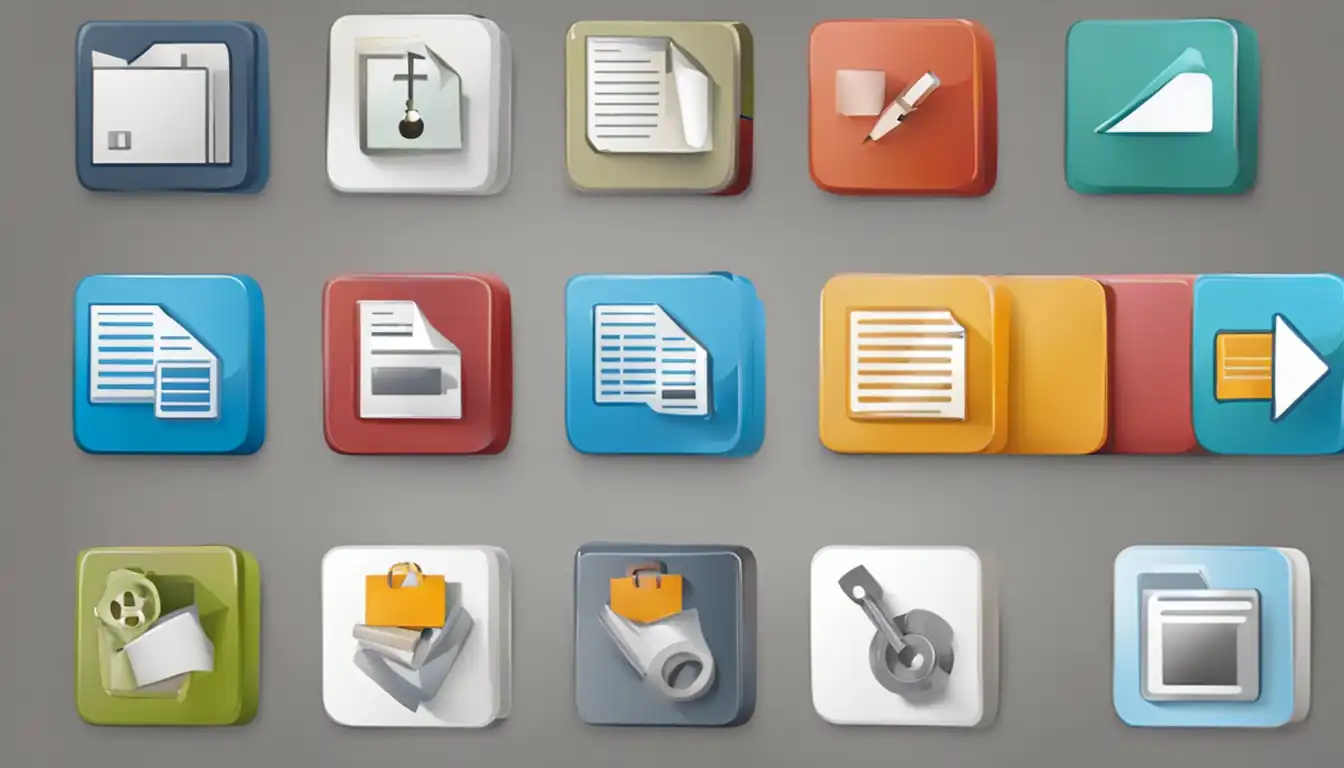 Recognizing different executable file types and knowing how to run them on various operating systems is essential. Let's explore how to identify and use executable files effectively.
Recognizing different executable file types and knowing how to run them on various operating systems is essential. Let's explore how to identify and use executable files effectively.
Recognizing Different File Types
To identify different executable file types, you can look at their file extensions. Each operating system has specific file extensions associated with executable files. For example, .EXE files are commonly associated with Windows executables, while .APP files are associated with macOS executables.
Running Executable Files on Various Operating Systems
Each operating system has its own way of running executable files. On Windows, you can simply double-click an executable file to run it. On macOS, you can double-click .APP files or use the Terminal to execute other types of executables. On Linux, you can use the Terminal to execute executable files by typing the file name along with any necessary arguments.
Risks Associated with Executable Files
Executable files can carry risks, particularly when obtained from untrusted sources. Let's explore the risks associated with executable files and best practices for safe execution.
Malware and Viruses in Executable Files
Executable files can be used to distribute malware and viruses. Malicious individuals may disguise harmful code within seemingly harmless executable files. It is crucial to have reliable antivirus software installed and to exercise caution when running executable files, especially those obtained from unknown sources.
Best Practices for Safe Execution
To ensure safe execution of executable files, follow these best practices:
- Only download executable files from trusted and reputable sources.
- Keep your antivirus software up to date and perform regular system scans.
- Enable automatic security updates for your operating system and software programs.
- Exercise caution when running executable files from email attachments or unknown websites.
- Scan executable files with antivirus software before running them, especially if they are obtained from untrusted sources.
Conclusion
Executable files are an integral part of software operation, allowing programs to perform specific tasks and functions. Understanding the different types of executable files, how they work, and the associated risks is crucial for developers and users alike. By following best practices and exercising caution, you can safely utilize executable files to enhance your computing experience.
Recap of Key Points
- Executable files contain machine code instructions that can be executed directly by a computer's operating system.
- The most common executable file types include .EXE, .COM, .BAT, .CMD, .MSI for Windows; .APP, .DMG, .PKG for macOS; and .BIN, .RUN, .SH for Linux.
- Executable files are essential for software operation and carry out specific tasks and functions.
- Safety and security concerns with executables include the risk of malware and viruses.
- Best practices for safe execution include downloading from trusted sources, using antivirus software, and exercising caution.
Final Thoughts on Executable File Types
Executable files are powerful tools that enable software programs to perform a wide range of tasks. However, they also carry inherent risks if not handled with caution. By understanding the different types of executable files, how they work, and implementing best practices for safe execution, you can harness the full potential of executables while keeping your computer system secure.
Frequently Asked Questions
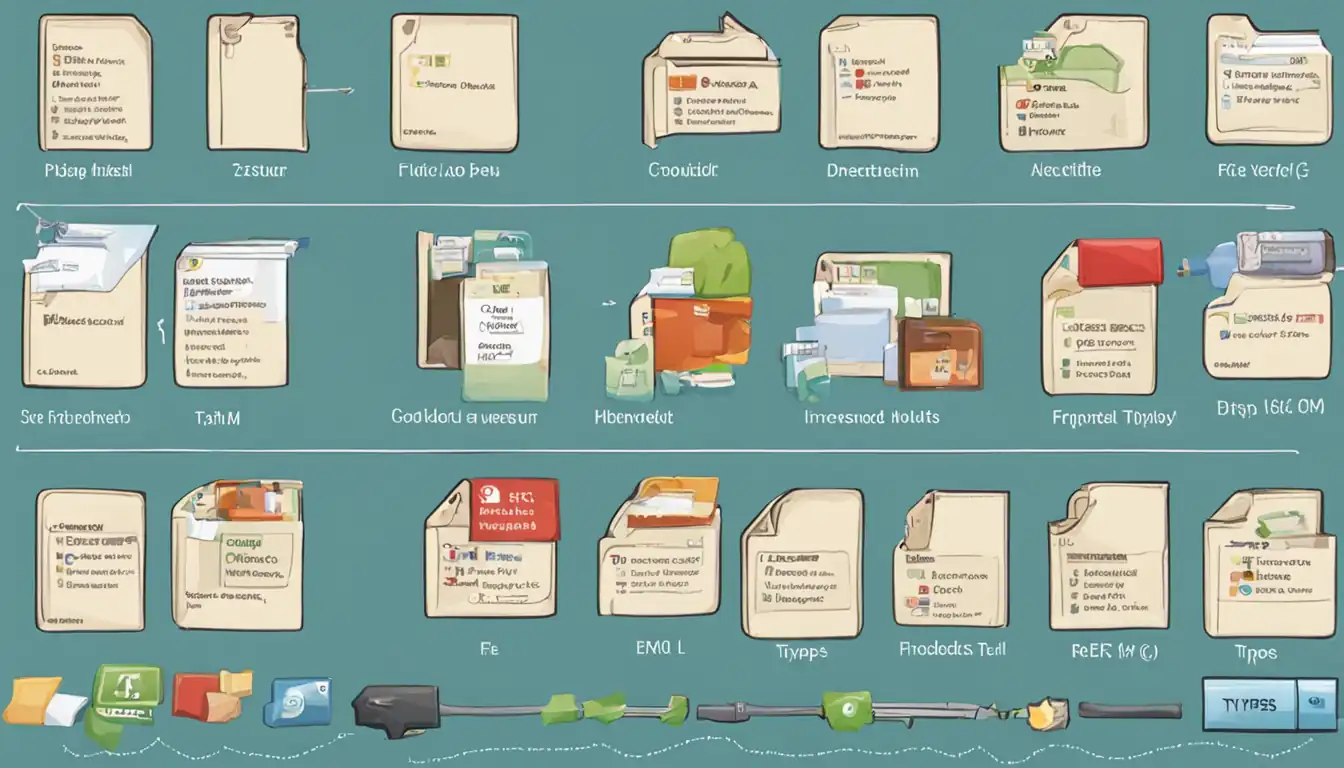
What is the difference between .EXE and .MSI files?
.EXE files are executable files commonly found in Windows operating systems. They contain instructions that can be executed directly by the operating system. On the other hand, .MSI files are Microsoft Installer files used for software installation on Windows systems. They contain installation instructions and resources required to install a software program.
Can macOS or Linux run .EXE files natively?
No, macOS and Linux cannot run .EXE files natively. .EXE files are specific to the Windows operating system. However, there are ways to run .EXE files on macOS and Linux using compatibility layers or virtualization software.
How can I tell if an executable file is safe to run?
To determine if an executable file is safe to run, follow these steps:
- Obtain the file from a trusted and reputable source.
- Scan the file with reliable antivirus software.
- Check the file's digital signature, if available, to verify its authenticity.
- Research the file online to see if there are any known issues or reports of malware associated with it.
- Exercise caution if the file is obtained from an unknown or untrusted source.
Remember, it is always better to err on the side of caution and avoid running executable files from untrusted sources.