Understanding Common Image File Types
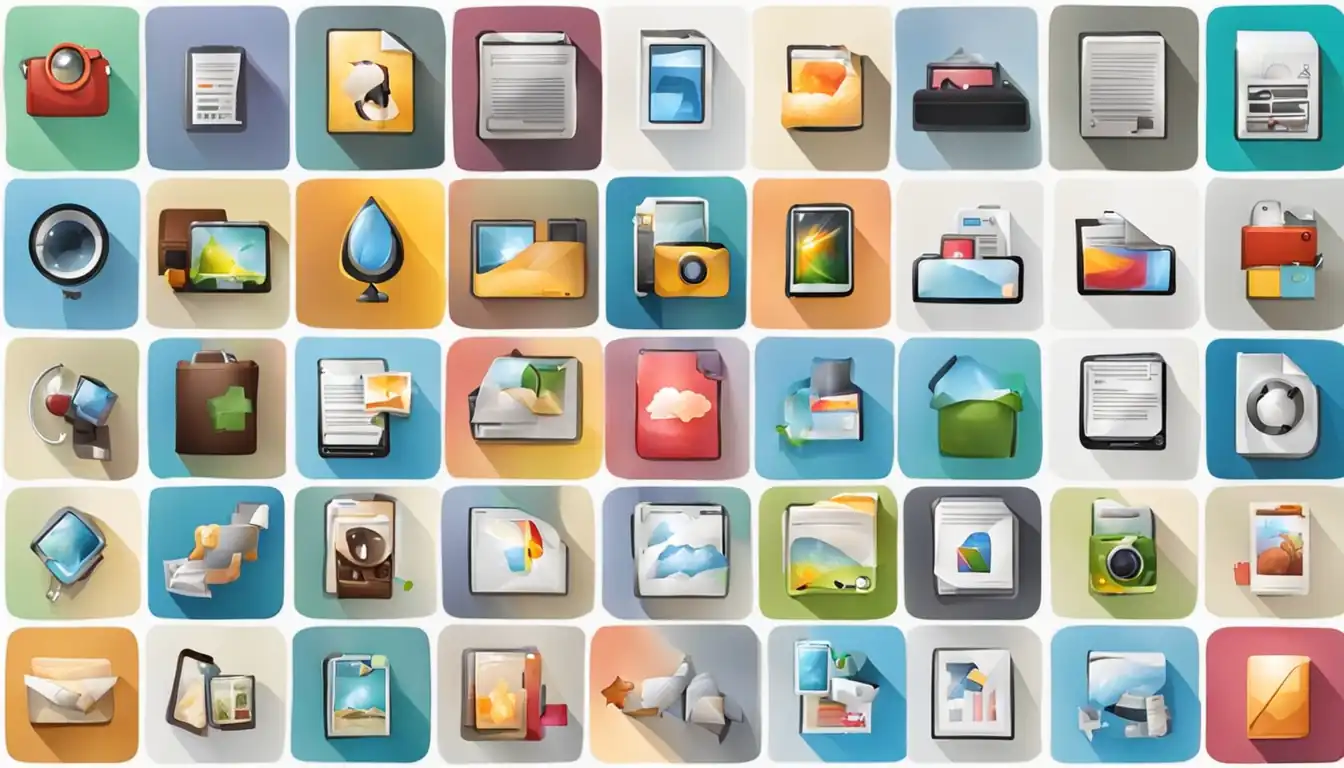
Introduction to Image File Types
When it comes to working with images, understanding the different file types is crucial. Each file type has its own unique characteristics and uses. In this article, we will explore the most common image file types, their pros and cons, and when to use them.
Raster vs. Vector Images
Before diving into specific image formats, it's important to understand the difference between raster and vector images.
What is a Raster Image?
A raster image is made up of a grid of pixels. Each pixel contains specific color information, which when combined, creates the overall image. Raster images are resolution-dependent, meaning they can lose quality when scaled up or down.
What is a Vector Image?
On the other hand, vector images are created using mathematical equations and geometric shapes. They are resolution-independent, which means they can be scaled up or down without losing quality. Vector images are ideal for logos, icons, and illustrations.
Key Differences Between Raster and Vector
The main difference between raster and vector images lies in their composition and scalability. Raster images are best suited for photographs and complex images, while vector images are perfect for graphics that require scalability.
Most Popular Raster Image Formats
Now let's dive into the most popular raster image formats and their characteristics.
JPEG (Joint Photographic Experts Group)
JPEG is a widely used image format that offers a good balance between image quality and file size. It is best suited for photographs and complex images with a wide range of colors.
Pros of JPEG:
- High compression capabilities
- Suitable for web use and sharing on social media platforms
- Supports millions of colors
Cons of JPEG:
- Lossy compression can result in a slight loss of quality
- Not suitable for images with sharp edges or text
When to Use JPEG: JPEG is ideal for photographs and complex images where file size needs to be optimized without compromising too much on image quality.
PNG (Portable Network Graphics)
PNG is another popular image format that supports lossless compression. It is best suited for images with sharp edges, text, or transparent backgrounds.
Pros of PNG:
- Lossless compression maintains image quality
- Supports transparency and alpha channels
- Ideal for images with sharp edges or text
Cons of PNG:
- Larger file sizes compared to JPEG
- Limited color support (256 colors)
When to Use PNG: PNG is perfect for images that require transparency, such as logos, icons, and graphics with sharp edges or text.
GIF (Graphics Interchange Format)
GIF is a widely used image format for simple animations and graphics. It supports animation by displaying a sequence of images in a loop.
Pros of GIF:
- Supports animation
- Small file sizes
- Widely supported across browsers and platforms
Cons of GIF:
- Limited color support (256 colors)
- Not suitable for complex images or photographs
When to Use GIF: GIF is ideal for simple animations, logos with limited colors, and graphics with transparency.
WebP
WebP is a relatively new image format developed by Google. It offers both lossy and lossless compression, providing high-quality images with smaller file sizes.
Pros of WebP:
- High compression capabilities
- Supports transparency and animation
- Smaller file sizes compared to JPEG and PNG
Cons of WebP:
- Limited browser support, especially on older browsers
When to Use WebP: WebP is best used for web images where file size optimization is crucial, especially for websites targeting modern browsers.
BMP (Bitmap Image File)
BMP is a basic image format that stores color data for each pixel in the image. It is widely supported but has larger file sizes compared to other formats.
Pros of BMP:
- Lossless compression maintains image quality
- Widely supported across platforms
Cons of BMP:
- Large file sizes compared to other formats
- Limited compression capabilities
When to Use BMP: BMP is best used when compatibility across different platforms is a priority, but file size is not a concern.
Common Vector Image Formats
Now let's explore the most common vector image formats and their characteristics.
SVG (Scalable Vector Graphics)
SVG is a widely supported vector image format that uses XML-based markup. It is ideal for logos, icons, and illustrations that require scalability.
Pros of SVG:
- Resolution-independent, perfect for scaling
- Small file sizes
- Supports interactivity and animation
Cons of SVG:
- Not suitable for complex images or photographs
When to Use SVG: SVG is best used for graphics that require scalability, such as logos, icons, and illustrations.
EPS (Encapsulated PostScript)
EPS is a versatile vector image format commonly used in the print industry. It supports both vector and raster elements and is compatible with various design software.
Pros of EPS:
- Widely supported in the print industry
- Supports both vector and raster elements
- Can be easily edited and resized
Cons of EPS:
- Larger file sizes compared to other vector formats
When to Use EPS: EPS is best used for print-related projects, such as brochures, flyers, and posters.
AI (Adobe Illustrator)
AI is the native file format of Adobe Illustrator, a popular vector graphics editor. It retains all the editable elements and layers, making it ideal for complex illustrations and designs.
Pros of AI:
- Retains all editable elements and layers
- Supports advanced editing capabilities
- Widely supported by design software
Cons of AI:
- Larger file sizes compared to other vector formats
When to Use AI: AI is best used for complex illustrations and designs that require advanced editing capabilities.
PDF (Portable Document Format)
PDF is a versatile file format that can contain both vector and raster elements. It is widely used for sharing documents and graphics across different platforms.
Pros of PDF:
- Retains all elements, including text, images, and vector graphics
- Can be easily viewed and printed on different devices
- Supports password protection and digital signatures
Cons of PDF:
- Larger file sizes compared to other vector formats
When to Use PDF: PDF is best used for sharing documents and graphics that need to be viewed and printed consistently across different platforms.
Specialized Image Formats
Apart from the commonly used image formats, there are a few specialized formats worth mentioning.
RAW Image Files
RAW is a file format that captures all the data from a camera's sensor without any processing. It provides photographers with maximum control over the final image during post-processing.
Pros of RAW:
- Captures all the data from the camera's sensor
- Provides maximum control over image editing
- Preserves the highest image quality
Cons of RAW:
- Large file sizes
- Requires specialized software for editing
When to Use RAW: RAW is best used by professional photographers who require maximum control over the editing process and the highest image quality.
TIFF (Tagged Image File Format)
TIFF is a flexible image format that supports both lossless and lossy compression. It is commonly used in the print industry and for archiving high-quality images.
Pros of TIFF:
- Supports both lossless and lossy compression
- Ideal for high-quality print projects
- Widely supported across platforms
Cons of TIFF:
- Larger file sizes compared to other formats
When to Use TIFF: TIFF is best used for high-quality print projects, archiving, and situations where image quality is of utmost importance.
How to Choose the Right Image Format

Choosing the right image format depends on various factors. Here are some considerations to keep in mind:
Considerations for Web Use
- File size: Opt for formats with smaller file sizes to ensure faster loading times.
- Image quality: Balance image quality with file size to provide the best user experience.
- Transparency: Choose formats that support transparency if needed.
- Scalability: Consider whether the image needs to be scaled up or down without losing quality.
Considerations for Print
- Image quality: Choose formats that preserve the highest image quality for print projects.
- Color space: Ensure the chosen format supports the required color space for accurate printing.
- Compatibility: Consider the compatibility of the format with the printing software and equipment.
Considerations for Editing and Archiving
- Editability: Choose formats that retain all the editable elements for future editing.
- Longevity: Consider formats that are widely supported and likely to be accessible in the future.
- File size: Balance file size with the need for preserving image quality and editability.
Optimizing Images for SEO
In addition to choosing the right image format, optimizing images for SEO is essential for improving search engine rankings. Here are some best practices:
File Naming Best Practices
- Use descriptive filenames that include relevant keywords.
- Separate words with hyphens or underscores for better readability.
- Avoid using generic filenames like "image1.jpg" or "photo.png".
Importance of Alt Text
- Include descriptive alt text that accurately describes the image.
- Use relevant keywords in the alt text, but avoid keyword stuffing.
- Alt text helps search engines understand the content of the image.
Image Sizing and Compression
- Resize images to the required dimensions to reduce file size.
- Use compression techniques to optimize file size without significant loss of quality.
- Smaller file sizes improve page loading speed, which is a ranking factor.
Responsive Images for Different Devices
- Use responsive design techniques to ensure images adapt to different screen sizes.
- Serve appropriately sized images based on the user's device and viewport.
- Responsive images improve user experience and can positively impact SEO.
Conclusion
Understanding the different image file types and their characteristics is crucial for optimizing web performance, user experience, and SEO. By choosing the right image format, considering the specific requirements, and optimizing images for SEO, you can enhance your website's visibility and rankings.