Understanding Executable File Types: A Comprehensive Guide
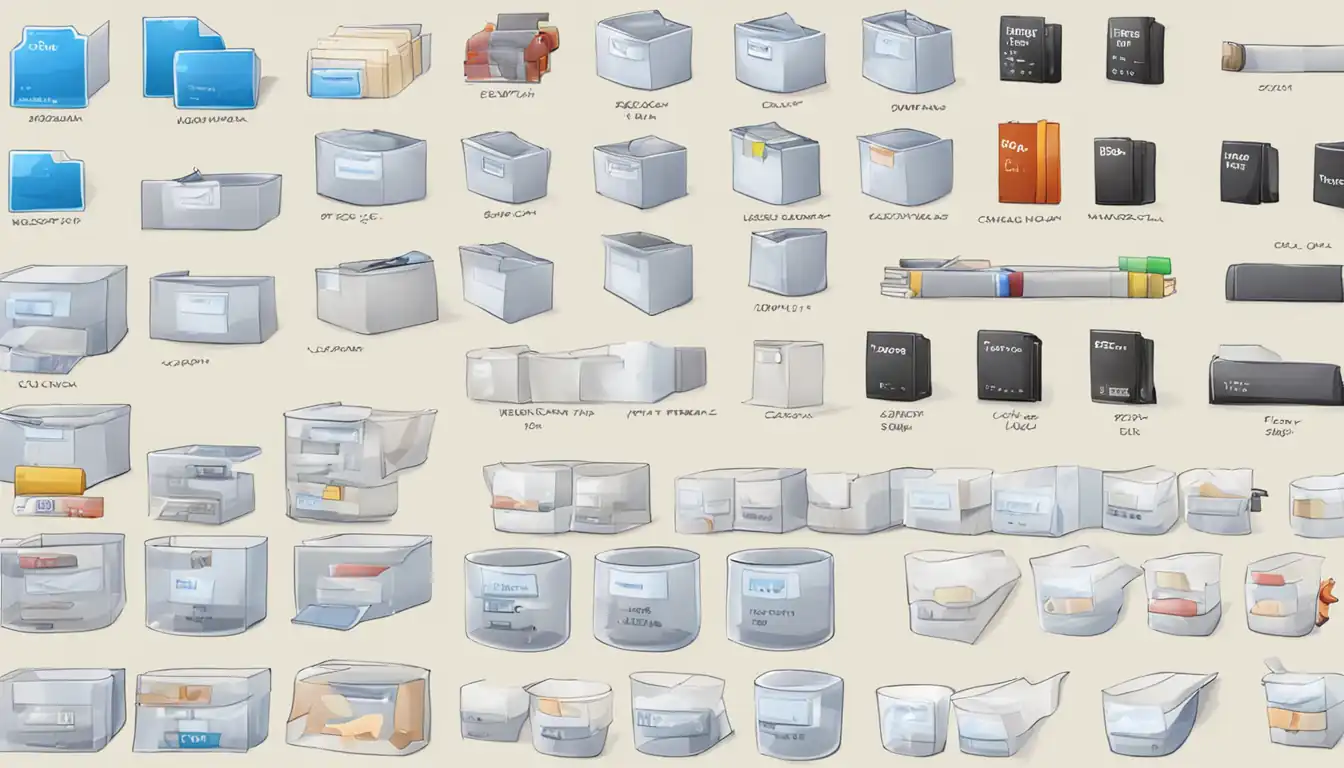
Introduction to Executable Files
Executable files play a crucial role in the operation of software programs. Understanding the different types of executable files and how they work is essential for anyone working with computers. In this comprehensive guide, we will explore the world of executable files, their significance, and the security concerns associated with them.
What Are Executable Files?
Executable files are computer files that contain instructions that a computer can directly execute. These files are responsible for launching and running software applications on various operating systems. When you double-click on an executable file, it initiates a series of actions that allow the software program to run.
The Role of Executable Files in Software Operation
Executable files act as a bridge between the user and the software program. They contain the necessary instructions and data that enable the software to perform its intended functions. Without executable files, software programs would be unable to execute and fulfill their purpose.
Common Executable File Types Across Different Operating Systems
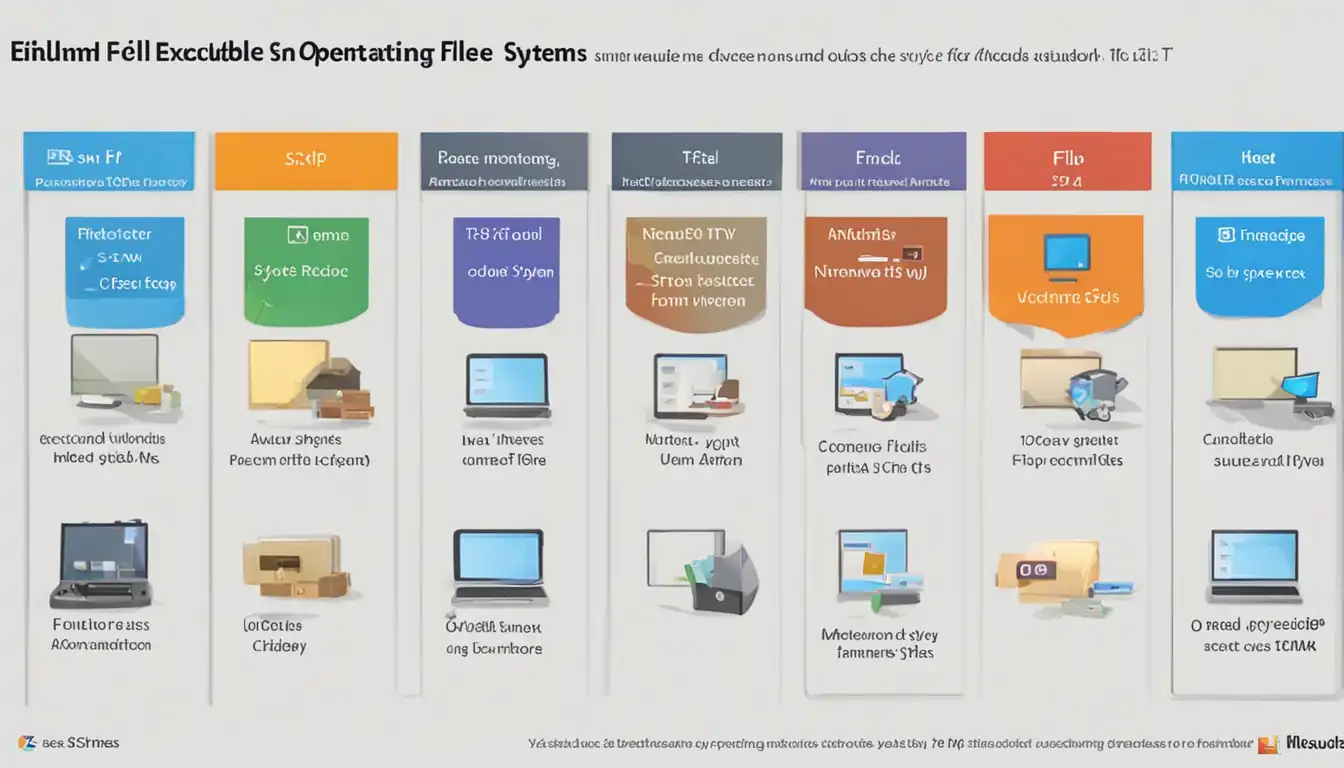 Different operating systems have their own specific executable file types. Let's explore some of the most common executable file types for Windows, macOS, and Linux.
Different operating systems have their own specific executable file types. Let's explore some of the most common executable file types for Windows, macOS, and Linux.
Windows Executable Files
.EXE Files
.EXE (Executable) files are the most common executable file type in the Windows operating system. These files contain machine code that can be directly executed by the computer's processor.
.MSI Files
.MSI (Microsoft Installer) files are executable files used for software installation on Windows. They contain installation instructions and data required to install a software program on a Windows system.
.BAT and .CMD Files
.BAT (Batch) and .CMD (Command) files are script files that contain a series of commands to be executed by the Windows Command Prompt. These files are often used for automating tasks or running multiple commands in sequence.
macOS Executable Files
.APP Files
.APP (Application) files are executable files used in macOS to launch and run applications. These files are typically found in the Applications folder and can be opened by double-clicking on them.
.DMG Files
.DMG (Disk Image) files are executable files used in macOS to distribute software applications. These files contain a compressed version of the software and can be mounted as a virtual disk on the system.
.PKG Files
.PKG (Package) files are executable files used for software installation on macOS. They contain installation instructions and data required to install a software program on a macOS system.
Linux Executable Files
Binary Executables
In Linux, executable files are often binary files that contain machine code specific to the system architecture. These files can be directly executed by the Linux kernel.
Script Executables
Linux also supports script executables, which are text files containing a series of commands to be executed by the shell. These files are often written in scripting languages like Bash or Python.
AppImage, Snap, and Flatpak
AppImage, Snap, and Flatpak are modern packaging formats for Linux applications. These formats bundle the application and its dependencies into a single executable file, making it easier to distribute and run applications on different Linux distributions.
How Executable Files Work
 Understanding how executable files work is essential for troubleshooting and optimizing software performance. Let's explore the process of compilation and execution in memory.
Understanding how executable files work is essential for troubleshooting and optimizing software performance. Let's explore the process of compilation and execution in memory.
The Process of Compilation
Compilation is the process of converting human-readable source code into machine-readable executable code. This process involves a compiler, which translates the source code into a format that the computer's processor can understand and execute.
During compilation, the source code is checked for errors and optimized for performance. The resulting executable file contains the translated code and any necessary data required for the software program to run.
Execution in Memory
When an executable file is launched, the operating system loads it into memory. The processor then executes the instructions stored in the executable file, allowing the software program to run. The executable file remains in memory until the program is closed or terminated.
Security Concerns with Executable Files
Executable files can pose security risks if not handled properly. It is important to be aware of the potential dangers and follow best practices for safe execution.
Risks of Running Unknown Executable Files
Running unknown executable files can expose your computer to various risks, including malware infections, data breaches, and system vulnerabilities. It is crucial to only run executable files from trusted sources and verify their authenticity before execution.
Best Practices for Safe Execution
To ensure safe execution of executable files, follow these best practices:
- Keep your operating system and antivirus software up to date to protect against known security vulnerabilities.
- Download executable files only from trusted sources, such as official software websites or reputable app stores.
- Scan executable files with antivirus software before execution to detect any potential threats.
- Enable automatic updates for software programs to receive the latest security patches and bug fixes.
- Regularly backup your important files to minimize the impact of potential security breaches.
Identifying and Managing Executable Files
Knowing how to locate and manage executable files on your system is essential for efficient software management. Let's explore some tips for identifying and managing executable files.
How to Locate Executable Files on Your System
To locate executable files on your system, you can:
- Use the file explorer or command-line interface to navigate to the directory where the executable files are stored.
- Search for specific file extensions (e.g., .exe, .app, .sh) to filter the results and find executable files.
Changing File Associations and Permissions
You can change file associations and permissions to control how executable files are handled on your system. This allows you to specify which program should be used to open a particular file type and control who can execute or modify executable files.
Advanced Executable File Types
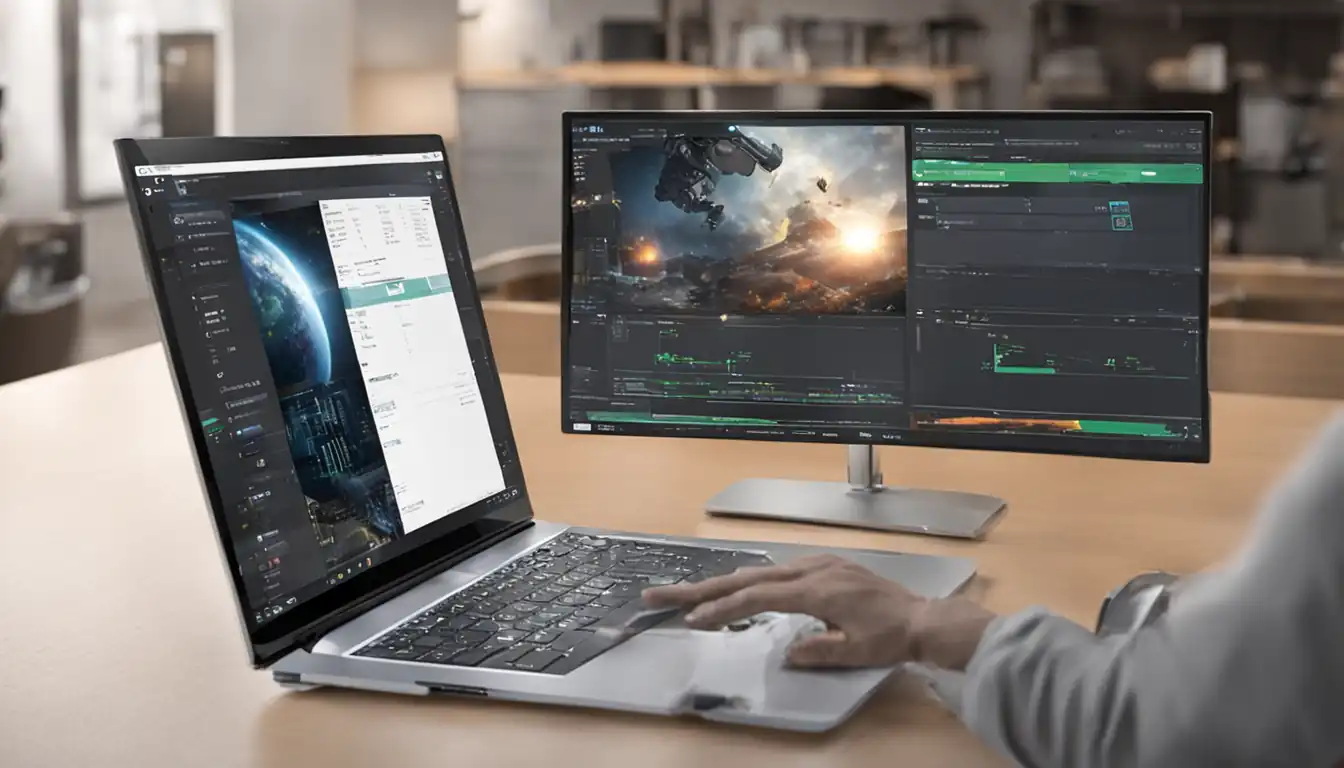 In addition to the common executable file types, there are specialized executable files used in development and specific programming languages. Let's explore some of these advanced executable file types.
In addition to the common executable file types, there are specialized executable files used in development and specific programming languages. Let's explore some of these advanced executable file types.
Specialized Executable Files in Development
In software development, specialized executable files are used for various purposes, such as debugging, profiling, and testing. Examples include .exe files generated during the compilation process and files used for code analysis and optimization.
Executable JAR Files for Java Applications
Java applications are often distributed as executable JAR (Java Archive) files. These files contain the compiled Java bytecode and can be executed on any system with a Java Virtual Machine (JVM) installed.
Troubleshooting Common Issues with Executable Files
Executable files can sometimes encounter compatibility problems or become corrupted or malicious. Let's explore some common issues and how to troubleshoot them.
Compatibility Problems
If an executable file is not running correctly or producing errors, it may be due to compatibility issues. Ensure that the executable file is compatible with your operating system and any required dependencies are installed correctly.
Corrupted or Malicious Executable Files
If you suspect that an executable file is corrupted or malicious, take the following steps:
- Scan the file with antivirus software to detect any potential threats.
- Delete the file if it is confirmed to be malicious or obtain a clean copy from a trusted source.
- Report any suspicious executable files to your antivirus software provider or the appropriate authorities.
Conclusion
Understanding executable file types is crucial for anyone working with computers and software. In this comprehensive guide, we have explored the different types of executable files, how they work, and the security concerns associated with them. By following best practices and staying informed, you can ensure safe execution and optimize software performance.