Understanding File Compatibility Issues: Causes and Solutions

Introduction to File Compatibility
 In today's digital world, file compatibility is a crucial aspect that affects our daily work and productivity. Whether it's sharing documents, collaborating on projects, or transferring files between devices, encountering file compatibility issues can be frustrating and time-consuming. In this article, we will explore the causes of file compatibility issues and provide solutions to overcome them.
In today's digital world, file compatibility is a crucial aspect that affects our daily work and productivity. Whether it's sharing documents, collaborating on projects, or transferring files between devices, encountering file compatibility issues can be frustrating and time-consuming. In this article, we will explore the causes of file compatibility issues and provide solutions to overcome them.
What Are File Compatibility Issues?
File compatibility issues occur when a file cannot be opened, read, or edited properly due to differences in software, operating systems, or file formats. These issues can lead to data corruption, loss of formatting, or even complete inaccessibility of the file. It is essential to understand the various types of file compatibility issues to effectively address them.
Why Do File Compatibility Issues Arise?
File compatibility issues arise due to several reasons. One common cause is software version mismatches. When different versions of software are used to create or open files, compatibility problems can occur. Additionally, operating system incompatibilities can also lead to file compatibility issues. Different operating systems may have varying support for file formats or features, causing files to behave differently across platforms. File format conflicts, where a file is saved in a format that is not supported by the software or operating system, can also result in compatibility issues. Lastly, hardware limitations can play a role in file compatibility problems, especially when dealing with older devices or incompatible hardware configurations.
Common Types of File Compatibility Issues
Understanding the common types of file compatibility issues is crucial for effectively diagnosing and resolving them. Let's explore some of the most prevalent issues:
Software Version Mismatches
When different versions of software are used to create or open files, compatibility problems can arise. Newer software versions may introduce features or file formats that are not supported by older versions, leading to compatibility issues. It is important to ensure that all parties involved are using compatible software versions to avoid such problems.
Operating System Incompatibilities
Different operating systems may have varying support for file formats or features. This can result in files behaving differently across platforms or even being completely incompatible. It is essential to consider the operating system requirements and compatibility when working with files across different platforms.
File Format Conflicts
File format conflicts occur when a file is saved in a format that is not supported by the software or operating system being used to open it. This can lead to errors, loss of data, or incorrect rendering of the file. Choosing the appropriate file format that is universally supported can help prevent such compatibility issues.
Hardware Limitations
In some cases, hardware limitations can contribute to file compatibility problems. Older devices or incompatible hardware configurations may not have the necessary capabilities to properly handle certain file formats or features. Upgrading hardware or using alternative methods, such as emulators or virtual machines, can help overcome these limitations.
How to Identify File Compatibility Issues
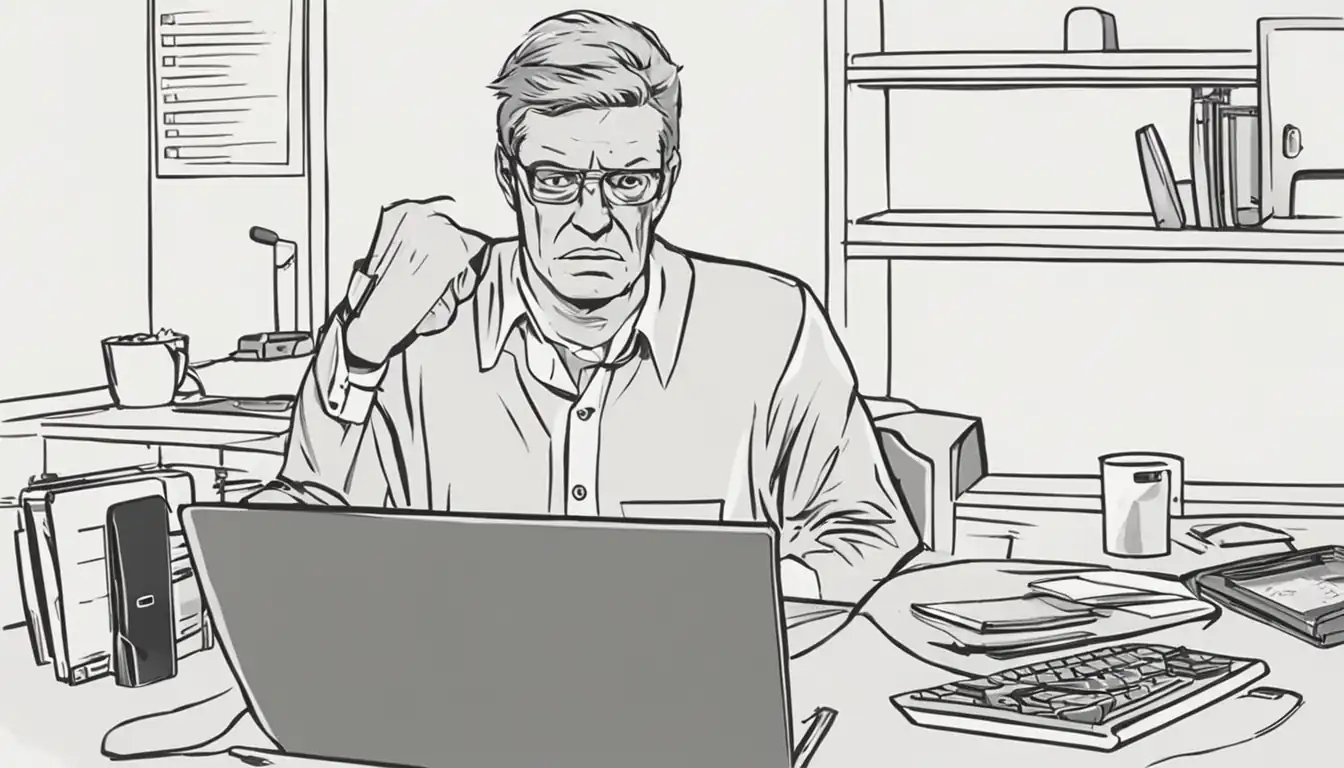 Identifying file compatibility issues is the first step towards resolving them. Here are some methods to identify compatibility problems:
Identifying file compatibility issues is the first step towards resolving them. Here are some methods to identify compatibility problems:
Error Messages and What They Mean
Error messages can provide valuable insights into the nature of file compatibility issues. Understanding the meaning of these error messages can help diagnose the problem and find appropriate solutions. Pay close attention to any error messages or warnings that appear when opening or working with files.
Tools for Diagnosing Compatibility Problems
Several tools are available to diagnose file compatibility problems. These tools can analyze files, identify compatibility issues, and suggest potential solutions. Utilizing these tools can save time and effort in troubleshooting compatibility problems.
Preventing File Compatibility Issues
Prevention is always better than cure when it comes to file compatibility issues. By following best practices and implementing proactive measures, you can minimize the occurrence of compatibility problems. Consider the following preventive measures:
Best Practices for File Management
Proper file management practices can help prevent compatibility issues. Organize files in a logical manner, use descriptive file names, and avoid using special characters or symbols. Additionally, regularly backing up files can ensure that you have a copy in case of any compatibility-related data loss.
The Importance of Regular Software Updates
Keeping your software up to date is crucial for maintaining compatibility. Software updates often include bug fixes, performance improvements, and compatibility enhancements. Regularly check for updates and install them to ensure optimal compatibility with files and systems.
Choosing Universal File Formats
When saving files, it is advisable to choose universal file formats that are widely supported across different software and operating systems. Formats such as PDF, JPEG, or MP3 are examples of widely compatible file formats. Using universal file formats reduces the risk of encountering compatibility issues when sharing or transferring files.
Solving File Compatibility Issues
 When file compatibility issues do occur, there are several solutions available to resolve them. Consider the following approaches:
When file compatibility issues do occur, there are several solutions available to resolve them. Consider the following approaches:
Converting Files to Compatible Formats
Converting files to compatible formats can help overcome compatibility issues. There are online conversion tools available that can convert files from one format to another. These tools often support a wide range of file formats and provide a convenient way to ensure compatibility.
Emulators and Virtual Machines
Emulators and virtual machines can be used to simulate different software environments, allowing you to run incompatible files or software on your system. These tools create a virtual environment that mimics the required software or operating system, enabling compatibility with files that would otherwise be incompatible.
Updating or Downgrading Software
In some cases, updating or downgrading software versions can resolve compatibility issues. Upgrading to the latest version of software may provide compatibility enhancements, while downgrading to an older version may be necessary to ensure compatibility with specific files or systems. Carefully consider the implications of software updates or downgrades before proceeding.
Advanced Tips for IT Professionals
For IT professionals dealing with file compatibility in a networked environment, additional considerations and solutions are required. Here are some advanced tips:
Managing Compatibility in a Networked Environment
In a networked environment, managing file compatibility becomes more complex. IT professionals should ensure that all devices, software, and operating systems within the network are compatible. Implementing centralized file management systems, conducting regular compatibility checks, and providing training to users can help mitigate compatibility issues.
Implementing Cross-Platform Solutions
Cross-platform solutions can be implemented to address compatibility problems across different operating systems. These solutions often involve using software or tools that are compatible with multiple platforms, allowing seamless file sharing and collaboration. Research and implement cross-platform solutions that best suit your organization's needs.
Conclusion
File compatibility issues can be a significant hindrance to productivity and collaboration. By understanding the causes of these issues and implementing the appropriate solutions, you can minimize their impact. Remember to follow best practices for file management, regularly update software, and choose universal file formats. When compatibility issues arise, utilize conversion tools, emulators, or consider updating or downgrading software versions. For IT professionals, managing compatibility in a networked environment and implementing cross-platform solutions are crucial. By encouraging proactive compatibility management, you can ensure smooth file operations and enhance overall efficiency.
Additional Resources
Forums and Communities for Troubleshooting:
Recommended Software for File Management: