Understanding File Types in Computing
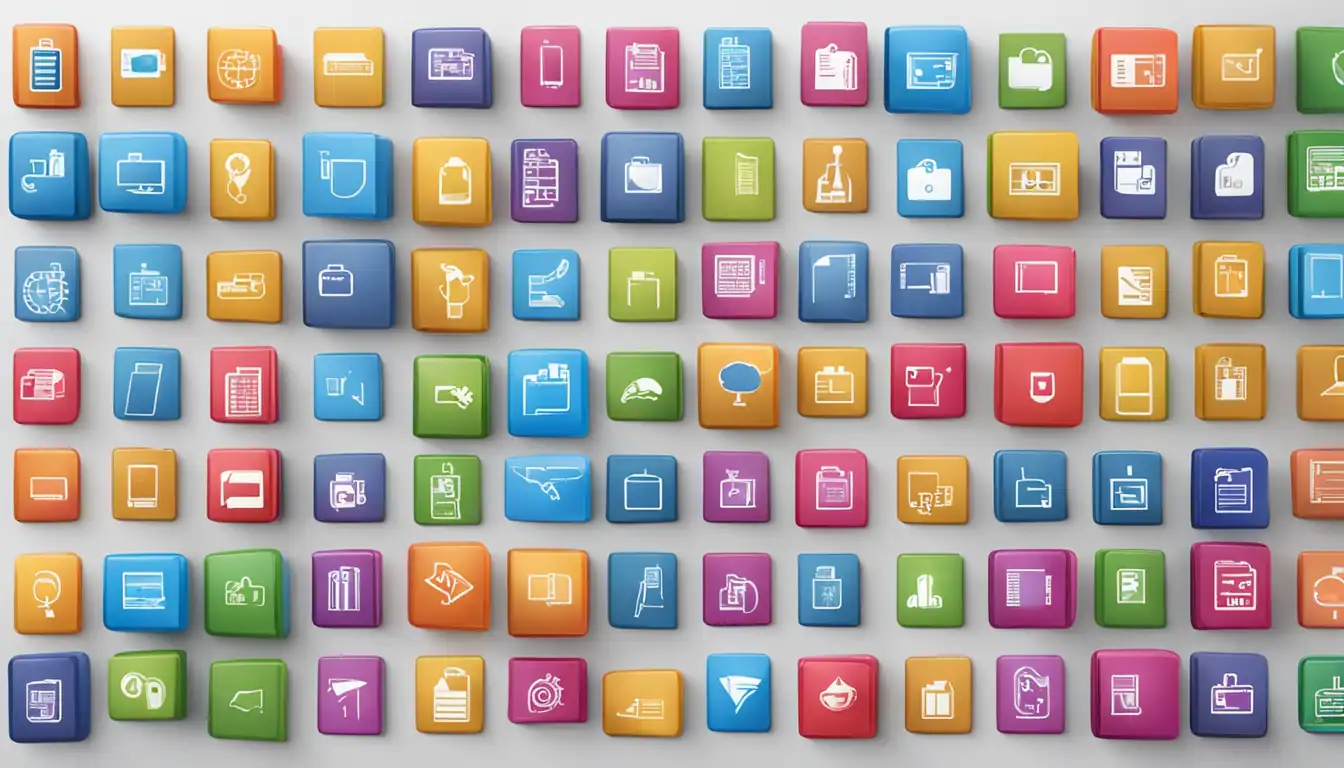
Introduction to File Types
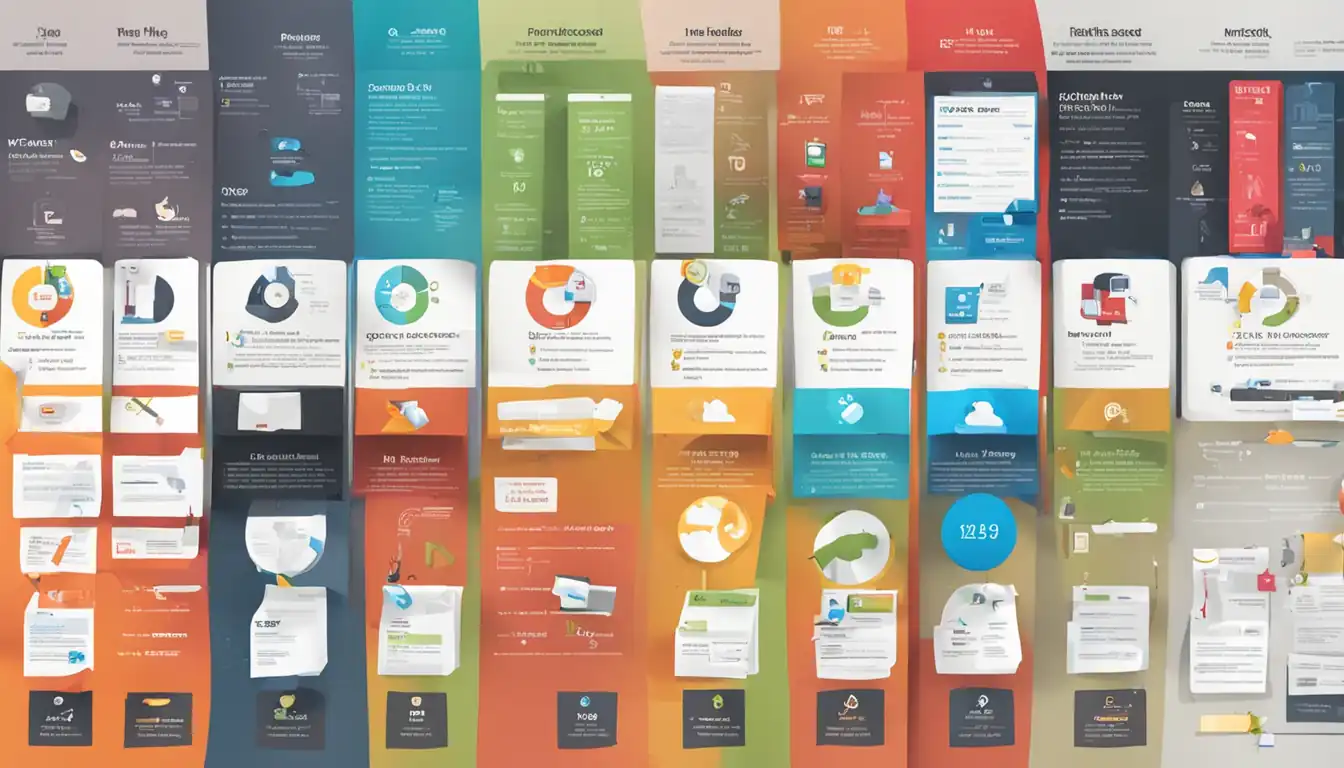 In the world of computing, file types play a crucial role in organizing and categorizing data. Understanding file types is essential for efficient file management and ensuring compatibility across different software and operating systems. This article aims to provide an in-depth understanding of file types, their categories, popular file extensions, and their impact on user experience.
In the world of computing, file types play a crucial role in organizing and categorizing data. Understanding file types is essential for efficient file management and ensuring compatibility across different software and operating systems. This article aims to provide an in-depth understanding of file types, their categories, popular file extensions, and their impact on user experience.
What Are File Types?
File types, also known as file formats, are standardized ways of organizing and storing data. They determine how the data is structured, encoded, and interpreted by software applications. Each file type has a specific extension, which is a series of characters appended to the end of a file name, indicating its format.
The Importance of File Types in Computing
File types are essential for various computing tasks, including data storage, data transmission, and data processing. They enable software applications to recognize and interpret the content of a file correctly. Additionally, file types play a crucial role in determining which software programs can open, edit, and manipulate specific files.
Common Categories of File Types
File types can be broadly categorized into several categories based on the nature of the data they contain. Understanding these categories can help users identify and manage different types of files effectively.
Text Files
Text files are the simplest and most common type of file. They contain plain text data without any formatting or special characters. Text files are widely used for storing and sharing information, such as documents, scripts, and configuration files.
Executable Files
Executable files, often referred to as "EXE" files, contain instructions that a computer can execute directly. These files are responsible for launching software applications and running computer programs. Executable files are specific to the operating system and cannot be executed on different platforms.
Media Files
Media files encompass a wide range of file types used for storing multimedia content, such as images, audio, and video. These files can be in various formats, including JPEG (.jpg), PNG (.png), MP3 (.mp3), and MP4 (.mp4). Media files are commonly used for entertainment, communication, and creative purposes.
Data and Database Files
Data files store structured or unstructured data, such as spreadsheets, databases, and documents. These files are used to store and organize large amounts of information for analysis, reporting, and decision-making purposes. Database files, on the other hand, are specifically designed to store and manage structured data in a database management system.
Archive and Compressed Files
Archive and compressed files are used to store multiple files and folders in a compressed format, reducing their overall size. These files make it easier to transfer and store large amounts of data. Popular archive and compressed file formats include ZIP (.zip) and RAR (.rar).
System Files
System files are essential files required for the proper functioning of an operating system. They contain configuration settings, libraries, drivers, and other critical components necessary for the system's operation. Modifying or deleting system files can lead to system instability or malfunction.
Popular File Extensions and Their Uses
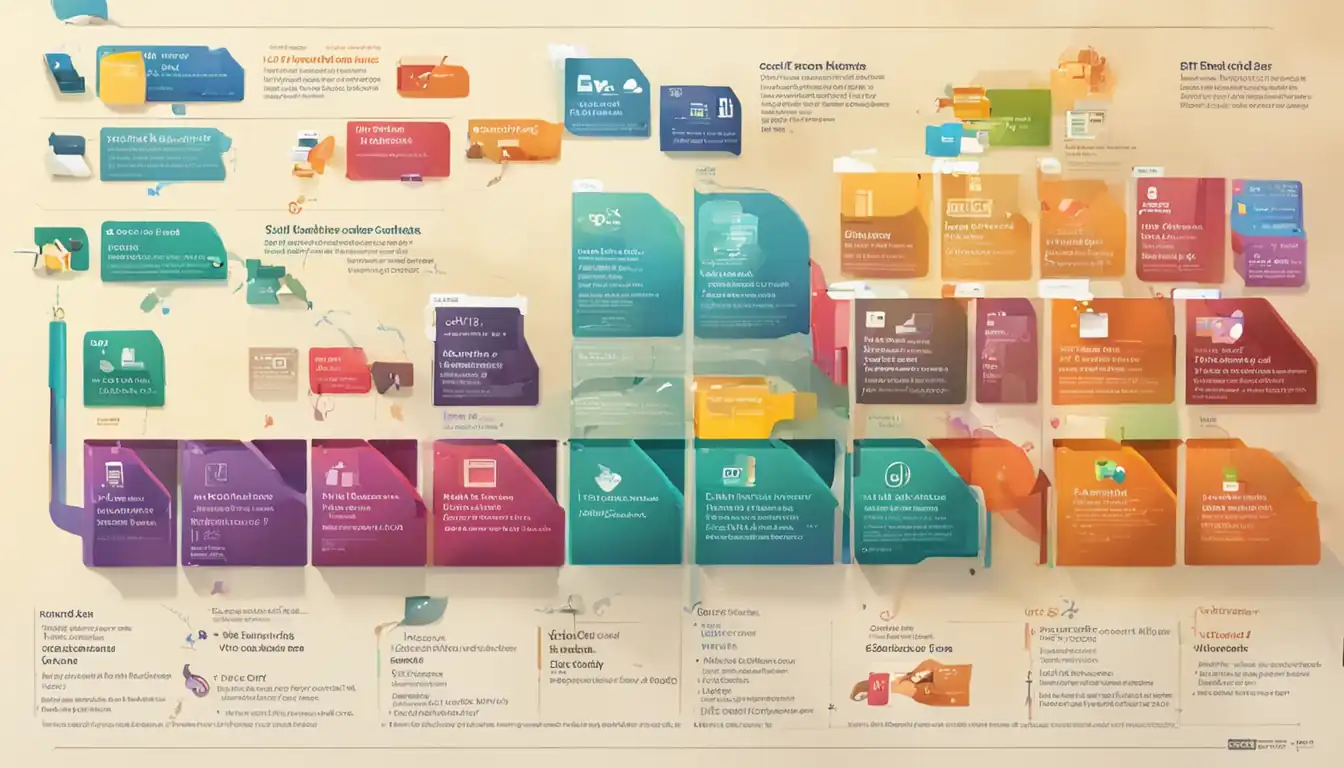 File extensions are an integral part of file types, providing information about the format and content of a file. Here are some popular file extensions and their common uses:
File extensions are an integral part of file types, providing information about the format and content of a file. Here are some popular file extensions and their common uses:
.txt - Plain Text Files
TXT files are plain text files that contain unformatted text. They are widely used for storing and sharing simple text-based information, such as notes, code snippets, and documentation.
.exe - Executable Files
EXE files are executable files that contain instructions for a computer to execute a specific program. They are commonly used for installing software applications on Windows operating systems.
.jpg & .png - Image Files
JPG and PNG files are image files that store visual content, such as photographs, graphics, and illustrations. JPG files use lossy compression, while PNG files use lossless compression.
.mp3 & .mp4 - Audio and Video Files
MP3 and MP4 files are audio and video files, respectively. MP3 files are used for storing compressed audio content, while MP4 files are used for storing compressed audio and video content.
.pdf - Portable Document Format Files
PDF files are widely used for sharing and distributing documents while preserving their formatting and layout across different devices and operating systems. They are commonly used for ebooks, manuals, and official documents.
.zip & .rar - Compressed Files
ZIP and RAR files are compressed files that contain multiple files and folders in a compressed format. They are commonly used for bundling and compressing files for easier storage and transfer.
.html & .css - Web Development Files
HTML and CSS files are used in web development to create and style web pages. HTML files contain the structure and content of a web page, while CSS files define the visual appearance and layout.
How File Types Affect User Experience
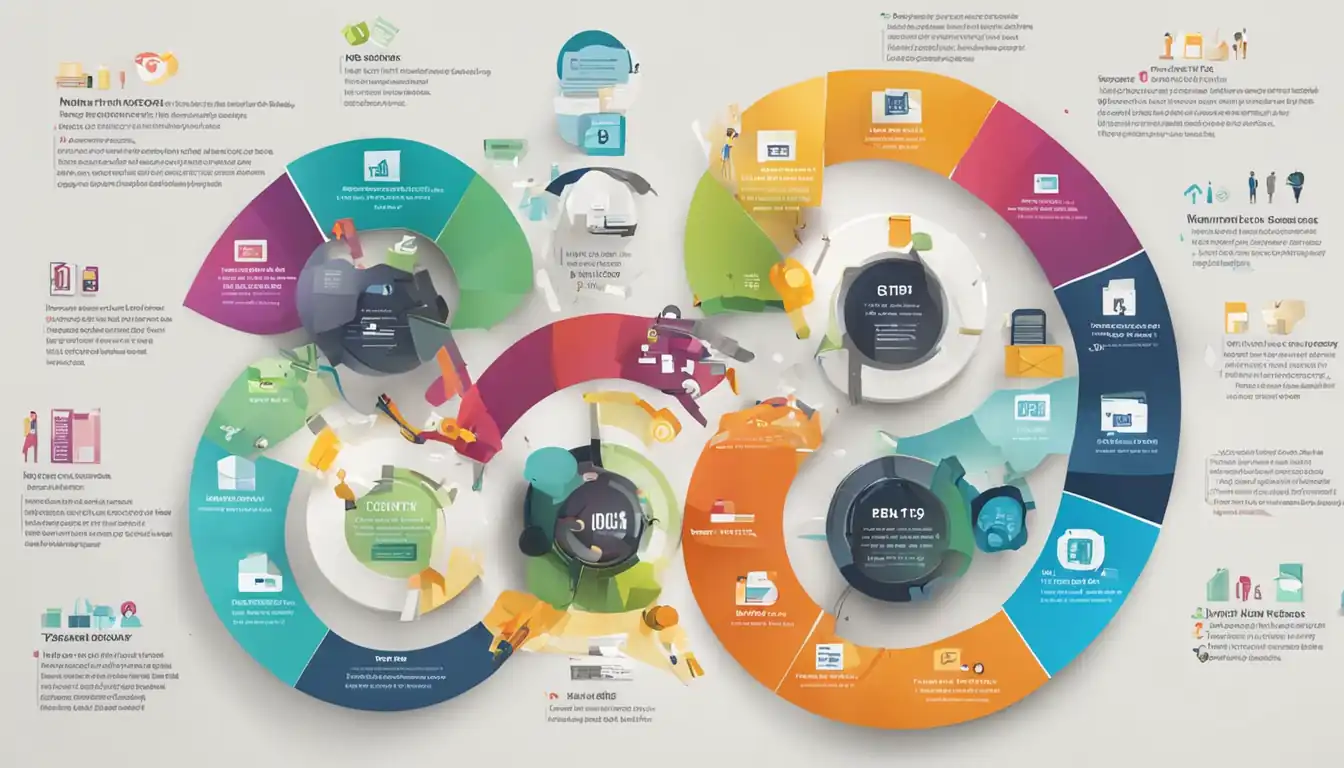 The choice of file types can significantly impact the user experience in various ways. Here are some key considerations:
The choice of file types can significantly impact the user experience in various ways. Here are some key considerations:
Compatibility Issues
Different software applications and operating systems have varying levels of support for different file types. Using incompatible file types can result in files that cannot be opened, edited, or properly displayed. It is essential to choose file types that are widely supported to ensure seamless compatibility across different platforms.
Security Concerns
Certain file types, such as executable files, can pose security risks if not handled properly. Malicious files disguised as harmless file types can infect computers with malware or compromise sensitive data. Users should exercise caution when opening files from unknown or untrusted sources.
Performance and Speed
File types can also impact the performance and speed of software applications. Large media files, for example, may require more processing power and memory to display or play smoothly. Optimizing file types and sizes can help improve the overall performance of applications and reduce loading times.
File Types and Software
Different software applications are designed to work with specific file types. Understanding the relationship between file types and software is crucial for seamless file management and efficient workflow.
Default Programs for Opening Different File Types
Operating systems assign default programs to open specific file types. For example, a computer may be configured to open PDF files with Adobe Acrobat Reader by default. This allows users to open files with a single click without manually selecting the appropriate software.
Changing Default Programs
Users can change the default programs associated with specific file types based on their preferences. This allows for greater flexibility and customization in choosing the software applications used to open and work with different file types.
Software for Specialized File Types
Certain file types require specialized software applications for proper handling and manipulation. For example, graphic design software is necessary for editing image files, while video editing software is required for working with video files. Users should ensure they have the appropriate software installed to work with specialized file types effectively.
The Role of File Extensions in Operating Systems
Operating systems handle file extensions differently, affecting how files are recognized and processed. Here's a brief overview of how file extensions are handled in popular operating systems:
How File Extensions are Handled in Windows
In Windows, file extensions are used to determine the file type and associated default program. Windows uses the file extension to identify the appropriate software application to open a file when double-clicked. Users can also change file extensions manually, although it is generally not recommended unless necessary.
How File Extensions are Handled in macOS
Similar to Windows, macOS uses file extensions to identify file types and associated default programs. However, macOS also relies on file metadata and file signatures to determine file types, providing more flexibility in recognizing files even without extensions. Users can change file extensions on macOS, but it requires using the Terminal or third-party utilities.
How File Extensions are Handled in Linux
Linux treats file extensions as optional and does not rely on them to determine file types. Instead, Linux uses file metadata and file signatures to identify file types. This allows for greater flexibility and compatibility, as file types can be recognized even without extensions.
Managing and Converting File Types
Efficiently managing and converting file types is crucial for maintaining an organized and accessible file system. Here are some tools and techniques for managing and converting file types:
Tools for Managing File Types
Various software applications and operating systems provide tools for managing file types. These tools allow users to change default programs, associate file types with specific software applications, and modify file extensions. Users can access these tools through the operating system's settings or preferences.
How to Convert Between File Types
Converting between file types can be done using specialized software applications or online conversion tools. These tools allow users to transform files from one format to another while preserving the content and structure. It is important to note that not all file types can be converted to each other, and some conversions may result in loss of data or quality.
When to Convert File Types
Converting file types is often necessary when working with incompatible software applications or when sharing files with others who use different software. It is important to consider the purpose and requirements of the file before converting, as some file types may be better suited for specific tasks or retain certain features that are lost in conversion.
Future of File Types in Computing
As technology continues to evolve, new file formats and standards emerge to meet the changing needs of users. Here are some trends and developments shaping the future of file types in computing:
New Emerging File Formats
Advancements in technology, such as virtual reality, augmented reality, and 3D printing, are driving the development of new file formats. These formats aim to accommodate the complex data and requirements of emerging technologies, enabling more immersive and interactive experiences.
The Impact of Cloud Computing on File Types
Cloud computing has revolutionized the way files are stored, accessed, and shared. Cloud storage services often require specific file types and formats to optimize performance and compatibility. Additionally, cloud-based collaboration tools and document management systems rely on file types that support real-time editing, version control, and seamless integration.
Conclusion
Understanding file types is essential for effective file management, compatibility, and user experience in computing. By recognizing the different categories of file types, understanding popular file extensions, and considering their impact on software and operating systems, users can optimize their workflow and ensure seamless data handling. As technology advances, staying informed about new file formats and adapting to changing trends will be crucial for keeping up with the evolving computing landscape.