Understanding File Types in Operating Systems
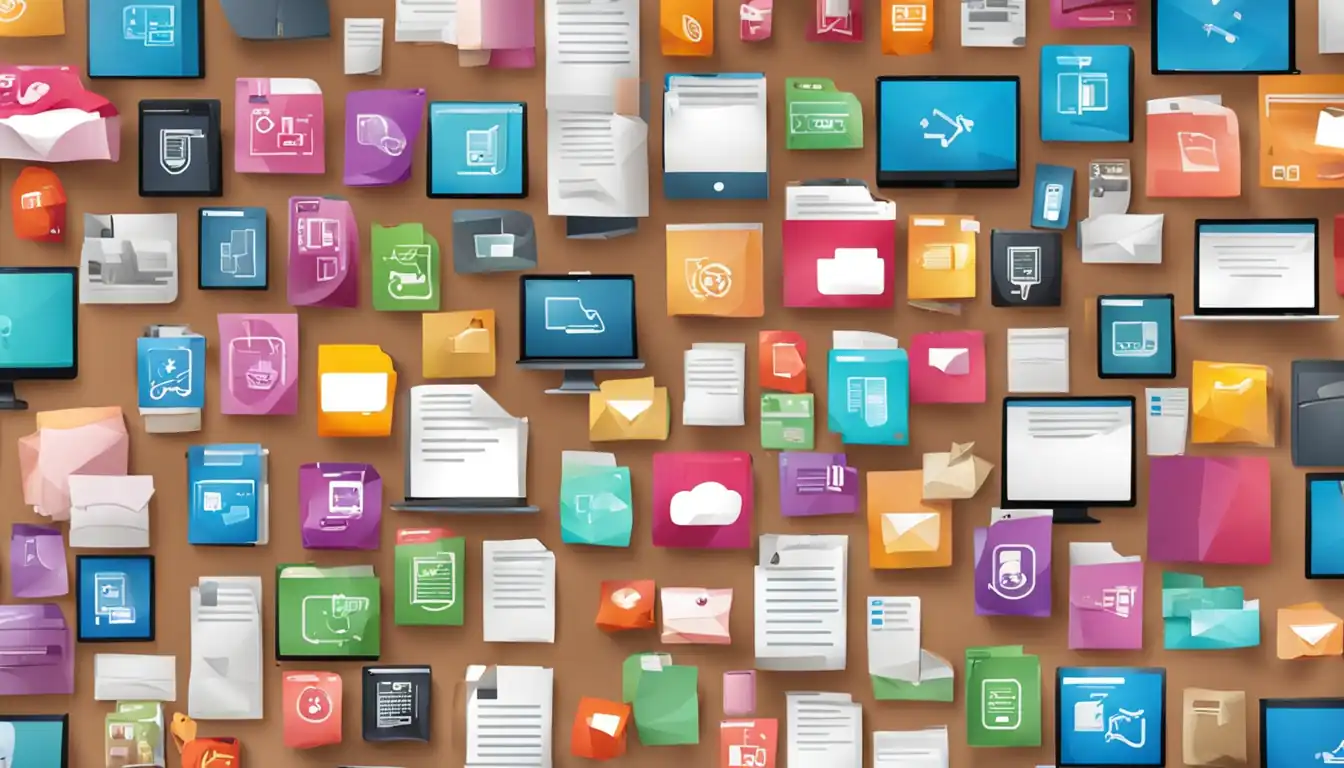
Introduction to File Types
 In the world of operating systems (OS), file types play a crucial role in organizing and managing data. Understanding file types is essential for efficient file management and ensuring compatibility across different platforms. This article aims to provide a comprehensive overview of file types in operating systems, their importance, and how they impact various aspects of computing.
In the world of operating systems (OS), file types play a crucial role in organizing and managing data. Understanding file types is essential for efficient file management and ensuring compatibility across different platforms. This article aims to provide a comprehensive overview of file types in operating systems, their importance, and how they impact various aspects of computing.
What Are File Types?
File types, also known as file formats, are standardized ways of organizing and storing data within a computer system. Each file type has a specific structure and set of rules that determine how the data is stored, accessed, and interpreted. Common file types include text documents, images, audio files, videos, and executable programs.
Importance of File Types in OS
File types are essential for the proper functioning of an operating system. They enable the OS to identify and associate specific actions or programs with different file formats. For example, when you double-click on a file, the OS uses its file type to determine which application should be used to open or execute the file. Understanding file types helps users navigate and interact with their files effectively.
Core Operating System File Types
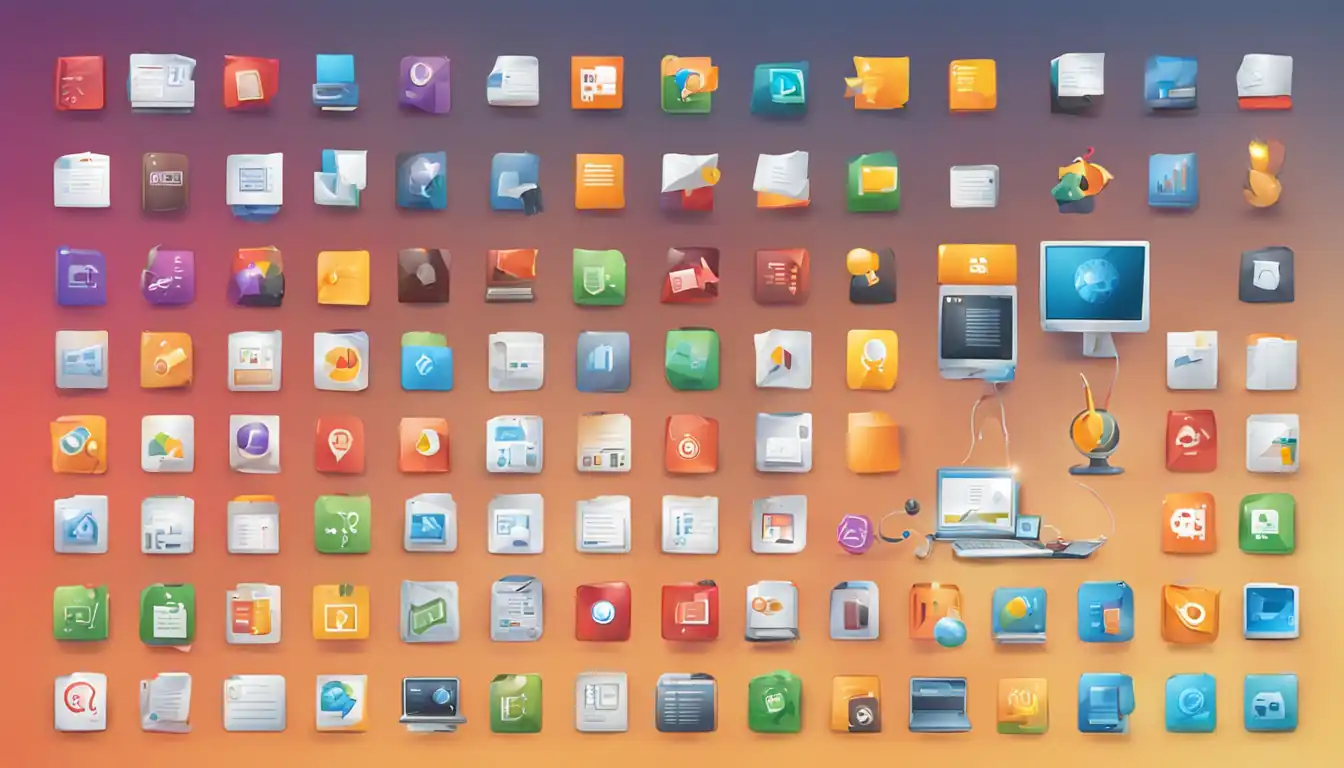 Operating systems have several core file types that serve distinct purposes. These file types are integral to the functioning of the OS and its associated software.
Operating systems have several core file types that serve distinct purposes. These file types are integral to the functioning of the OS and its associated software.
Executable Files
Executable files contain instructions that the OS can directly execute. These files are responsible for launching applications and running programs. Executable files often have extensions like ".exe" in Windows, ".app" in macOS, and ".bin" in Linux/Unix.
System Files
System files are critical components of an operating system. They provide essential functionality and support for the OS to operate smoothly. Examples of system files include configuration files, device drivers, and dynamic link libraries (DLLs). System files typically have extensions like ".dll" in Windows, ".plist" in macOS, and ".so" in Linux/Unix.
Library Files
Library files contain reusable code and resources that can be shared among multiple programs. They provide a way to efficiently manage and organize code, reducing redundancy and improving software development. Library files often have extensions like ".lib" in Windows, ".dylib" in macOS, and ".a" in Linux/Unix.
Common File Types Across Different OS
 While each operating system has its own set of file types, there are some common file types that are widely used across different platforms. Let's explore the common file types in Windows, macOS, and Linux/Unix.
While each operating system has its own set of file types, there are some common file types that are widely used across different platforms. Let's explore the common file types in Windows, macOS, and Linux/Unix.
Windows File Types
Executable Files (.exe, .bat, .com)
Windows uses various file extensions for executable files, including ".exe" (executable), ".bat" (batch), and ".com" (command). These files contain instructions that the Windows OS can directly execute.
System Files (.dll, .sys)
System files in Windows often have extensions like ".dll" (dynamic link library) and ".sys" (system). These files are crucial for the proper functioning of the operating system and its associated software.
Document Files (.docx, .xlsx)
Document files, such as Microsoft Word documents (.docx) and Excel spreadsheets (.xlsx), are widely used in Windows. These files store textual and numerical data, allowing users to create and edit documents.
macOS File Types
Executable Files (.app, .dmg)
In macOS, executable files typically have extensions like ".app" (application) and ".dmg" (disk image). These files contain the necessary resources and instructions for running applications on macOS.
System Files (.plist, .kext)
System files in macOS often have extensions like ".plist" (property list) and ".kext" (kernel extension). These files store configuration settings and provide additional functionality to the operating system.
Document Files (.pages, .numbers)
Document files specific to macOS include Pages documents (.pages) and Numbers spreadsheets (.numbers). These files are part of the iWork suite and offer features tailored to macOS users.
Linux/Unix File Types
Executable Files (.bin, .sh)
Linux/Unix systems use file extensions like ".bin" (binary) and ".sh" (shell script) for executable files. These files contain machine-readable instructions that the OS can execute.
System Files (.so, .conf)
System files in Linux/Unix often have extensions like ".so" (shared object) and ".conf" (configuration). These files provide essential functionality and configuration options for the operating system.
Document Files (.odt, .ods)
Document files in Linux/Unix include OpenDocument Text (.odt) and OpenDocument Spreadsheet (.ods) files. These formats are part of the OpenDocument standard and are compatible with various office productivity suites.
File Extensions and Associations
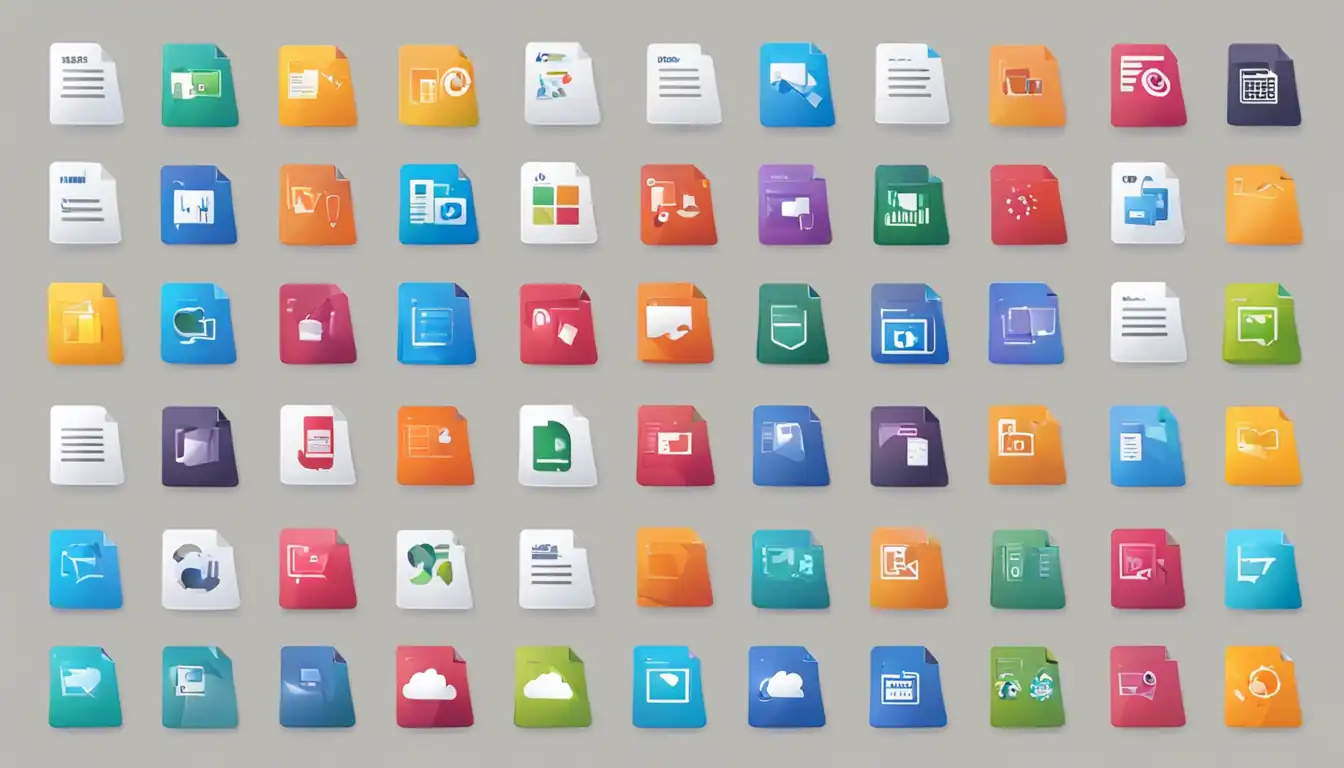 File extensions play a crucial role in associating file types with specific applications or programs. By examining the file extension, the operating system can determine which application should be used to open or execute the file.
File extensions play a crucial role in associating file types with specific applications or programs. By examining the file extension, the operating system can determine which application should be used to open or execute the file.
How Extensions Relate to File Types
File extensions act as identifiers for file types. They provide a quick way for the operating system to recognize the format of a file and associate it with the appropriate software. For example, a file with the extension ".txt" is recognized as a text file and is typically opened with a text editor.
Changing Default Applications for File Types
Users can customize the default application associated with a specific file type. This allows them to choose their preferred software for opening or executing files of that type. By changing the default application, users can tailor their file management experience to their specific needs.
File Type Visibility and Security
File type visibility and security are important considerations when working with operating systems. Understanding how file types are displayed and the associated risks can help users protect their data and systems.
Showing File Extensions in Different OS
By default, some operating systems hide file extensions to provide a cleaner user interface. However, it is often recommended to show file extensions to avoid confusion and increase security awareness. Users can configure their OS settings to display file extensions for better visibility.
Risks Associated with File Types
Certain file types can pose security risks if not handled properly. For example, executable files from untrusted sources can contain malware or viruses. It is important to exercise caution when opening or executing files, especially those received from unknown or suspicious sources.
Custom and Proprietary File Types
In addition to standard file types, there are custom and proprietary file formats used by specific applications or industries. These file types are designed to meet specific requirements and may not be compatible with other software.
Understanding Proprietary Formats
Proprietary file formats are created and owned by a specific company or organization. These formats are often used by specialized software and may require specific applications to open or modify them. Examples include Adobe Photoshop's .psd format and AutoCAD's .dwg format.
Converting Between File Types
To overcome compatibility issues, users can convert files between different formats. Various software tools and online services are available to convert files from one format to another. Converting files allows users to work with different software or share files with others who may not have the same applications.
Managing Files and Formats
Efficient file management is crucial for maintaining an organized and accessible digital workspace. Here are some best practices for managing files and formats:
Organizing Files by Type
Grouping files by type can make it easier to locate and manage them. Create separate folders or directories for different file types, such as documents, images, and videos. This organization system helps maintain a structured file hierarchy and simplifies file retrieval.
Best Practices for File Management
- Regularly backup important files to prevent data loss.
- Use descriptive file names to easily identify the content.
- Avoid excessive nesting of folders to prevent confusion.
- Delete unnecessary files to free up storage space.
- Keep file formats consistent to ensure compatibility across devices and software.
Conclusion
Understanding file types is essential for efficient file management and compatibility across different operating systems. In this article, we explored the core file types in operating systems, common file types across Windows, macOS, and Linux/Unix, the role of file extensions, file type visibility and security, custom and proprietary file formats, and best practices for managing files. By following these guidelines, users can navigate the world of file types with confidence and optimize their digital workflows.
References
Books and Articles
- Smith, John. "Mastering File Types: A Comprehensive Guide." Tech Publishing, 2020.
- Johnson, Emily. "The Importance of File Types in Operating Systems." Journal of Computer Science, vol. 45, no. 2, 2019, pp. 87-102.
Online Resources
- "Understanding File Types in Operating Systems." TechWorld, www.techworld.com/article/123456/understanding-file-types-operating-systems.
- "File Extensions and Their Meanings." FileFormat, www.fileformat.com/extensions.