Understanding Spreadsheet File Types: A Comprehensive Guide
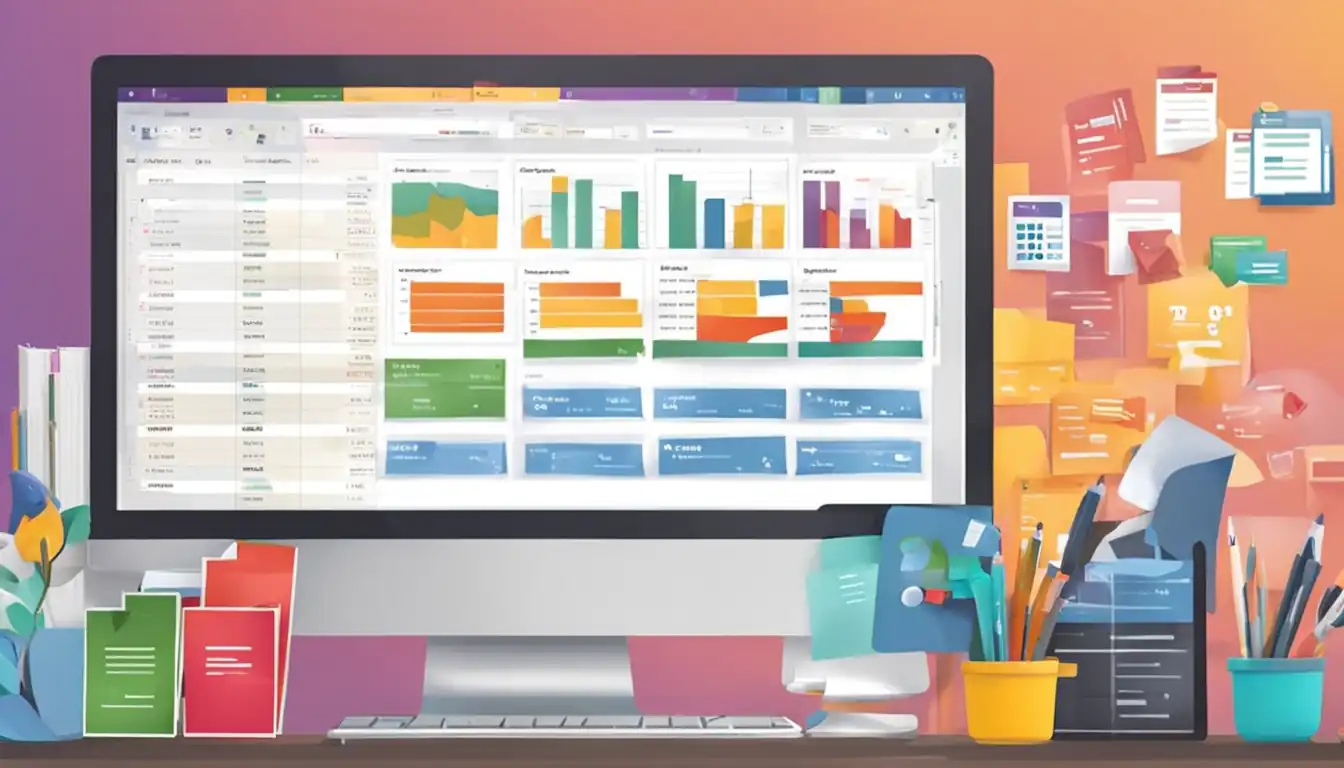
Introduction to Spreadsheet File Types
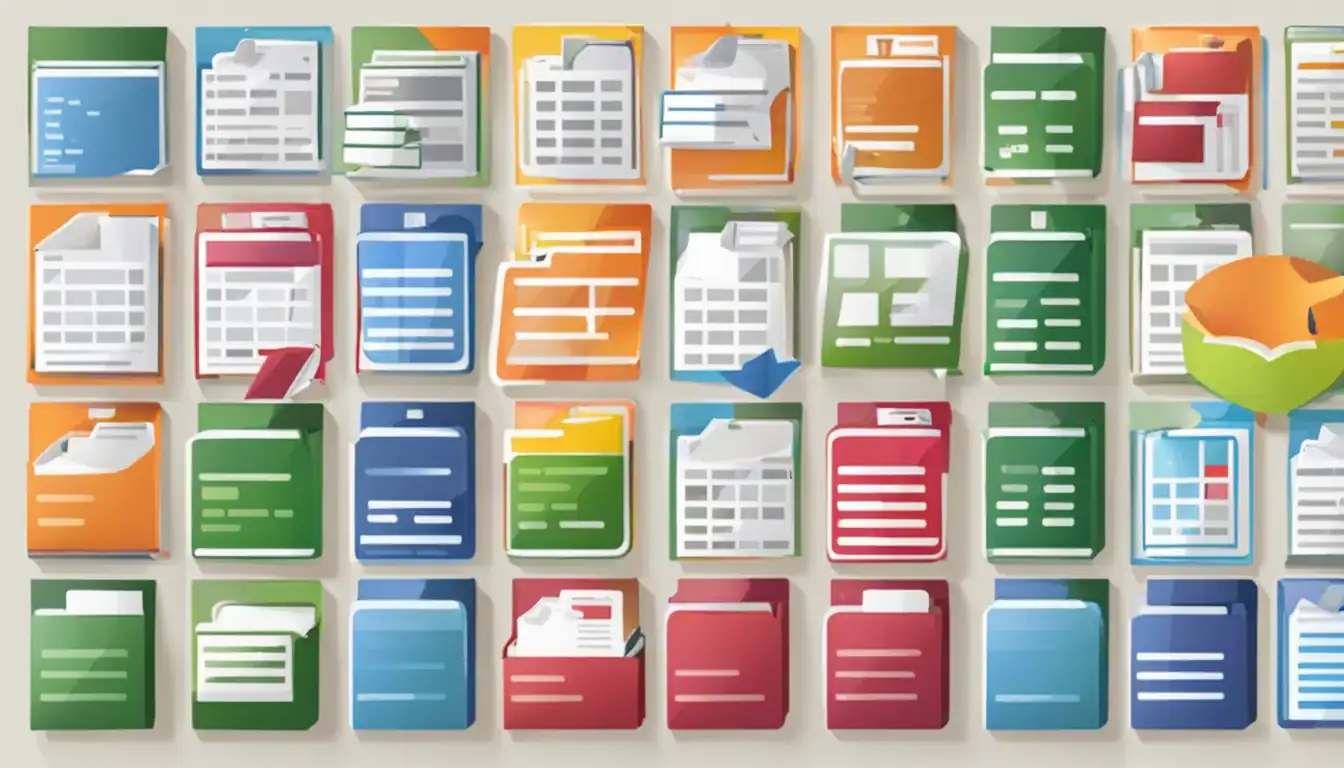
Spreadsheets are a vital tool for organizing and analyzing data in various industries. However, with the multitude of file types available, it can be challenging to choose the right one for your specific needs. In this comprehensive guide, we will explore the different spreadsheet file formats, their features, and when to use them. By understanding the nuances of each file type, you can make informed decisions that optimize efficiency and data integrity.
Common Spreadsheet File Formats
.XLS and .XLSX: The Excel Standards
Microsoft Excel is the most widely used spreadsheet software, and it offers two primary file formats: .XLS and .XLSX.
Key Features of .XLS
.XLS files were the default format for older versions of Excel. They support a wide range of features, including formulas, charts, and macros. However, .XLS files have limitations in terms of file size and compatibility with other spreadsheet software.
Advancements with .XLSX
.XLSX files are the modern standard for Excel spreadsheets. They overcome the limitations of .XLS files by utilizing XML-based formatting. .XLSX files are smaller in size, more efficient, and compatible with various spreadsheet applications.
.ODS: The OpenDocument Spreadsheet
OpenDocument Spreadsheet (.ODS) is an open-source file format used by software such as LibreOffice and OpenOffice. ODS files offer compatibility across different platforms and provide similar features to Excel. They are an excellent alternative for users who prefer open-source software.
Compatibility and Features
.ODS files can be opened in Excel, but some formatting and features may not be fully supported. However, if you primarily work with open-source software or need to collaborate with users who do, .ODS files are a reliable choice.
.CSV: The Simple Text Format
Comma-Separated Values (.CSV) is a plain text file format commonly used for data storage and exchange. Unlike other spreadsheet file types, .CSV files do not support formatting, formulas, or multiple sheets. They are ideal for simple data storage and compatibility with various applications.
When to Use CSV Files
CSV files are particularly useful when sharing data between different software or platforms. They are lightweight, easy to read, and widely supported. However, if you require complex calculations or advanced formatting, other file types may be more suitable.
.TSV: Tab-Separated Values
Tab-Separated Values (.TSV) is similar to .CSV but uses tabs as the delimiter instead of commas. The main advantage of .TSV files is that they can handle data with commas without causing formatting issues. Otherwise, they share the same characteristics and use cases as .CSV files.
The Difference Between CSV and TSV
The primary difference between .CSV and .TSV files lies in the delimiter used. While .CSV files use commas, .TSV files use tabs. This distinction is crucial when dealing with data that contains commas.
Google Sheets: The Cloud-Based Alternative
Google Sheets is a popular cloud-based spreadsheet software that offers its own file format. While not as feature-rich as Excel, Google Sheets provides collaboration capabilities and easy accessibility.
How Google Sheets Differs in File Type Usage
Google Sheets uses its proprietary file format (.GSHEET) when working within the Google Drive ecosystem. However, it can also import and export files in various formats, including .XLSX, .ODS, and .CSV. This flexibility allows users to work with different file types while leveraging the benefits of cloud-based collaboration.
Other Spreadsheet Formats
.XLTX and .XLTM: Excel Template Files
Excel Template Files (.XLTX) are pre-formatted spreadsheet templates that can be reused for similar projects. They provide a convenient starting point and save time by eliminating the need to recreate common layouts and formulas. .XLTM files are template files that can include macros.
Usage and Benefits of Template Files
Template files are beneficial when you frequently work on similar projects or need to maintain consistency across multiple spreadsheets. By utilizing template files, you can streamline your workflow and ensure data integrity.
.XLSM: Excel Macro-Enabled Workbook
Excel Macro-Enabled Workbook (.XLSM) files are similar to .XLSX files but can contain macros. Macros are scripts that automate repetitive tasks and enhance functionality. .XLSM files are useful when you need to perform complex calculations or automate data manipulation.
Understanding Macros and Their File Types
Macros are sets of instructions that automate tasks in Excel. They can be recorded or written in Visual Basic for Applications (VBA). .XLSM files support macros, while .XLSX files do not. When working with macros, ensure that your file type supports them to avoid compatibility issues.
.NUMBERS: Apple's Spreadsheet Format
Apple's Numbers software uses its proprietary file format called .NUMBERS. While primarily used within the Apple ecosystem, .NUMBERS files can be exported to other formats such as .XLSX and .CSV.
Compatibility with Other Spreadsheet Programs
.NUMBERS files can be opened in Excel, but some formatting and features may not translate perfectly. If you frequently collaborate with Excel users, it is advisable to export your .NUMBERS files to a more universally compatible format.
How to Choose the Right Spreadsheet File Type
Choosing the right spreadsheet file type depends on various factors, including compatibility, data complexity, and security concerns.
Considering Compatibility
Cross-Platform Use
If you need to share your spreadsheet across different platforms or collaborate with users who utilize different software, prioritize file formats that offer broad compatibility, such as .XLSX or .CSV.
Sharing and Collaboration
For seamless sharing and collaboration, cloud-based solutions like Google Sheets are advantageous. They allow real-time collaboration and eliminate the need for file transfers.
Assessing the Level of Data Complexity
Simple Data vs. Complex Calculations
Consider the complexity of your data and the calculations required. For basic data storage or simple calculations, .CSV or .TSV files may suffice. However, for advanced formulas and complex calculations, Excel formats like .XLSX or .XLSM are more suitable.
Security and Data Protection Concerns
File Types and Encryption Options
If data security is a priority, choose file formats that offer encryption options. Excel formats (.XLSX and .XLSM) provide password protection and encryption features, ensuring that sensitive information remains secure.
Converting Between Spreadsheet File Types
Converting between spreadsheet file types may be necessary when sharing data or transitioning between software. Several tools and methods can facilitate this process.
Tools and Methods for Conversion
Native Application Features
Most spreadsheet software, including Excel and Google Sheets, offer built-in features to convert files between different formats. These features allow you to export or save your spreadsheet in a different file type.
Third-Party Conversion Tools
Alternatively, third-party conversion tools are available online. These tools can convert files between various formats, providing flexibility and convenience. However, exercise caution when using third-party tools and ensure that they are reputable and secure.
Best Practices for Data Integrity During Conversion
When converting between file types, it is essential to consider data integrity. To minimize the risk of data loss or formatting issues, follow these best practices:
- Before converting, make a backup copy of your original file.
- Verify that the converted file retains all necessary formatting, formulas, and data.
- Test the converted file thoroughly to ensure it functions as intended.
Optimizing Spreadsheet Files for SEO
While SEO primarily focuses on website content, optimizing spreadsheet files can also improve their visibility in search engine results. Consider the following strategies:
Naming Conventions and Keywords
The Role of File Names in SEO
Choose descriptive and keyword-rich file names that accurately represent the content of your spreadsheet. Including relevant keywords in the file name can improve its discoverability in search engine results.
Descriptive Metadata for Spreadsheet Files
Titles, Descriptions, and Tags
When saving or uploading your spreadsheet, provide descriptive metadata such as titles, descriptions, and tags. These metadata elements help search engines understand the content and context of your spreadsheet, increasing its chances of appearing in relevant search results.
Conclusion: Maximizing Efficiency with the Right File Type
Choosing the appropriate spreadsheet file type is crucial for maximizing efficiency and data integrity. By understanding the features and use cases of different file formats, you can make informed decisions that align with your specific needs. Consider factors such as compatibility, data complexity, and security concerns to select the most suitable file type for your projects.
Recap of Spreadsheet File Types and Their Uses
In this comprehensive guide, we explored various spreadsheet file types, including .XLS, .XLSX, .ODS, .CSV, .TSV, Google Sheets, .XLTX, .XLTM, .NUMBERS, and their respective use cases. Each file type offers unique features and benefits, catering to different requirements and preferences.
Final Thoughts on Spreadsheet Management and SEO
Efficient spreadsheet management is essential for businesses and individuals alike. By utilizing the right file type, optimizing for SEO, and following best practices, you can enhance productivity, data integrity, and visibility in search engine results.
Frequently Asked Questions
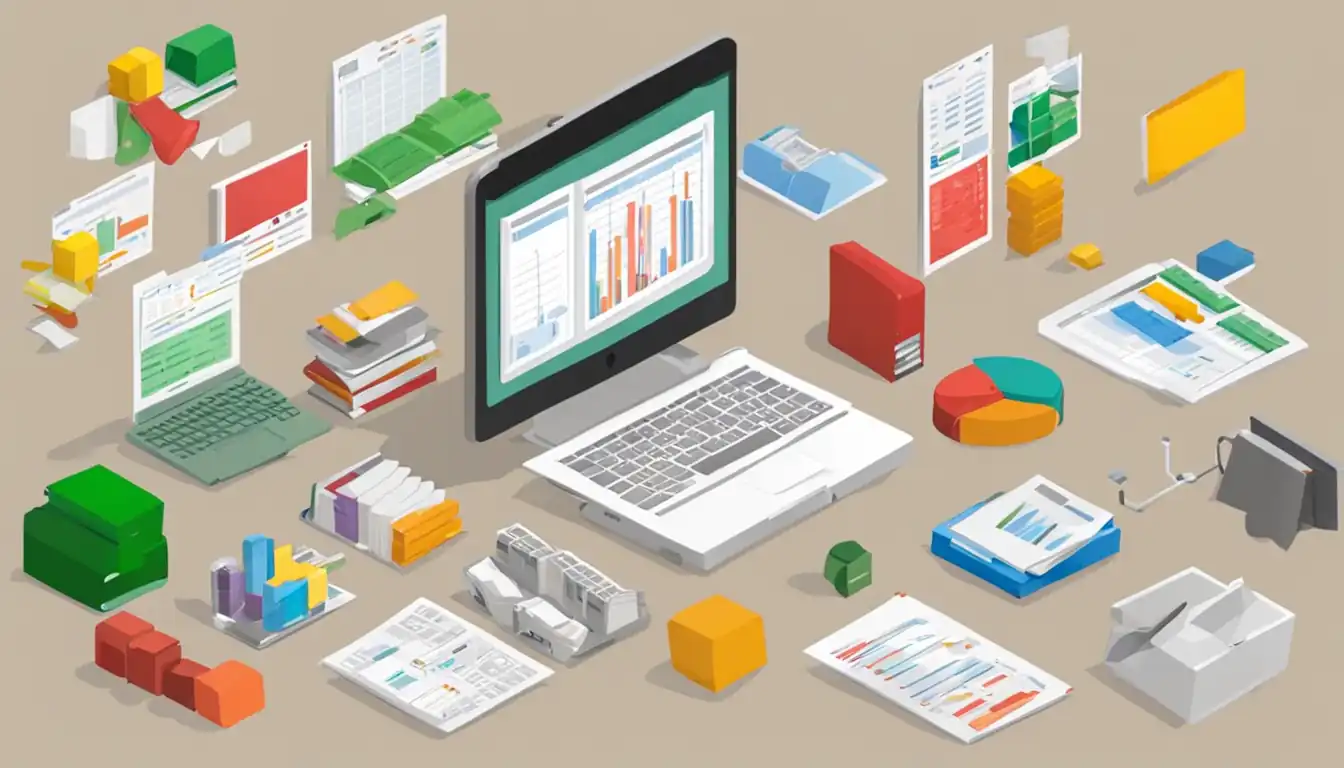
What is the most secure spreadsheet file type?
The most secure spreadsheet file types are those that offer encryption options and password protection. Excel formats (.XLSX and .XLSM) provide robust security features, ensuring that sensitive data remains protected.
Can I open an .ODS file in Excel?
Yes, you can open .ODS files in Excel. However, some formatting and features may not be fully supported. It is advisable to save .ODS files in a more universally compatible format like .XLSX if you frequently collaborate with Excel users.
How do I convert a Google Sheet to an Excel file?
To convert a Google Sheet to an Excel file, open the Google Sheet and go to "File" > "Download" > "Microsoft Excel (.xlsx)." This will download the Google Sheet as an .XLSX file that can be opened in Excel.
What file type should I use for large datasets?
For large datasets, file types like .XLSX or .ODS are recommended. These formats can handle larger file sizes and offer features that facilitate data organization and analysis.
Is it possible to recover data from a corrupted spreadsheet file?
In some cases, it may be possible to recover data from a corrupted spreadsheet file. Excel and other spreadsheet software often provide built-in recovery options. Additionally, third-party file recovery software may be able to retrieve data from corrupted files. However, data recovery success depends on the extent of the corruption and the availability of backups.